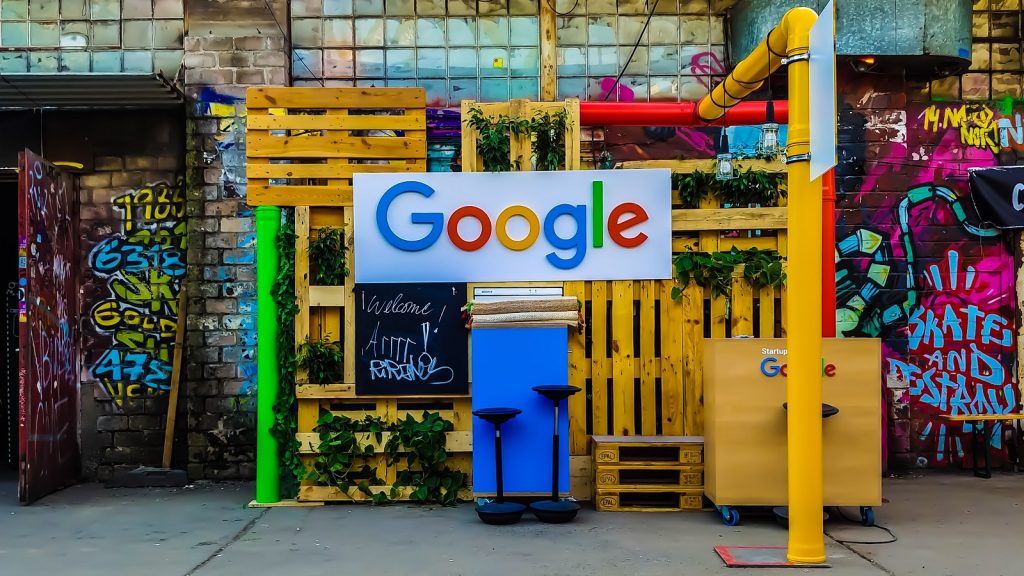The Google search bar can be a useful tool for employment seekers thanks to a dedicated jobs portal that lets them filter listings across multiple websites.
Here is a guide on how to use the tool to make your job search simpler.
No ad to show here.
How to use the Google jobs portal
To start, simply go to Google Search and enter “jobs” into the search bar. The site will return results with the first one being a large portal at the very top.
Click on this Jobs tab to fully open up the tab. Your browser may request to access your location to identify jobs near you.
If it has access to your location, the portal will automatically identify and list the top three job postings in your region (e.g. Near Cape Town).
Clicking on any of the job filters, the region, or the “More Jobs” icon will take you to an expanded view of the portal.
There, you can access specific filters for the kind of job you are looking for.
You can filter jobs according to category, title, location, date posted, type, company type, and employer.
You can also indicate other requirements in the search bar such as “remote jobs”. The list of jobs will refresh according to your search.
If you want to be more specific, you can type your desired job title into the search bar at the top of the portal. It will then return all associated listings.
Each job listing will include a breakdown of the job such as employment details and description.
The tool aggregates listings from a variety of websites such as LinkedIn, Indeed, and Bizcommunity.
In some cases, the listing will include user aggregate reviews of the company.
For certain job types, it will also indicate average salary figures from sites such as PayScale.
The portal also lets you save listings to your Google account and set up alerts for listings.
Featured image: Unsplash/Rajeshwar Bachu
Read more: Vodacom launches portal for jobseekers with jobs listings and free courses
*This article was a=originally written in March 2018 and updated in July 2021.