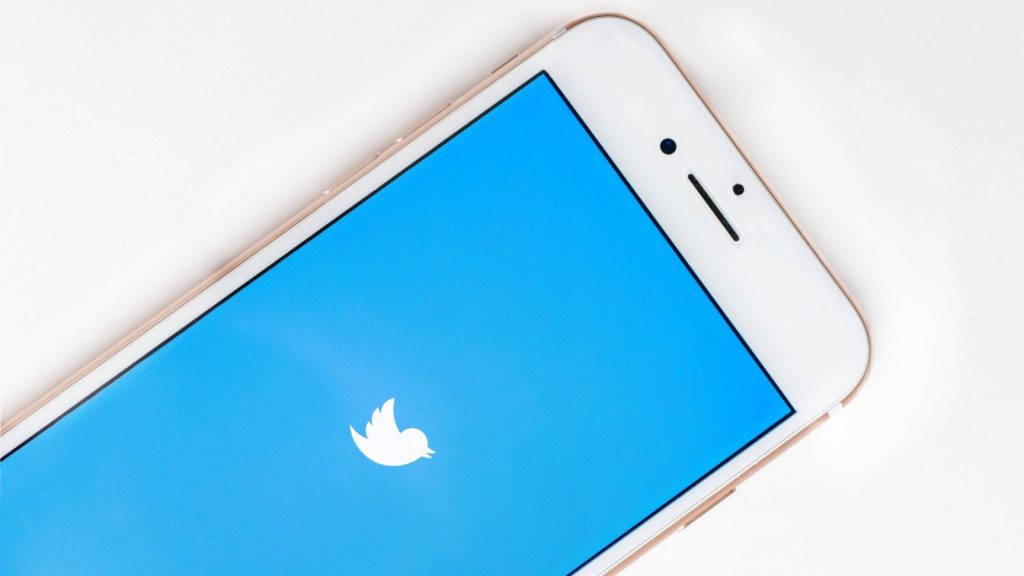Twitter has expanded its test of its Safety Mode feature, which lets users temporarily limit interactions on the platform.
The beta test was first launched in September 2021. On 16 February, 2022, the company announced the feature would expand to certain users in new English-speaking markets.
No ad to show here.
Remember when we began testing a new feature called Safety Mode? After months of feedback from beta users, we’re excited to expand this to some of you in several new English-speaking markets to gain more feedback and insights. https://t.co/8TM7S5Zfuj pic.twitter.com/AqVOUwyNQv
— Twitter Safety (@TwitterSafety) February 15, 2022
The expansion of the test aims to gain more feedback on the feature. Twitter also recently expanded its test of the downvotes feature.
But what is this new mode and how does it work?
What is Twitter Safety Mode?
The feature switches Twitter to a temporary mode that “aims to reduce disruptive interactions”, according to the company.
It temporarily blocks accounts that use potentially harmful language and repetitive replies or mentions. The feature is aimed at reducing the number of insults or hateful remarks a user might receive.
But when would you use Safety Mode?
Based on Twitter’s promotional videos, the feature is aimed at users who are experiencing harassment or a pile on. This doesn’t stop the user from receiving any replies or mentions at all.
Rather, the feature uses Twitter’s algorithm to assess the likelihood that a tweet contains negative engagement. It does this by assessing the content of the tweet and the relationship between users.
This means a tweet containing flagged words from a user who isn’t followed by the targeted account would likely be filtered out.
“Authors of Tweets found by our technology to be harmful or uninvited will be autoblocked, meaning they’ll temporarily be unable to follow your account, see your Tweets, or send you Direct Messages,” Twitter notes on its company blog.
How to enable Safety Mode
If you are one of the users who has access to the feature, you can enable it in your settings.
Go to your side menu by clicking on your profile picture on the Twitter app or selecting “More” on the desktop site.
Then select “Settings and privacy”. Go to the tab for “Privacy and safety”. If you have access to the feature, you will see an option for Safety Mode.
In the tab, you can toggle the setting on and off. You can also check autoblocked replies that Twitter filtered out while the mode was enabled.
You have the option to remove accounts from this autoblocked list.
Read more: How to post to Instagram from your PC
Feature image: Sara Kurfeß/Unsplash