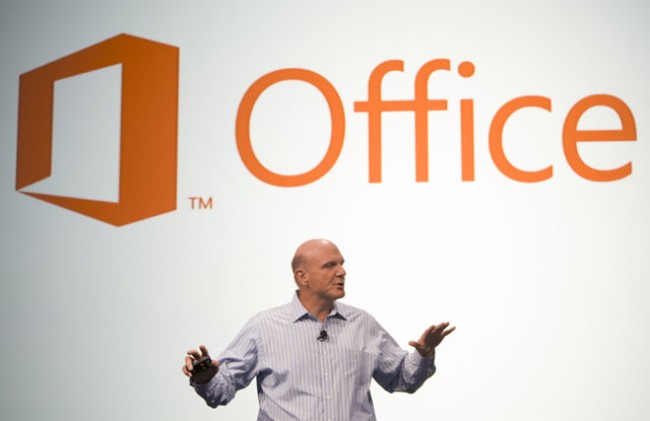Do you feel modern? The next version of Microsoft Office – Office 2013 – gets the Windows 8 treatment, with a touch-friendly interface as well as new features, and goes to the cloud, with subscription pricing, on-demand installation and automatic syncing of settings and documents you save in the cloud – if you want to pay for it that way.
The Office 2013 suite won’t be on sale to consumers until Q1 in 2013 but the code is finished now, as is the version of Office 2013 that comes with Windows RT. Although the first Windows RT devices come with a preview version of Office, the free upgrade to the final version is already available to download.
No ad to show here.
What we’ve looked at here is the RTM (ie final) code of the traditional boxed software you pay for in advance that’s available to developers and IT professionals who want to try it out.
What we haven’t yet seen is the final version that you’ll get if you buy it from Office 365 as a subscription, which may have some extra options when it comes out next year. (We know Microsoft is planning to add new features to Office several times a year.)
The Office 365 integration is one of the reasons that Office 2013 isn’t on the shelves yet (beyond the fact that it takes time to print boxes, duplicate DVDs and put new support information on the Office web site.
There are features in the desktop Office applications that need the Office 2013 servers. Just as businesses who run their own servers need to plan and schedule their upgrades, it takes time to upgrade the cloud versions of Exchange, Lync and SharePoint in Office 365 to the 2013 versions and roll out the new Project server.
That starts in mid November but the upgrades will still be going on early next year. Hosting providers who offer the same Office servers need time to do their own upgrades. Plus this gives developers time to write Office apps using the new technology in Office 365; there should be a much wider choice by the time Office 2013 goes on sale.
Buying Office 2013
There are several different subscriptions for Office 2013 through Office 365, plus an Enterprise version we don’t have the final details for yet and a very cheap $79.99 four-year subscription for students who are in full-time education.
Office 365 Home Premium lets up to five people share Office licences for Word, Excel, PowerPoint, OneNote, Outlook, Access and Publisher on PCs or Macs at the same time (for the apps that run on a Mac – and Mac users get the current version of Office for Mac until a new release comes along).
You can download the Office programs temporarily on other PCs as well, if you’re away from your usual PC, plus you get an extra 20GB of storage on SkyDrive and 60 minutes of Skype world calls a month for $99.99.
Office 365 Small Business Premium includes Word, Excel, PowerPoint, OneNote, Outlook, Access, Publisher and Lync and the annual $149.99 subscription lets you run them on up to five PCs or Macs at once (again, you can download Office to any PC you’re using temporarily as well, and you get regular updates and new features).
The cloud features are different for businesses; you can host online meetings with audio and HD video conferencing in Lync and run a public website on SharePoint, plus you get Exchange with a 25GB mailbox for each user and SkyDrive Plus storage on SharePoint.
That gives you 10GB of secure cloud storage with an extra 500MB for each user, but you can choose how the storage is allocated and you can control what users can do – like forcing them to encrypt confidential documents.
There’s also an Office 365 Small Business subscription but Microsoft hasn’t announced what features that includes yet.
If you want to buy a boxed version of Office 2013 to use on just one PC, without the SkyDrive or Skype extras or the regular updates, there are three versions (plus Enterprise for businesses that buy multiple copies of Office at once). Office Home and Student 2013 with Word, Excel, PowerPoint and OneNote will cost $139.99; Office Home and Business 2013 adds Outlook, Outlook, Access and Publisher.
And as you might expect, Office 2013 only runs on Windows 7 and 8, not on XP or Vista.
Installing Office 2013
With the Office 365 subscription version of Office 2013, you don’t have to worry about downloading and saving a large installer for Office. Whether you start the download from the Office 365 site or you try to open an Office document on a PC that doesn’t have Office on, the apps stream from the cloud.
This is a much improved version of the Click-to-Run virtualisation that Microsoft has used for the Office trial versions for a few years, which enables you to start using the applications just a few minutes after you download them.
You don’t have to wait for the full download; you can use the first features as soon as they download and if you click on a tool that hasn’t downloaded yet, the installer will get that next. There’s a slideshow of new features that you can open (in PowerPoint) while the other applications stream down but you don’t have to watch it.
You do have to pick a few options like the design you want to see in the ribbon and your Microsoft account for syncing settings like recent documents from SkyDrive, email accounts, custom AutoCorrect entries, the list of your Office Apps and the buttons you add to the Quick Access Toolbars. This is your personal version of Office, just a lot quicker.
If you’ve downloaded the Customer Preview of Office 2013 you’ve tried this already. And the traditional Office desktop installer uses similar technology so the installation is faster as well.
Other options you don’t have to set until you’re using; oddly that includes the Office themes you can choose from (under File > Accounts). The default White gives you the clean look we’ve seen in the Customer Preview; Pale Grey adds a light tint to the ribbon and other panes and Dark Grey is a high contrast colour scheme that puts a mid grey on the ribbon and panes and replaces most of the accent colours in each application with a very dark grey.
If you’re not a fan of the new Metro look, experiment with the themes to see if a different theme changes your mind.
This article was originally published on Techradar and is now printed with permission. The full review can be continued on Techradar.