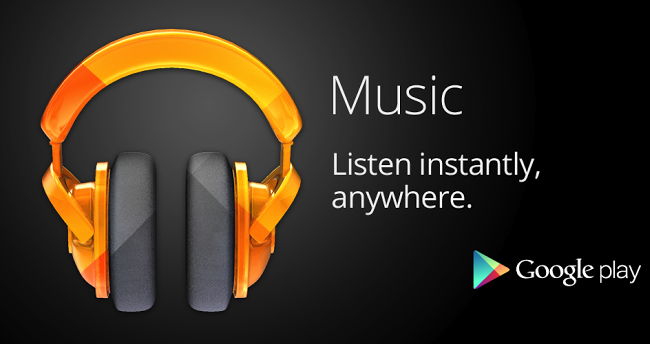Syncing iTunes with your iDevice is simple and straightforward enough, but what happens when you want to do the same with your Android phone? While some people believe incompatibilities abound, it’s important to note that where there’s a USB cord, there’s a way. The trick lies in knowing how, or reading articles like these that show the correct way to do it. Onwards!
No ad to show here.
Harnessing the Power of Google Play Music
If you enjoy accessing your iTunes playlist wherever you are with whatever device you are using, including an Android, then Google Play Music is a must. Google Play Music is effectively the music version of Google Drive.
Once you upload your music files, Google stores them online for access from other devices. Not only can you use this platform to listen to items from your iTunes, but if you’re a musician, you can also solve the problem of where and how to sell your music. Share music, or sell it even if you’re a registered artist. Isn’t Google magic?
Step by Step Syncing Guide
Here is a step by step guide for syncing your iTunes with your Android:
- Locate your iTunes Root Folder — On a PC, the default location of your iTunes music is found in the “Music” folder. Folder structure is: iTunes -> iTunes Media -> Music folder.
- Download Google Play Music Manager — You will need to have a Google account to complete the process. Google will request your username and password to continue, if you’e not logged in. Please note that Google Play Music manager may not be available in your region.
- Upload your iTunes Library to Google Play Music — Once installation is complete, you may continue to upload songs to Google Play or download songs to your computer. Select the upload option, and then select iTunes as the music location. It is also possible to upload all music from your Media Player library or other folders. It will then scan your iTunes folder and tell you how many songs and playlists have been located. You can also enable an option that includes podcasts in your upload. It is possible to upload as many as 20 000 songs to Google Play Music.
- Open The App and Start Playing Your Music — Once your music uploaded (upload times vary based on the number of songs within your library), open the “Play Music” app on your Android. This app should be automatically included with your device; however, you can download it directly from Google. Once installed, you will be able to stream music directly from Google Play to your Android, with access to your full iTunes playlist. You may stream music anytime you are connected to the internet.
Download Music Files to Your Android
If you want to cut down on data streaming or you simply wish to access your music without connecting to the internet, you can download the music directly to your Android. Simply tap the icon with three dots (located in the top left of the app). Next, tap “Choose on music device,” select the songs you wish to download, and tap “Done.” Now you can access your downloaded iTunes playlist anytime, anywhere.