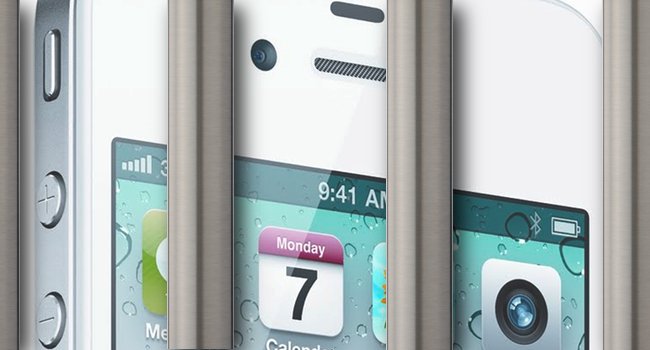A sickly feeling crawls up my spine as my iPhone refuses to reboot. Damn you Apple, damn you for making it so difficult to Jailbreak iOS 5.0.1. Three days and a hundred reboots later, the Cydia icon happily nests on my iPhone’s desktop, the sign of a successful Jailbreak. For hackers, it seems that no wall is too high too climb and no version of iOS is too tricky to crack.
No ad to show here.
Jailbreaking iOS 5.0.1
Apple is proud of its latest iOS, especially its over-the-air (OTA) updates which limits the amount of time iDevice users spend updating their hardware. This is what made jailbreaking such a tricky affair as previous version of iOS required iTunes to update. Now, updates can happen at any moment (but are still optional) and the security features of iOS 5 become trickier than ever.
Before iOS 5, jailbreaking an iPhone was as easy as visiting a website on the device’s browser and tapping “jailbreak me”. Now, or until hackers create a simpler process, jailbreaking is a long and tortuous affair. But it can be done. So how did I do it?
I’m no hacker, all I want is a phone free of Apple’s limitations. I want to install my own themes, fix the speed issues, run “unauthorised” software and enjoy the full functionality of my iPhone. For I and many other iPhone users never truly “own” our devices, we are merely “renting” them until we next decide to upgrade to a new iPhone. The jailbreak legality issues only rears its ugly head when illegal software (such as a game you have not paid for) is installed to the iDevice. Outside of this, it’s a must for all iDevice owners.
For me, jailbreaking is a moral obligation. But iOS 5.0.1 presented a mighty challenge. While there are many ways to hack iOS 5.0, the updated OS was ever the trickier beast. So here’s what you have to do, iOS 5.0.1 users.
Important note: the jailbreak will currently only work on the iPhone 4 and iPhone 3GS. The iPhone 4S and iPad are trickier due to the A5 chipset, but jailbreaking on these devices is imminent. This guide is for Windows users. Mac users can download the the appropriate jailbreaking software here (the same steps below will apply). Gearburn does not condone the use of illegally obtained software. Any reader following the steps below does so at their own risk of data loss or phone being damaged or “bricked” owing to an incorrect jailbreaking process or any other factor. You have been warned. Don’t do this unless you know what you are doing, and accept the risk you are taking.
In the future, updated versions of RedSn0w may remove the need for a tethered boot, but for now this is the iOS 5 user’s only semi-stable option. The only untethered option is in an alpha form and instructions for its installation can be found here.
With Cydia now installed on your iPhone, the path to greatness is revealed. Cydia is the main repository for all things jailbreak and from here, your phone can be turned into the device you always wanted it to be. Squeeze more icons into your dock, customise the home button, browse the iPhone’s file system and do so much more with your iPhone. With jailbreaking, your phone turns into the device it was always meant to be.