Five years ago, launching a decent streaming platform took millions. Now? A teenager with a laptop can build something that reaches millions. That shift…
How to breathe new life into old PCs and laptops
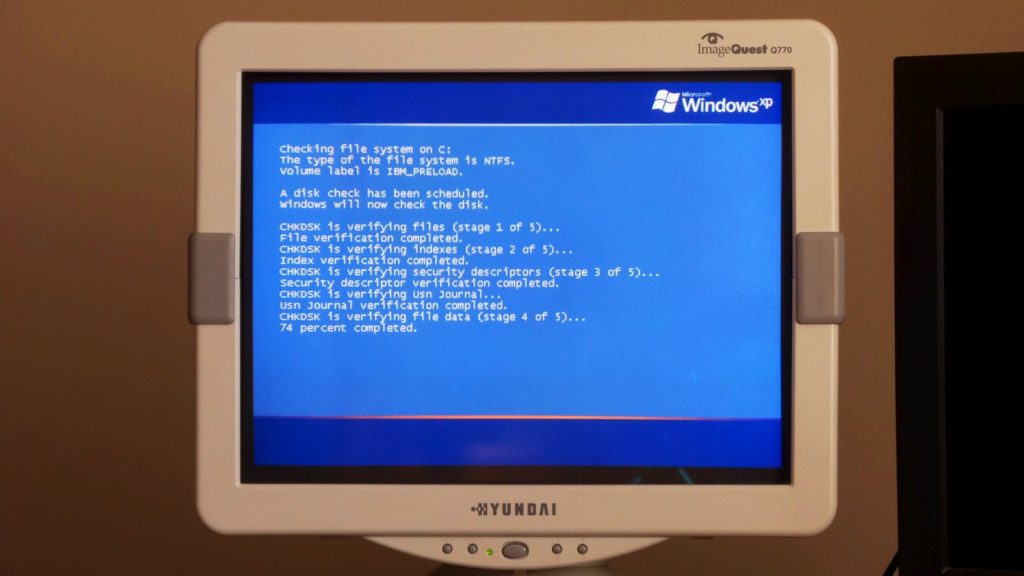
Chances are high if you’re a tech lover that you have a senior laptop or computer occupying garage space. It’s certainly true for me. I’m writing this piece from an eight-year-old Fujitsu AMILO. It’s been with me through university, and for much of my Memeburn career. And it’s still going.
But it has been though quite a bit. It no longer runs Windows. I’ve had to add more RAM, and change the original hard drive. But even after this, it remains a loyal friend and backup work machine.
What’s my point? Well, for one, there’s no need to throw out old laptops or computers. In fact, even though they may not be able to play a YouTube video in 1080p let alone play Crysis, there are ways to extract the best out of old machinery.
Here are a few tips.
Give it a simple physical clean
Dust and grime is your computer fan’s worst enemy. If you’re using a laptop, unscrew the bottom, locate the CPU fan and give it a clean with an earbud and a bottle of compressed air.
For PC users, unscrew the side of your case, and clean all the fans. Good airflow means lower temperatures. Lower temps means your CPU will be less likely to thermal throttle — run at a slower frequency than designed — and that will undoubtedly improve performance.
Guides for how to open your specific laptop or PC model are likely available on YouTube. If not, you can always contact the manufacturer directly for more information.
The cost: If you don’t have a screwdriver, add that to the shopping cart along with earbuds, rubbing alcohol and a compressed air can. In total, R200 should be more than enough.
Give it a simple digital clean
You can have the best hardware, but software can bring even the quickest machine to a halt.
Here are a few notable remedies:
- For both PCs and laptops running Windows, check your list of programs that run at startup. Get rid of any you don’t need.
- Visit Control Panel too, and uninstall any programs you haven’t used in more than two months.
- Open Explorer, type %TEMP% in the address bar, and delete all these files. This will help free up some space from your drive.
- Speaking of freeing space, open Disk Cleanup and run a scan. Windows will find and delete old and useless files, like Windows Update logs.
- Clean your browser, by removing cached files, cookies and toolbars you’ve accrued over the years.
Just remember: stay far away from System32.
It’s your job to ensure you only install programs that you explicitly need.
The cost: an afternoon with a glass of wine or cup of coffee.
Upgrade the hardware
On older laptops, you’re pretty limited with what you can upgrade. For me, slotting in a faster drive and more RAM was a no brainer. For others, this may not be possible. Some laptops may have eMMC storage welded to the motherboard. Others may not support newer SSDs thanks to older SATA interfaces. And some won’t have any free slots for more RAM.
For PC users, this is a bit easier. Find a faster CPU that’s compatible with your motherboard. Swap out the HDD for an SSD. Hell, add an SSD to the existing system and use your older HDD for storage.
And if you happen to game, you could always get an older mid-range graphics card. But like buying older hard drives, purchasing older cards is always a bit of a risk: hunting for drivers is never fun, nor is chasing after the seller who sold you a wonky card.
The cost: A new SSD should set you back around R700 for a 250GB. The WD Blue drives are among the cheapest, but Samsung and Corsair offer good alternatives too. Older DDR RAM is more expensive, but second-hand marketplaces should have sticks in abundance. CPUs can be found on these marketplaces too. For South Africans, Carbonite is a great forum for enthusiasts who are looking to buy and sell used hardware.
Install a lighter OS
If Windows 10 is too heavy for the machine, or cannot be installed to it because its just too old, there are other options.
I’m currently running Linux Mint on this particular laptop, and it hasn’t felt faster. Getting to grips with a new OS does come with additional challenges, but it’s worth a consideration. For devices with even less storage and RAM, Puppy Linux is a brilliant alternative.
These OSes should have how-to guides to install them to your PC. But before you do, back up any data on your old PC you may want to keep.
Don’t fancy Linux? Reinstall Windows 7 if you can.
The cost: Most Linux distributions are free, and Mint and Puppy are no exceptions. Windows 7 however may need to be paid for again if you’ve lost your license key.
Tweak your OS settings
Windows 10 can run on a remarkable number of devices, but for slower machines, you’ll need to scale down those graphics settings.
Here are a few pointers for Windows 10 users:
- For your wallpaper, use the solid colour option.
- Disable animations and transparency.
- Select “Adjust for Best Performance” on Windows 10’s Advanced system settings options.
- You can find this by navigating to This PC > Advanced system settings > Advanced > Settings…
- Disable services like Print Spooler, Geolocation service, and Bluetooth-related services. That’s if you don’t have a printer, don’t care about location-specific information, or don’t have a Bluetooth radio.
The cost: less than half an hour, and some UI eye candy.
Final thoughts
Older computers may not be able to keep up with modern workloads — even if said workload is nothing more than Facebook browsing — but they can still be useful.
If you’re not up to sprucing up your old hardware, perhaps think about donating your machine.
And if all else fails, your old monitor makes for the perfect cat bed.
Feature image: Daniel Oines via Flickr (CC BY 2.0)


