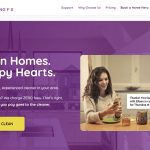Five years ago, launching a decent streaming platform took millions. Now? A teenager with a laptop can build something that reaches millions. That shift…
Samsung Galaxy A53 5G & A33 5G Gets Connected to a World of AWESOME

Sponsored by Samsung
From on-the-go emails, constant access to information and the ability to communicate wherever we are, mobile technology has changed the way we connect to the world. And – with a 5nm Octa-core processor, nighttime photography that captures every shot beautifully, a multi-layered defence-grade security system, and every other feature that has earned these devices its AWESOME status – the Samsung Galaxy A33 5G and Galaxy A53 5G is no different.
With the steadfast aim to simplify life and make business more efficient, Samsung delivers a powerful connected experience – all made possible with its Galaxy ecosystem.
What is The Samsung Galaxy Ecosystem?
Using multiple devices for genuine, productive work is harder than it sounds – we all know the struggle of getting PC’s, tablets and smartphones to ‘talk’ to each other. Fortunately, Samsung has successfully created an ecosystem of products that makes it easier and more comfortable to switch between all your Samsung devices.
From using a Samsung tablet as your second screen, quickly sharing files with the press of a button or picking up calls wherever you’re working – the Samsung ecosystem has your back.
How Does the Samsung Galaxy Ecosystem Work?
The Galaxy A33 5G and Galaxy A53 5G devices come preloaded with these three applications that make up the Galaxy Ecosystem:
- App Continuity[1] – This invaluable feature allows you to sync your calls and messages across your Samsung devices[2]. This is also enabled within apps, so you can switch from your smartphone to your tablet[3], or vice versa, without losing data and having to start what you were doing all over again.
- Tablet Keyboard Share[4]: With this feature, you can use the keyboard of your tablet’s book cover and switch between your mobile device and tablet smoothly[5]. When selected, the tablet keyboard will automatically connect to your smartphone. Afterwards, you can easily type on your smartphone, writing notes, web searching and sending text messages using the book cover keyboard.
- Auto Switch App[6]: This features allows your Galaxy Buds Pro[7] and other Samsung devices to connect effortlessly[7]. For example, if you get a call while you’re watching YouTube on your Galaxy tablet, your Galaxy Buds Pro will automatically switch to your smartphone[8]. In addition, and coming soon to Galaxy Buds2 and Buds Live, users will be able to enjoy 360 Audio technology[9] which delivers true, immersive, 3D sound. You can also connect to your friends’ Samsung device from, allowing you to share music from a distance[10].
The Connectivity Doesn’t Stop There
These aren’t the only features that connect you to the Samsung world. The Galaxy A33 and Galaxy A53 uses Link to Windows[11] to give you access to your phone messages, notifications and other mobile apps directly on your PC.
In addition, these devices also connect to a hyper fast 5G network, so you can enjoy seamless streaming and sharing with your friends, family and colleagues.
The Galaxy A33 5G is available at a recommended retail price of R6 99912 and the Galaxy A53 5G for only R8 99912.
1Samsung App Continuity supports the Samsung Notes app and Samsung Internet app with Galaxy smartphones and tablets that run One UI 3.1 or above. (Some models are not supported including but not limited to JDM, devices without Wi-Fi 5GHZ & SAK, and Android GO models)
2Galaxy smartphones and tablets must be signed into the same Samsung account and with Bluetooth settings on. “Continue apps on other devices” function of both devices must be on.
3The feature is available for devices located nearby within 2m, but it may vary.
4The continuity features are supported on devices with One UI 3.1 or above (some models are not supported), as well as Tab S7, Tab S7+, Tab S6 and it is supported on the keyboard attached to certified Samsung tablet covers.
5Galaxy smartphones and tablets must be signed into the same Samsung account with Bluetooth turned on. And “Auto Switch to Other Devices” feature must be switched on for both devices.
6 The phone-to-tablet continuity is supported on Galaxy Buds Pro paired with Galaxy smartphones and tablets that run on One UI 3.1 or above. Support for continuity features will come to Galaxy Buds+ and Galaxy Buds Live Later.
7 Buds Pro and Galaxy Tab S7 sold separately.
8The overall performance of continuity features may vary depending on each user’s network environment
9360 Audio availability requires a software update via the Galaxy Wearable app starting from March 30th, 2022.
10Recommended distance between the devices is within 2 meters.
11Users must link their Samsung Galaxy device to their Windows PC through ‘Link to Windows’ on phone and Your Phone App on PC and follow the set-up prompts, including being signed into the same Microsoft account. Link to Windows is preloaded on select Samsung Galaxy devices. PC (Your Phone App) requires Windows 10 or above. Your Phone requires Samsung Galaxy device to be on and connected to the same Wi-Fi network as the PC. Some mobile apps may restrict content to be shared on other screens or may require a touch screen to be able to interact with them. Some apps on phone screen may require subscription and Actual UI may be different.
12 Prices may vary per retailer.
This article is sponsored and supplied by Samsung.
Read More: The Samsung Freestyle, an Awesome All-in-One Entertainment Experience Has Arrived