Five years ago, launching a decent streaming platform took millions. Now? A teenager with a laptop can build something that reaches millions. That shift…
How to turn screenshot scribbles into perfect shapes
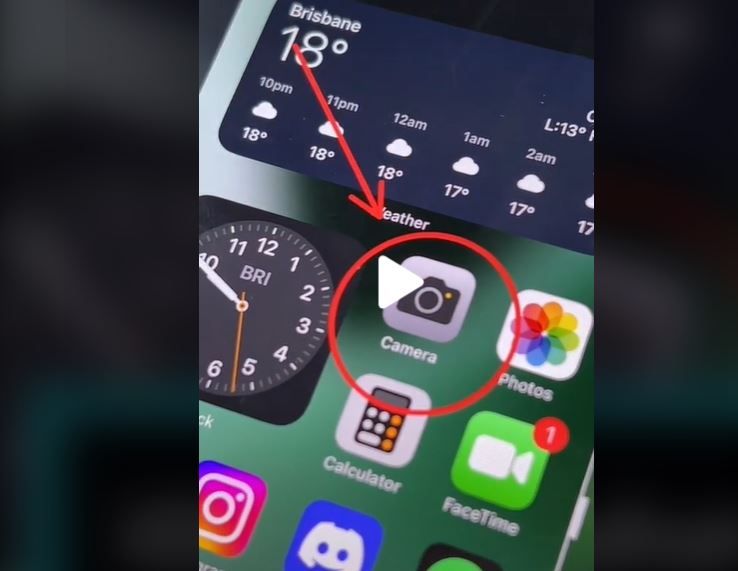
Here’s a life hack that most wished they knew.
That’s if you don’t already know it by now.
It’s a screenshot hack to get rid of those scribbles when sending a screenshot to a recipient.
How to use it?
On iOS
Take a screenshot.
Do one of the following: On a iPhone with face ID, simultaneously press and release the side button and volume up button.
On iPhone with a home button. Press and hold side button and home key simultaneously.
Save to photos, or select preferred folder, then done.
Edit the image
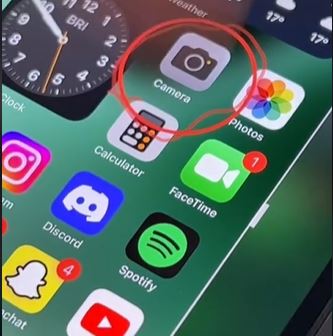
Make the shape or direction you want to use as reference.
Hold down the shape or arrow with your finger after drawing it and it will smoothen out.
Avoid those messy looking screenshots when you want to make that much needed point.
Users with the iPhone 14 or Pro Max can use the dynamic island feature, which will be visible in screenshots.
It is still unclear when Apple made the addition but it sure has come in handy.
On Android
Depending on the phone you’re using, take the screenshot.
Press the power and volume down button’s simultaneously.
Or, press and hold the power button for a few seconds, tap the screenshot option.
If that doesn’t work contact phones manufacturer site for assistance.
Select graffiti or pen icon. Select preferred colour
On the left of your colour preferences, you will find another graffiti or pen icon option.
Select it
You will then have another sub-menu with cleaned up, neater circle or arrow and straight line options.
Select your preference and your screenshot is ready to be sent
Avoid those messy messages.
@ramalmedia 📱 Make your iPhone screenshot scribbles WAY neater with this sinple trick! 💡 #fyp #tech #apple #iphone #ios #ios16 #ioslifehack
Also read: WATCH: It’s not an electricity crisis, says energy minister Gwede Mantashe

