Side hustles are no longer optional in South Africa. With food inflation still above 8 percent and electricity, transport and mobile data costs climbing…
9 Simple iPhone 4S tips and tricks
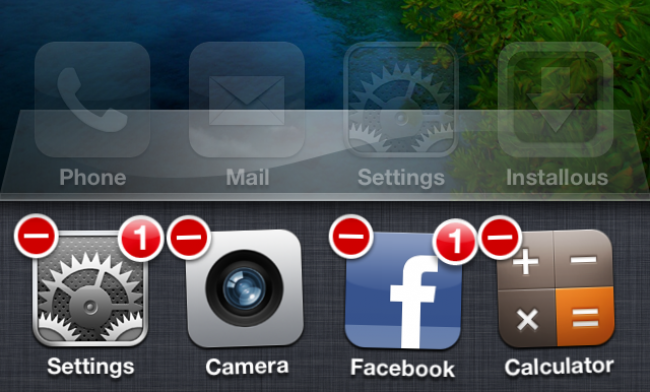
You don’t need a jailbroken iPhone 4S to wring the best out of it, even if it does turn your phone into a modder’s dream. If you’ve had your 4S for as long as we’ve had it, then there may be a list of hidden tips and features you’ve discovered. And maybe not. For everyone who is yet to unlock the true potential of their 4S, we’ve gone and created a list of the best tips and tricks for Apple’s latest smartphone.
- Rage quitting an app
I’ve put this at the top, because it’s the most useful feature of them all. Close any app by double-pressing the Home button, holding onto the app when it pops up and clicking the “minus” tab. Apps which run in the background drain power, some even restart with the phone. Best to keep your 4S lean and mean.

- Use Siri to set relationships
This is a fairly useful, but very random tip. Find any contact, click “edit”, then click the “add field” info box and choose “related people”. Click on the blue arrow in when this is setup and choose a relationship with said person. Now for the fun part, open Siri and say something like “Dave is my cousin” and Siri will now call Dave when you say “call my cousin”.
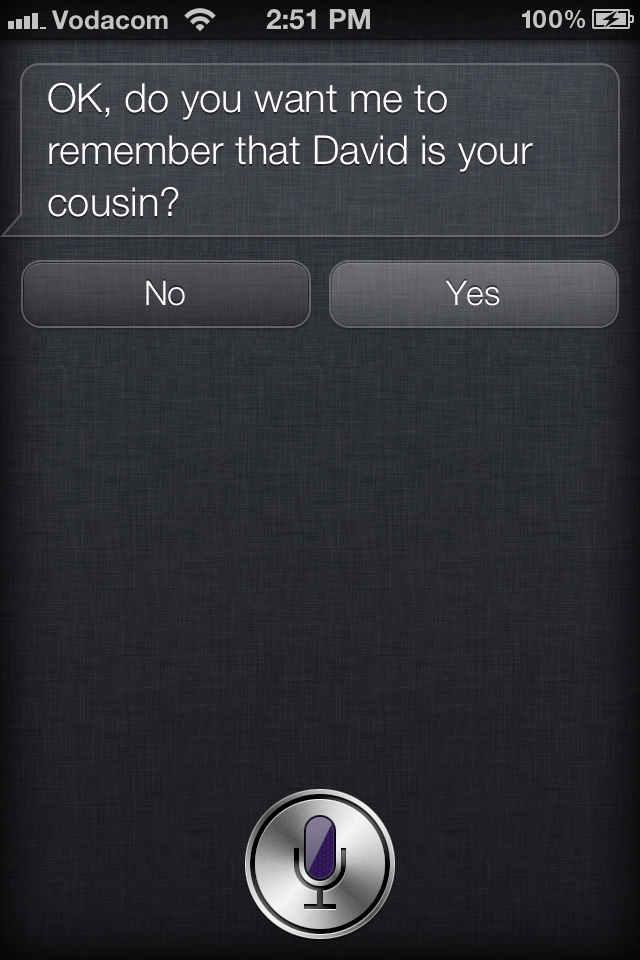
- Built in definitions
Long press on any word and click “define.” The fancy built in dictionary pops up to explain it to you.
Turn on Airplay. Double-press the Home key, swipe twice to the right, pick your Apple TV and turn on mirroring. Next up, open the camera and watch in amazement as your TV mirrors what your camera sees. It’s pretty damn slick and if you want to explore the inner workings of your mouth/ear/nose, you finally can.
- Six day weather forecast
Another easy one, but incredibly handy. Swipe left or right on the weather in the notification area to reveal the six day forecast.
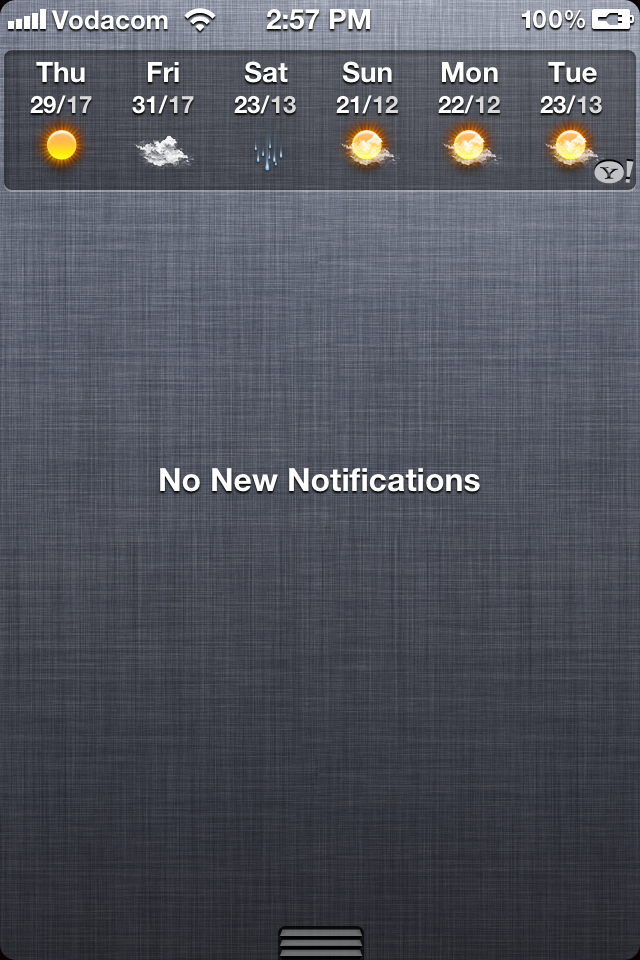
- Fix a hanging 4S
Nothing’s perfect in life, and if your 4S hangs, just hold the Home and Power button at the same time to hard reset the phone. The phone then reboots. This takes about a minute, so don’t panic. If it doesn’t work after this, try restoring your phone from iTunes.
- Screenshots ahoy
If you ever wondered how users (and what we’ve done for this article) grab iPhone screenshots, then wonder no more. Just press the Home button and then click the Power button at the same time. The screen will flash white, and your picture will be saved to the photo album.
- Extend the battery
Squeeze an extra hour or two out of your battery by turning off as many wireless apps as possible. Switch off the Wi-Fi, Bluetooth, GPS and wireless data to keep the battery going strong. Turning down the brightness and keeping the phone locked also goes a long way in reducing battery drain. Those apps that “promise a longer battery life” are waste of time and money. Don’t install them.
- Accessibility, a hidden treasure trove of functionally
The accessibility settings are filled with helpful shortcuts that will cut down on needless time wasting. Skip past the “vision” settings and try out “custom vibrations”. This lets the user assign vibration patterns for each person in their contact list. And then there’s the “LED flash for alerts”. Many of us prefer to flip our phone on its belly during meetings. The LED flash is then an almost BlackBerry like way of noticing alerts. There’s plenty to play around with, so get stuck in.



