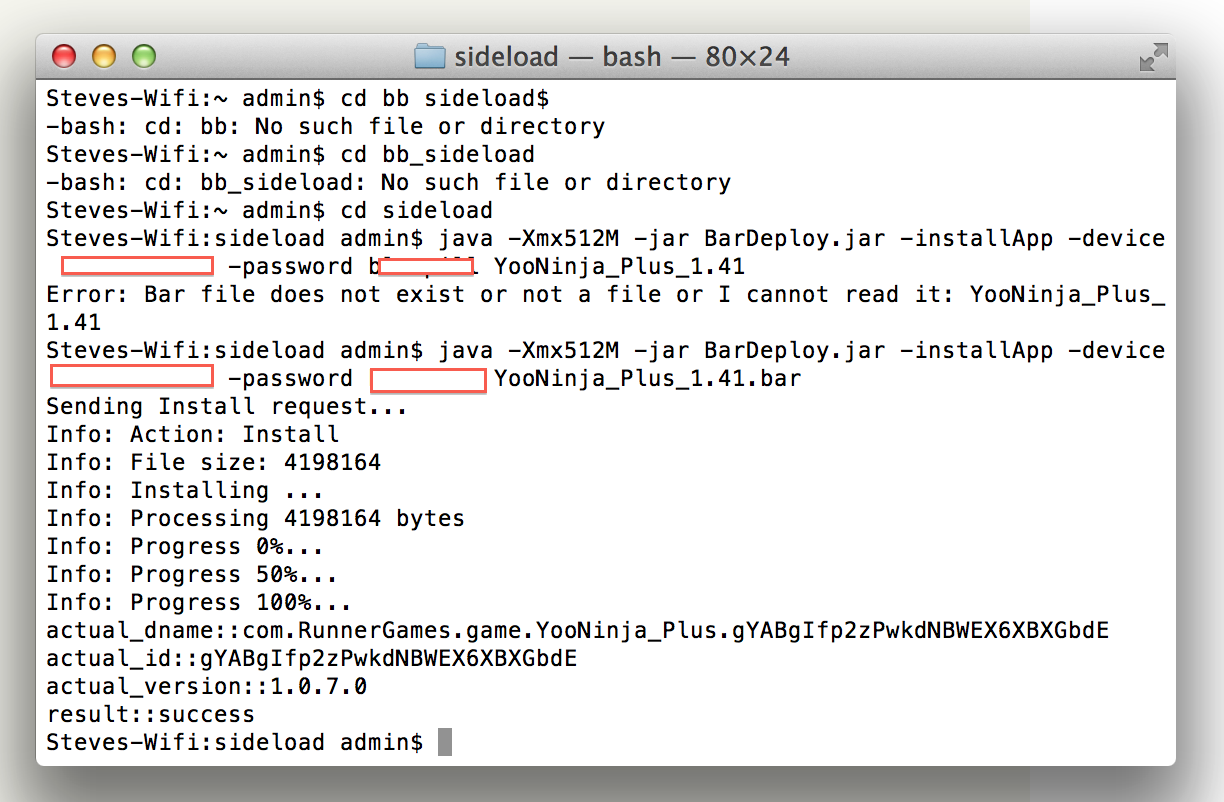Five years ago, launching a decent streaming platform took millions. Now? A teenager with a laptop can build something that reaches millions. That shift…
How to sideload Android apps onto BlackBerry 10 with a Mac

Fascinating title, better subject. The BlackBerry Z10 is a finely crafted piece of art, and a phone that we hope manages to break BlackBerry’s bad luck streak — it just may if BlackBerry manages to push out the important apps in time.
Skype, Spotify, Whatsapp, a good game besides Sonic 4 and many more are sadly still absent. There is however a way which, while legal, forces users to snatch sometimes pirated apps in order to get their fix. I’m speaking about sideloading, a method of uploading Android files (APKs) into Android devices. BlackBerry 10 devices can run Android 2.3 apps, but require users to convert an Android APK into a BAR file, the compatible app format for BlackBerry. You still with me?
If you have a PC, I wrote about sideloading apps in an earlier article. The Mac way is as effortless. While the article may appear technical, it’s very easy to do. So here’s how you do it:
- Setup your BlackBerry 10 device on your Mac. You’ll need to install BlackBerry Link. ‘Cause when the Link is active, your BlackBerry is in harmony with your MacPro Retina Display. You should all go out and buy one, fantastic laptop. I’m in no way promoting Apple, but they sure make some incredible laptops.
- Download this application. It’s called PlayBook Tools, but it will work for BlackBerry 10 as the underlying architecture is similar.
- Unzip the files into your /user/ home directory. For example, mine is /admin/. If you’re still unsure, open Finder and press Shift + Cmd + H. This your home directory. You can place the files anywhere, but it’s easier for the purposes of this tutorial to put them here.
- Move the PlayBook_Tools/lib directory into the main PlayBook_Tools folder.
- Now, turn on Developer Mode on your BlackBerry 10 device. Go into Settings >> Security and Privacy >> Developer Mode. You’ll be prompted to enter a password if you haven’t set one already. Don’t forget it! Also, note the IP address of your device.
- Next you’ll be working with the actual BAR or converted APK file. Take the .bar file and pull it into the main PlayBook_Tools directory.
- Hook up your BlackBerry 10 device to your Mac via USB port.
- Open the Terminal — look under Applications >> Utilities. You should see something along the lines of: Steves-Wifi:~ admin$
- Type cd playbook_tools and hit Enter. You should now see something like: Steves-Wifi:playbook_tools admin$
- Type the following into Terminal at the prompt: java -Xmx512M -jar BarDeploy.jar -installApp -device DEVICE_IP -password DEVICE_PASSWORD appname.bar. Replace DEVICE_IP with the IP address and DEVICE_PASSWORD with the password noted in step 5, as well as appname with the name of the .bar file from step 6.
- You should see a bunch of status messages pop up in your Terminal window and a short while later, your app will be installed. At this point you can disable Development Mode by going to Settings >> Security and Privacy >> Development Mode.
Note: Some people have trouble at step 10. Terminal just seems to hang and comes back after a while with a message like Error: Cannot connect: Connection to https://169.254.0.1 refused. If that happens, reboot your BlackBerry 10 device. When it starts up make sure Development Mode is still on and go straight to step 10.
There you have it. We’ve tested it, and it works. Your Terminal screen should end up like this: