SEO has entered a new era in 2026. AI tools are more powerful, users expect instant results and Google continues tightening its criteria for…
Windows 8.1 preview is here, and it’s free
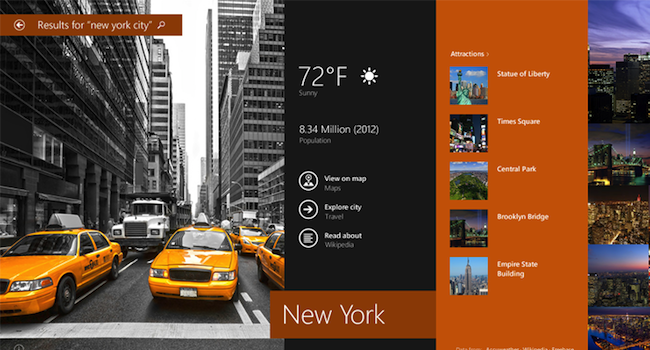
Guess what? Windows 8.1 Preview is here. If you still care about Windows 8, you should attempt a download. As of right now though, Microsoft is saying that the ISO files needed to install it will only be available “within the next day”. But that’s what we’re here for, to show you why and if Windows 8.1 Preview is worth a download, or not.
http://www.youtube.com/watch?feature=player_embedded&v=7BN0W7CONpw
Look, the video above was fine but all we noticed out of the “more you” features was the Start button, which is back after Microsoft removed it for no reason at all. Well, Microsoft said that it was because “we” weren’t using it reports CNET. So what exactly is Windows 8.1 update? First off and best of all, it’s a free update.
Unified searching
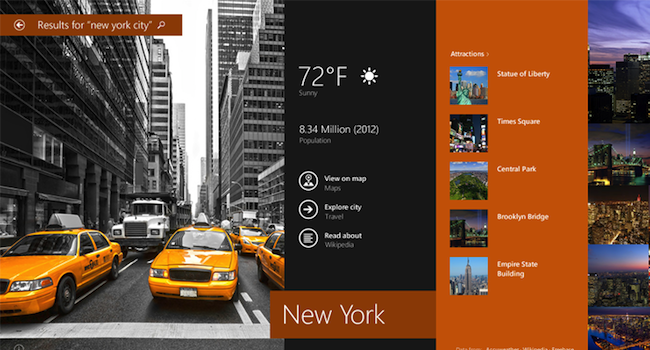
Windows 8 had something great about it, mainly the search function which kicked in whenever you started typing from anywhere in Metro mode. Windows 8.1 spices up searching as you will now be able to search through all apps, local files, cloud and web data for each query. The new-look search is still powered by Bing, which is a good or bad idea depending on how much you love Google.
“More you”
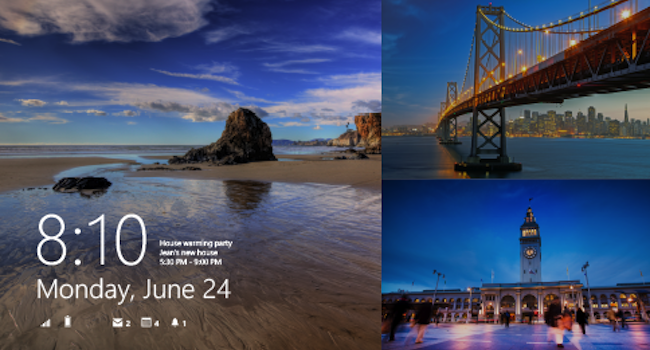
If you’ve watched the video then you can see that the tiles in the main Windows 8.1 view can now be resized and moved around. The two new tiles sizes are large, which seems to be enormous in size and small, a very tiny tile if the video preview is anything to go by. On a larger monitor, the ability to supersize tiles will lead to a leaner look for Windows 8.1 users – for instance you can have a mega-sized news tile that constantly scrolls with fresh content.
Apptastic
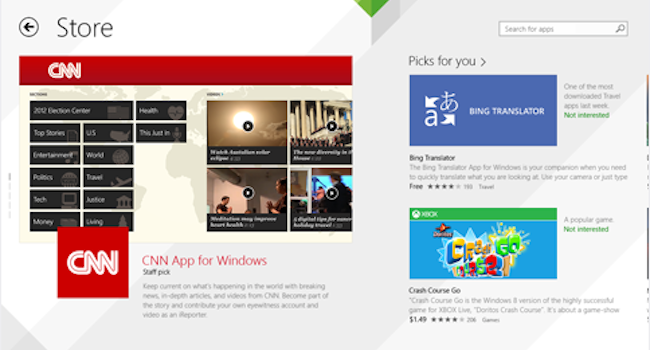
The Windows 8.1 store gets a fresh look and according to the Windows 8.1 blog (so take this with a heavy pinch of salt), the store makes finding apps “super easy”. Also “several” apps are being redesigned for the bigger tile setting.
For further tips, installation advice and info on Windows 8.1, visit Microsoft’s officially official FAQ.


