Five years ago, launching a decent streaming platform took millions. Now? A teenager with a laptop can build something that reaches millions. That shift…
CyanogenMod 10.2 review: flash forward
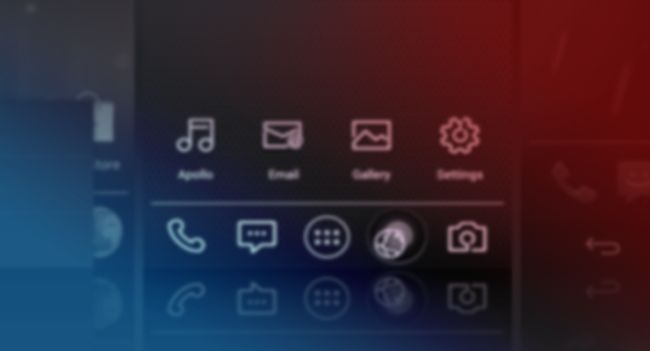
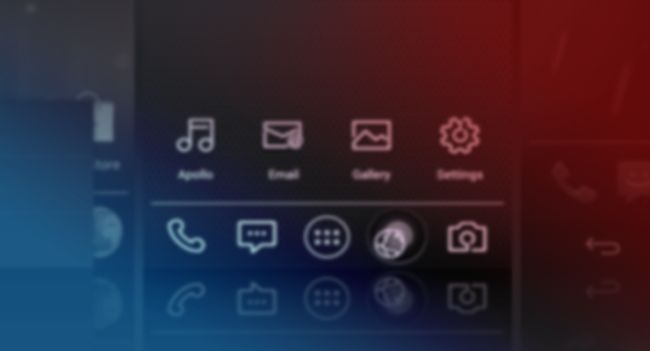
After my first test of CyanogenMod 10.2 (using Android version 4.3) there have been more than 300 commits added to the nightly builds. This, I thought, was enough to warrant giving the latest build a try, and I am really happy that I did. Let’s dig in.
At this point I should state that I am using the Paranoid Android Gapps package with all ROMs I flash. This is for a very simple reason: I like the Google apps, and I like them installed the exact same way as they are on stock ROMs, meaning in the system/app partition, leaving data/app open for my Play Store apps.
This does two things for me. Firstly, it maximizes my “/system partition”, which is normally read-only, and it also uses the Google apps the way Google intended. That said, I’ve never had problems using these apps while installed as “user” apps, so it’s all personal preference.
First boot
On first boot, you’ll notice all the same things you’re used to when using CyanogenMod like the awesome boot animation and the usual Google log in. Once this is all completed, sit back, restore your apps via Titanium Backup, or your backup solution of choice, or download all your apps fresh from the Play Store. Strangely, the first thing I noticed was that ADB is disabled by default, and that under “Development Settings” root access is only given to apps, and not ADB. But two taps later and we’re good to go.
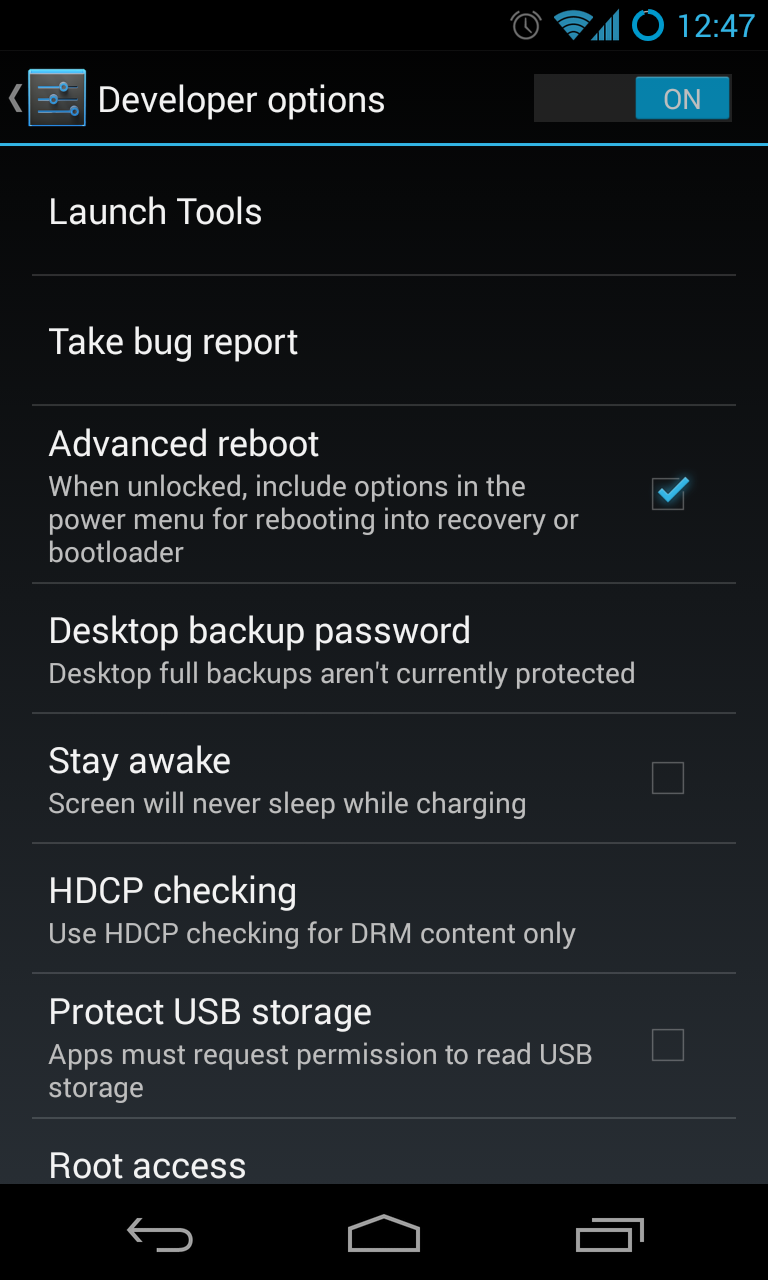
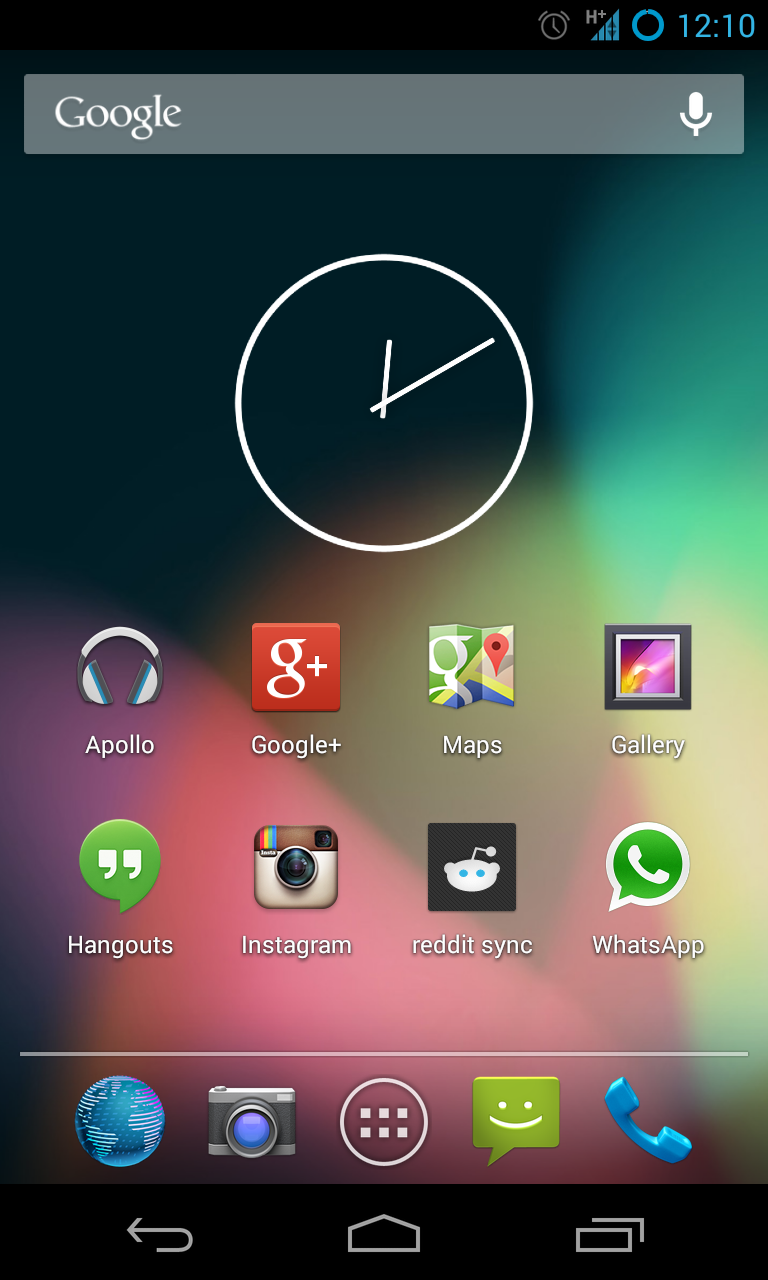
Launcher
Trebuchet is the default homescreen manager and probably the best named launcher for CyanogenMod. The stock android launcher really does meet every requirement I’ve thrown at it, and to have Trebuchet included, with all of its settings and options is a great bonus. You can change basically anything, from the transition animation, to the number of homescreens to use, to the actual app icon grid on said homescreens. You can also enable homescreen rotation if you so choose. You can hide apps from the app drawer, disconnect the apps and widget pages from each other in the app drawer, and a whole lot more. If you want to customise your launcher, you can. And in the latest update (26 August), you can also assign icon packs to your entire launcher if you want to customise your device even further.
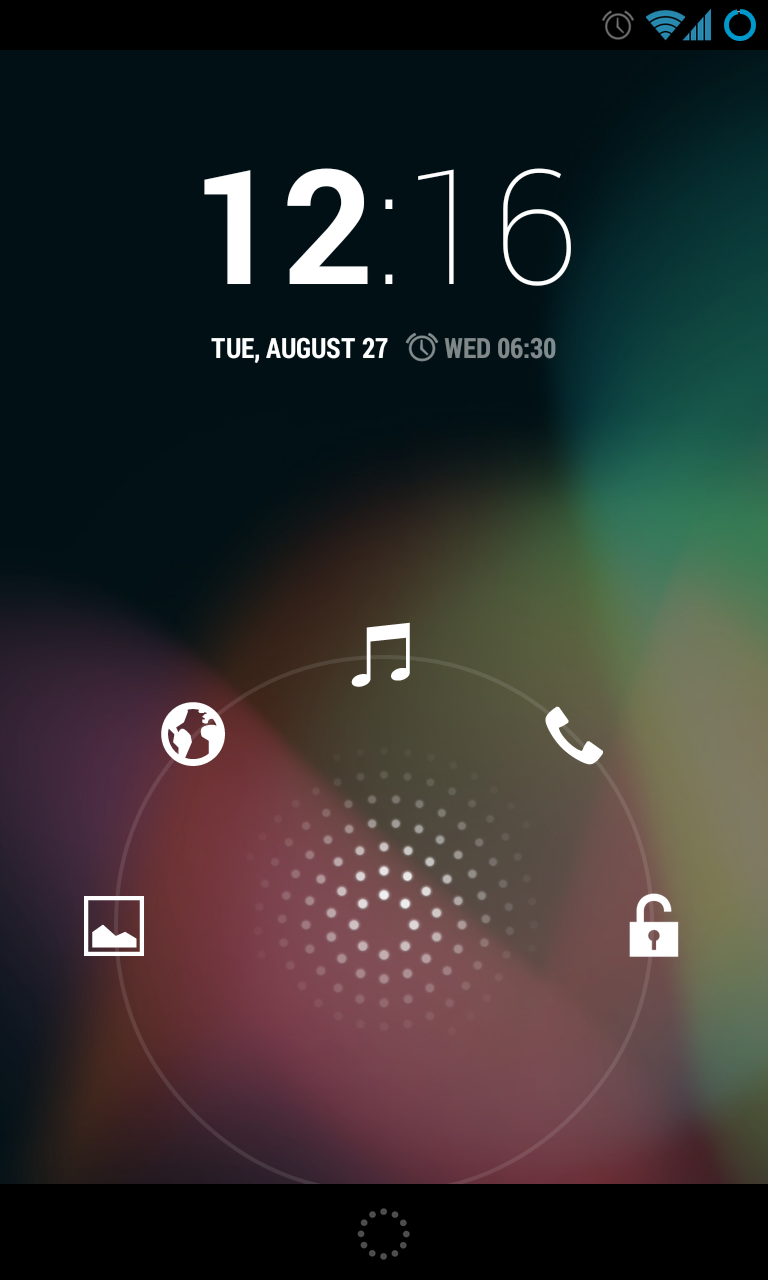
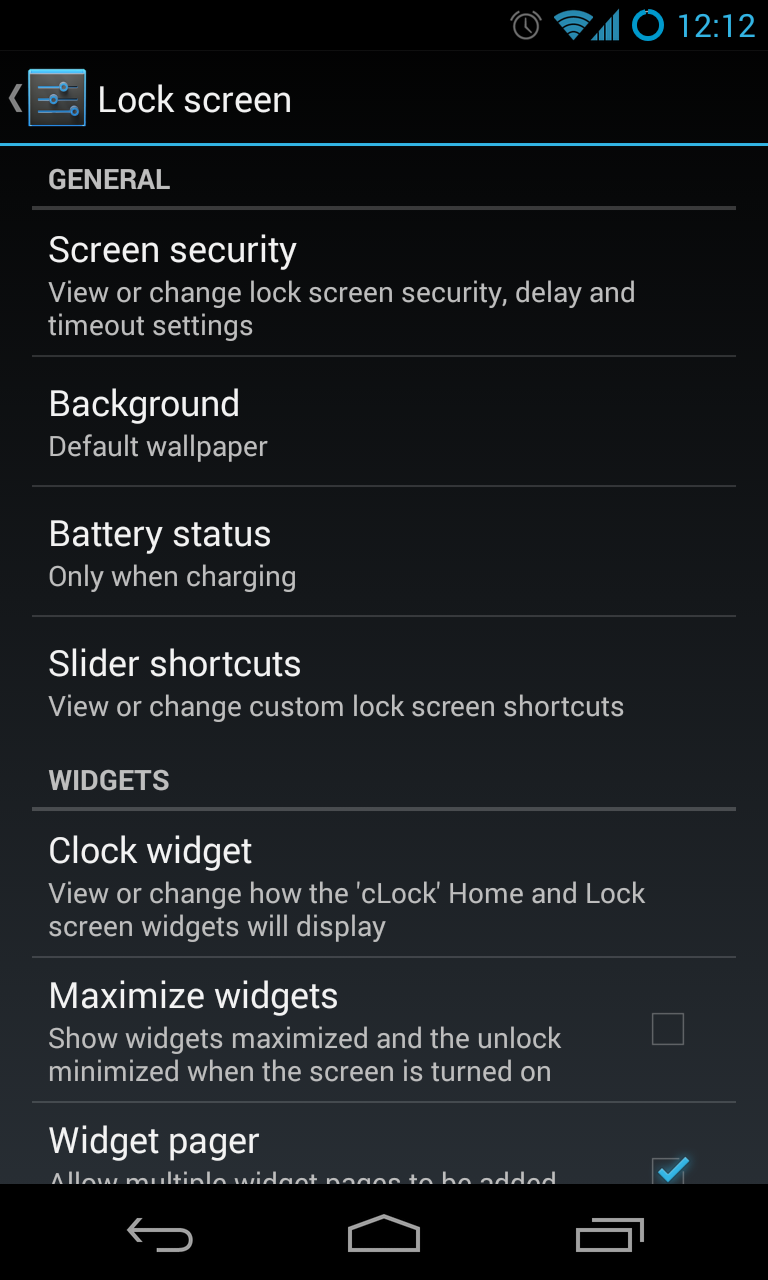
Lockscreen
When Android 4.2 was launched, there was much noise about lockscreen widgets and content. This was both good and bad. Good, because it gave users more options and brought more relevant functionality to their homescreens without having to unlock their device first. However, the bad was that many people don’t see the need for lockscreen widgets, and with CyanogenMod, you can disable them completely. You can turn off anything on your lockscreen (as well as add a custom wallpaper), but the implementation of Cyanogen’s lockscreen also gives you options to add things to it. One, in particular, I’m very fond of. Lockscreen shortcuts to just about any function you can imagine on your device. Let’s look at my setup for example (image posted above).
To the right, is where I unlock my device, just above it, is a shortcut to my Phone app, and above that is a shortcut to my music app – which in this case is the native to Cyanogen, Apollo, which I really like. To the left of that is my browser, the AOSP browser, just because I think it smokes any other browser available on Android and finally to the left of that is an Instagram shortcut, which doesn’t just open the app, it opens the “media capture” activity so I simply swipe left, point, shoot, done. Handy when it comes to photos. The icons are customisable and you can assign your own if you don’t like the included selection, or individual app’s icons.
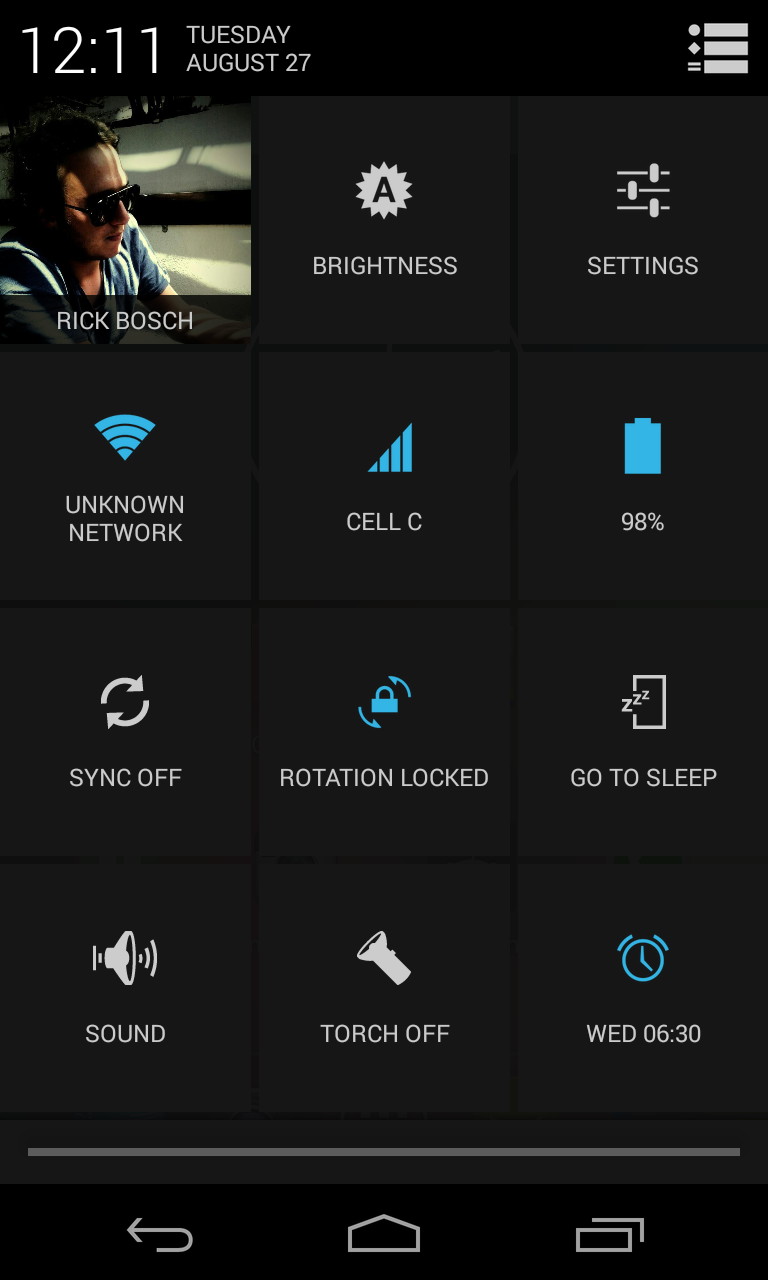
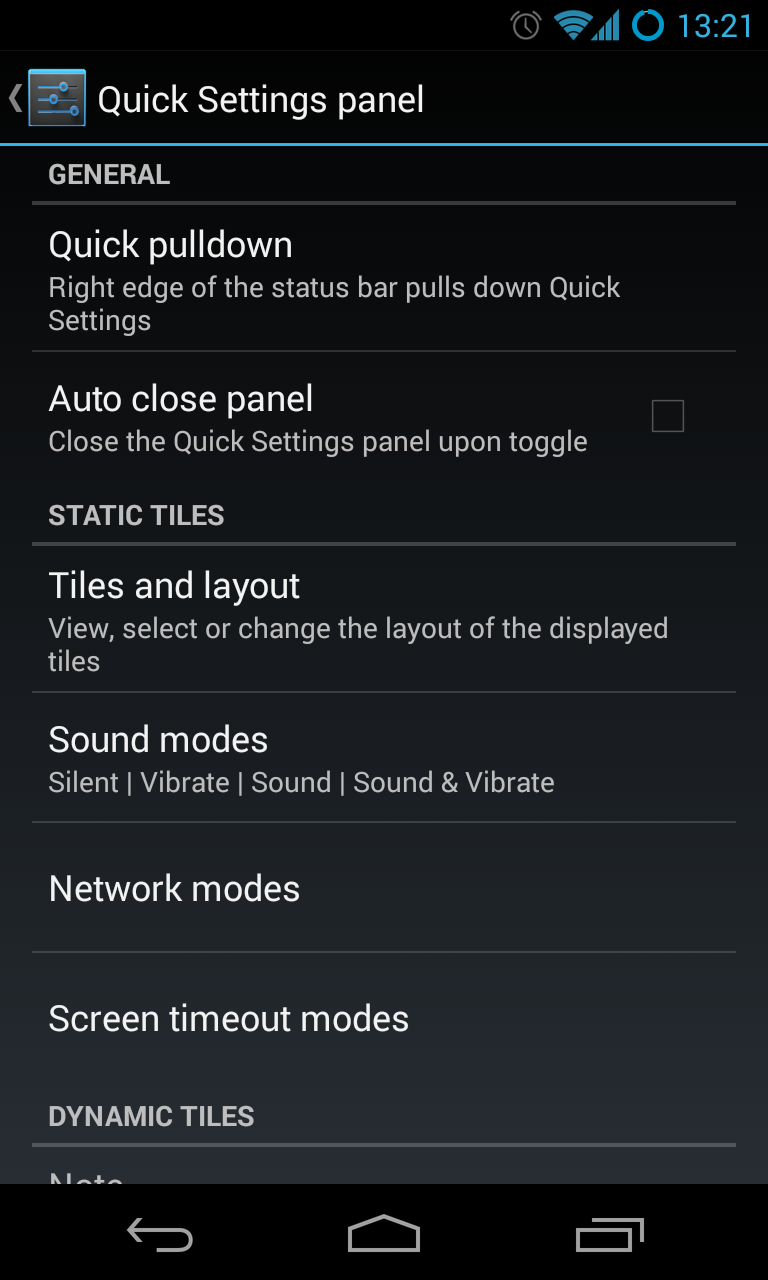
Interface
This is one of the areas in which I really believe Cyanogen is making my life a lot easier. Stock Android does not allow for much customisation of the notification shade, status bar, navigation bar or quick settings natively. Sure, you can flash mods if you are running a deodexed ROM, and there are a handful of apps on the Play Store to lend a hand as well, but I do prefer having the functionality baked into my ROM. Whether you want a percentage next to your battery icon, or maybe you want to remove the clock from your status bar, or you’d like a menu button on your navigation bar, all of these things, as expected are possible.
I really think that the customisation of the Quick Settings pane is one of the most useful features of any custom ROM. Reason being, we all access and use it differently. For example, I have the “Quick dropdown” setting set to “right”, meaning when I drag the notification shader down from the left of the status bar, I will be presented with my notifications. But if I drag from the right hand side, it’ll expose my quick settings, or I could simply slide the notification shade down from the top left and swipe across the blue bar at the bottom of the notification shade to bring up my quick-setting tiles. I’ve tweaked these to include all of the shortcuts I use regularly, many of which are usually pretty hidden away, or non-existent in stock, like my torch. I can’t even explain how much more user-friendly my device has become with these small changes, and stock is already pretty damn easy.
The interface options also include “PIE” controls to free up more space on your homescreen, but because I like the way stock and the navigation bar works, I can’t really comment on whether it’s any good. I can say that I’ve read basically everywhere that Paranoid Android’s implementation, as well as LMT Launcher, outperforms the CyanogenMod version, so there is that.
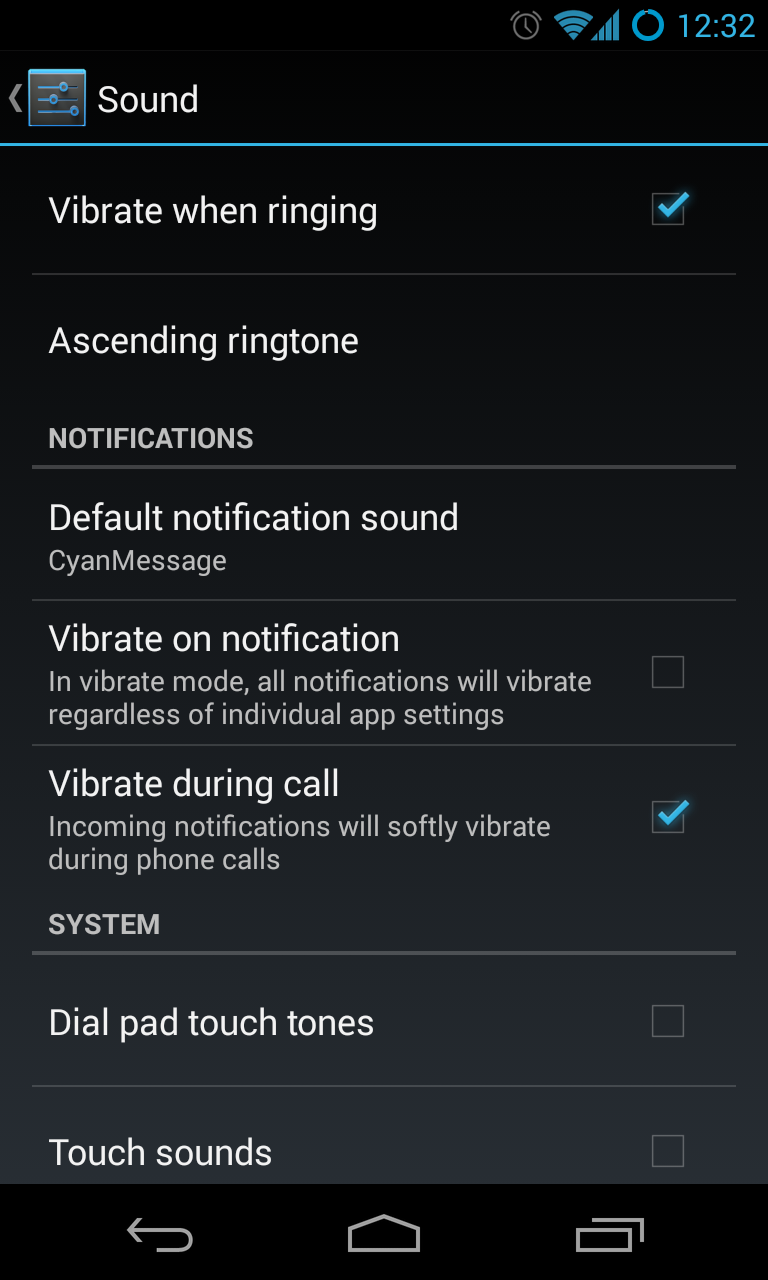
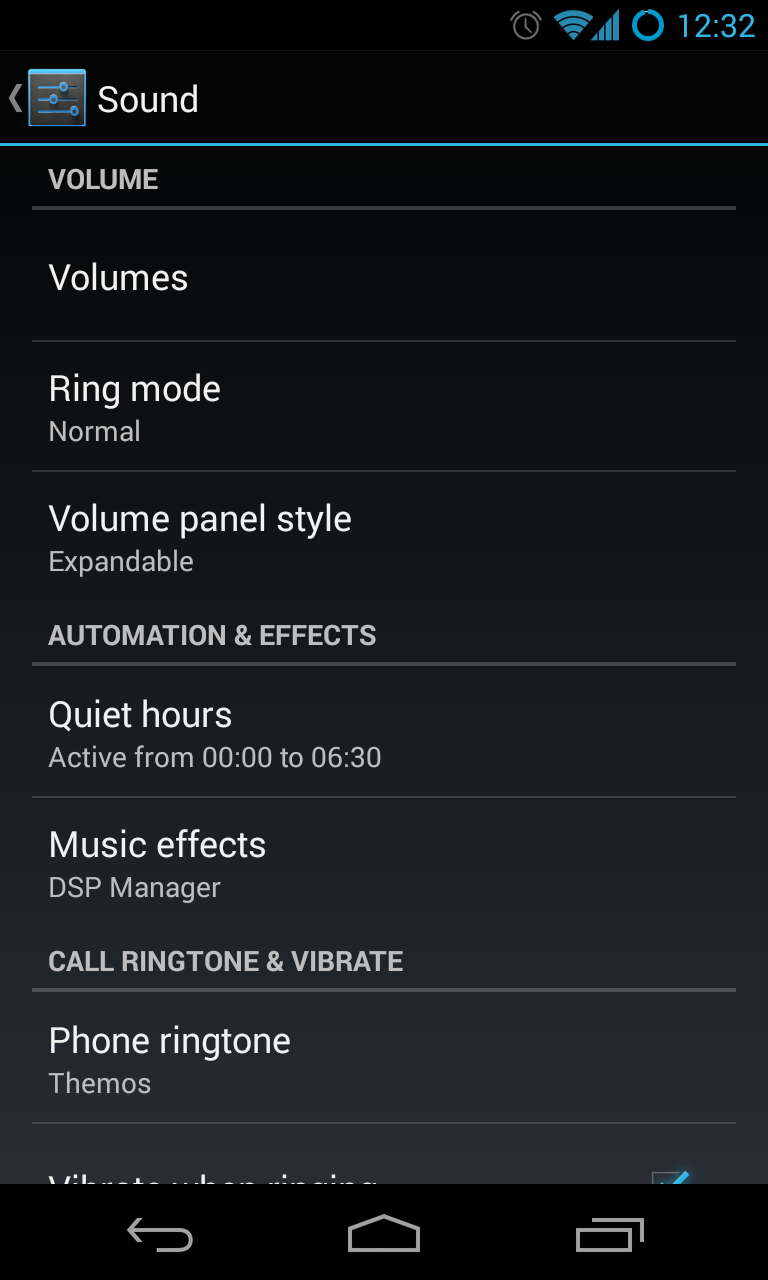
Sound
Under the sound options you will find further new settings not found in the factory images such as: the ability to turn off the sound your device makes when adjusting volume, de-linking ringtone and message alert volumes, disabling “safe headset volume” as well as adding sounds to notify you when your phone is connected to a charger. You can also set your ringtone to ascend in volume and of course, implement “Quiet Hours” which does exactly what you would expect, it turns off all notifications (except calls which will behave normally – handy in emergencies) for the stipulated time. You also have an all-new, all-different sound equalizer, DSP manager included with CyanogenMod and although I’m not audiophile when it comes to sound quality, I think it does sound better than the stock music player.
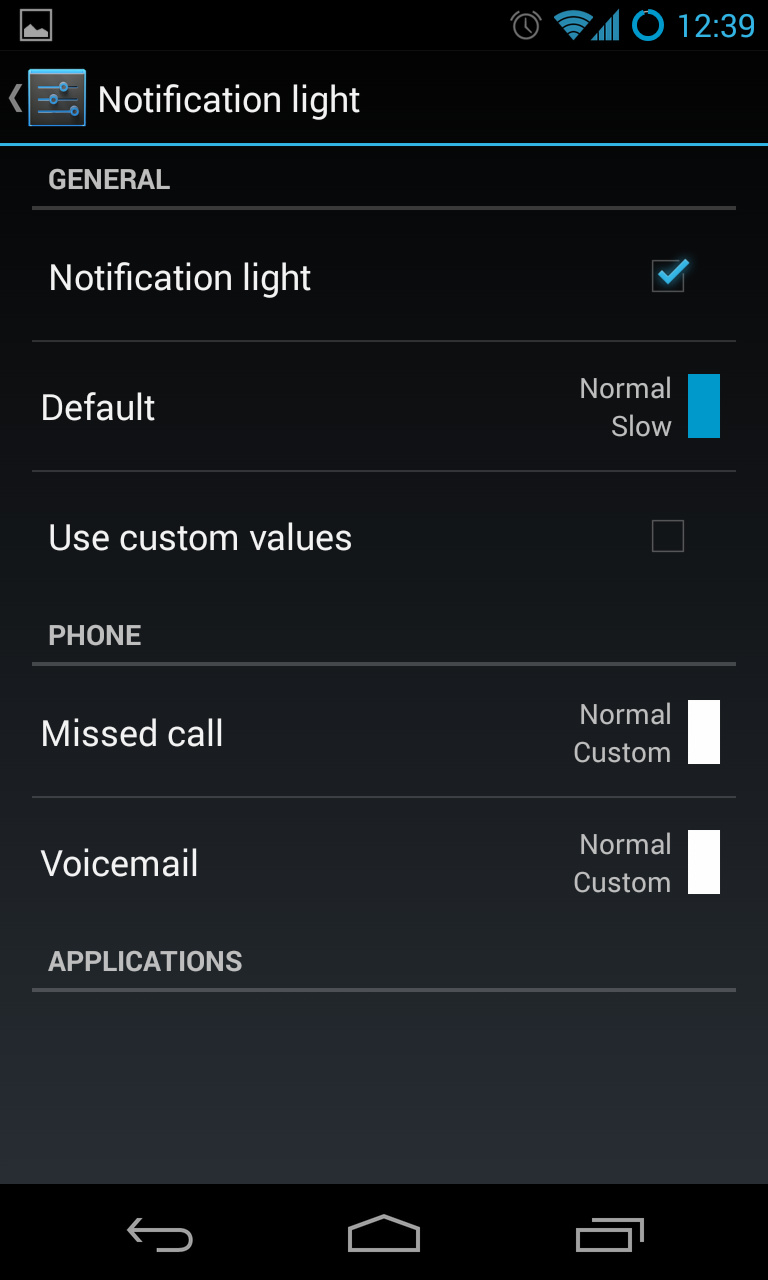
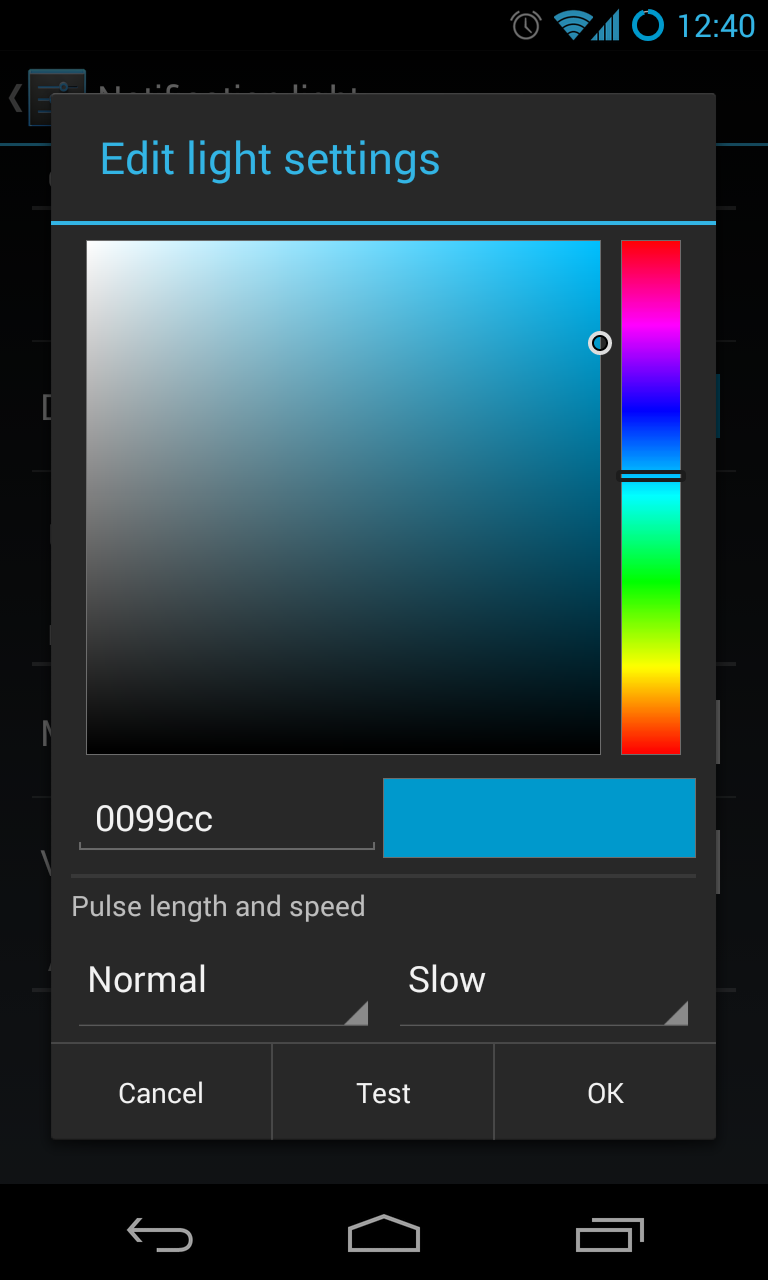
Display and Lights
Here you will find all of the usual settings, but with slight tweaks. Set your own auto-brightness levels, toggle the screen-off animation, wake your device on being plugged in or out and customise your notification lights. These all might sound completely useless, but having adjusted my device’s auto-brightness, my eyes no longer melt when I use it in dark rooms. I’ve also changed my notification light to use “holo blue” by default, just because I can, really. You can assign the colour, pulse length and speed of the notification light, and of course, you can test it before applying it. There is also an option to enable a battery light, which flashes red when your battery is low, and indicates both a charging and charged state via colours of your choosing.
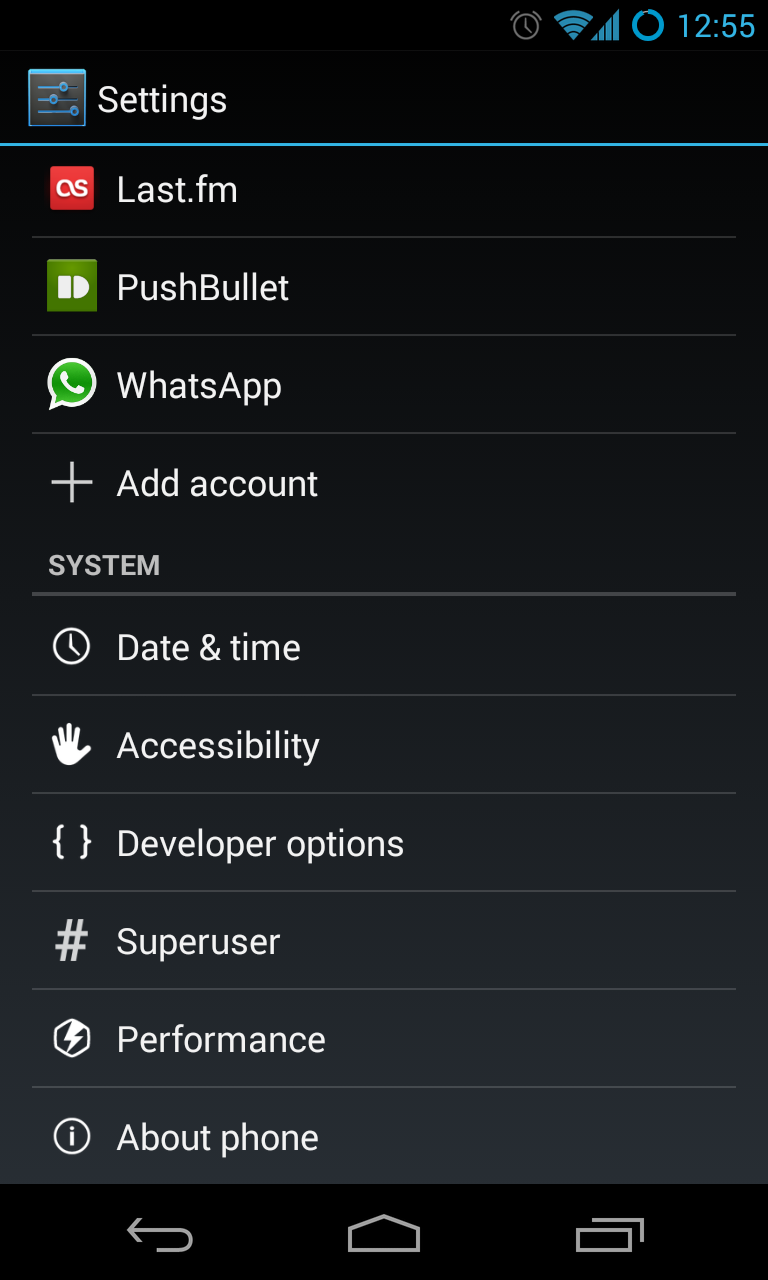
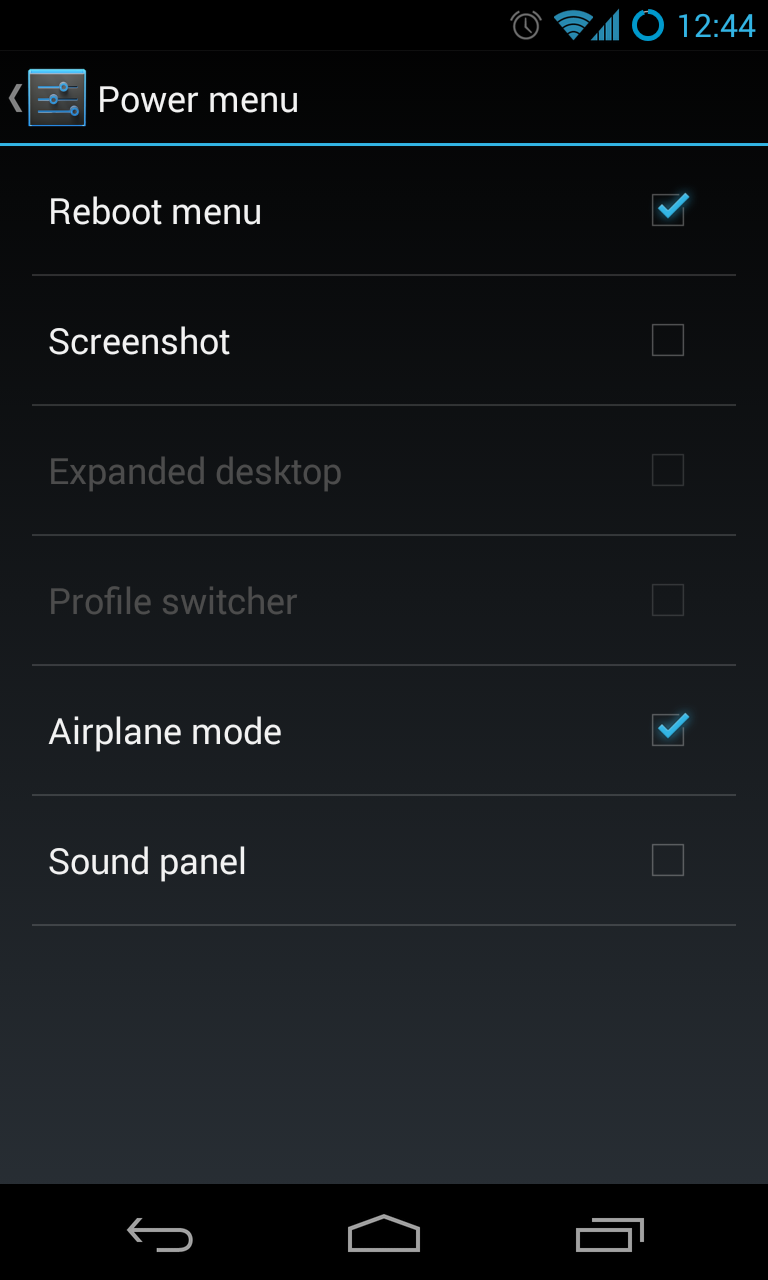
Buttons
This is a new option in CyanogenMod 10.2 and as such it’s pretty bare at the moment, but it’s still really useful. You can use your volume rocker to wake your device or control music with long presses, the latter of which I’ve not really understood the point of, but hey, it’s an option that you can choose to use, or ignore. You can also tailor your Power Menu (the popup which appears when you long press the power button) to include a reboot menu, profile switcher, airplane mode, the familiar sound panel and of course expanded desktop for pie controls. It’s worth mentioning that the reboot menu can be tweaked to include “Advanced Reboot” options.
To toggle these, head to “Developer Options” to include a sub-menu of reboot to Bootloader, Recovery or just a normal Reboot. Again, as a ROM user, this is super handy. For those who don’t know, in Android 4.3 to enable “Developer Options”, you will have to go to your “About Phone” screen and tap seven times on “Build Number” after which you will see a toast message saying that you have enabled “Developer Options”. Simple.
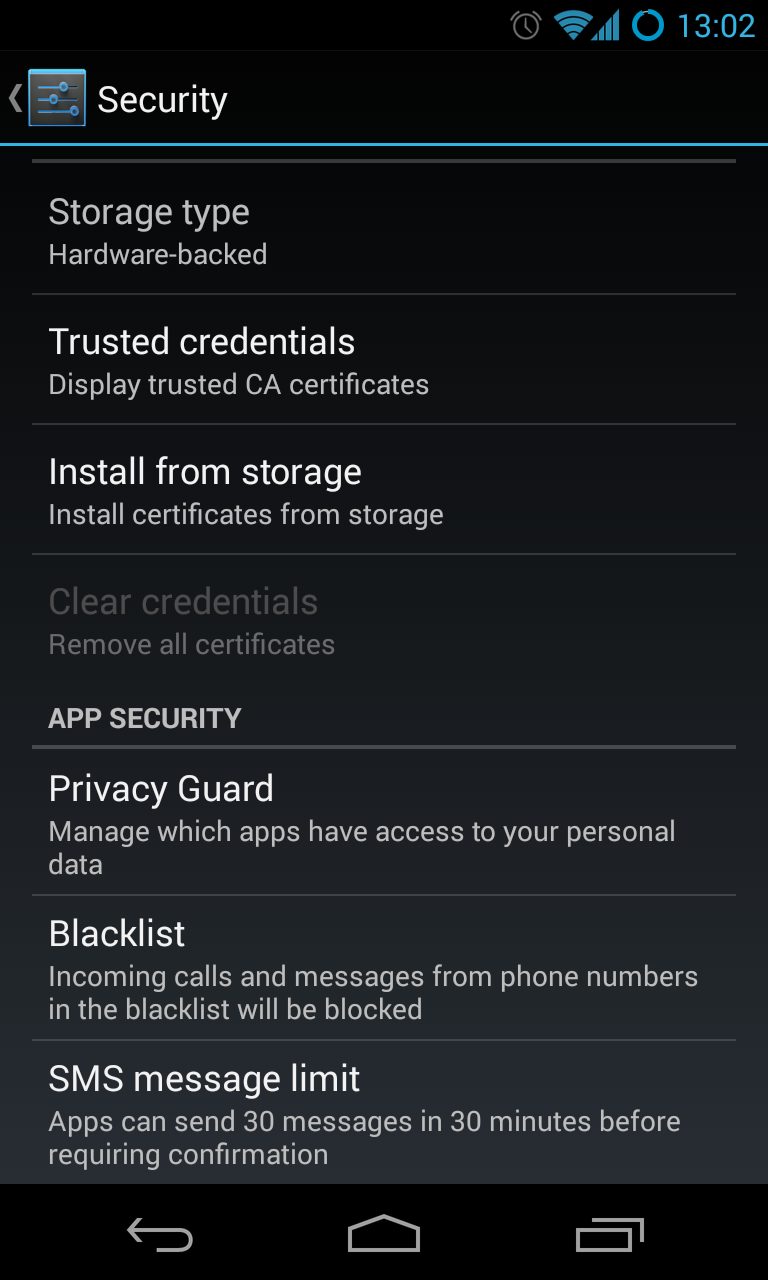
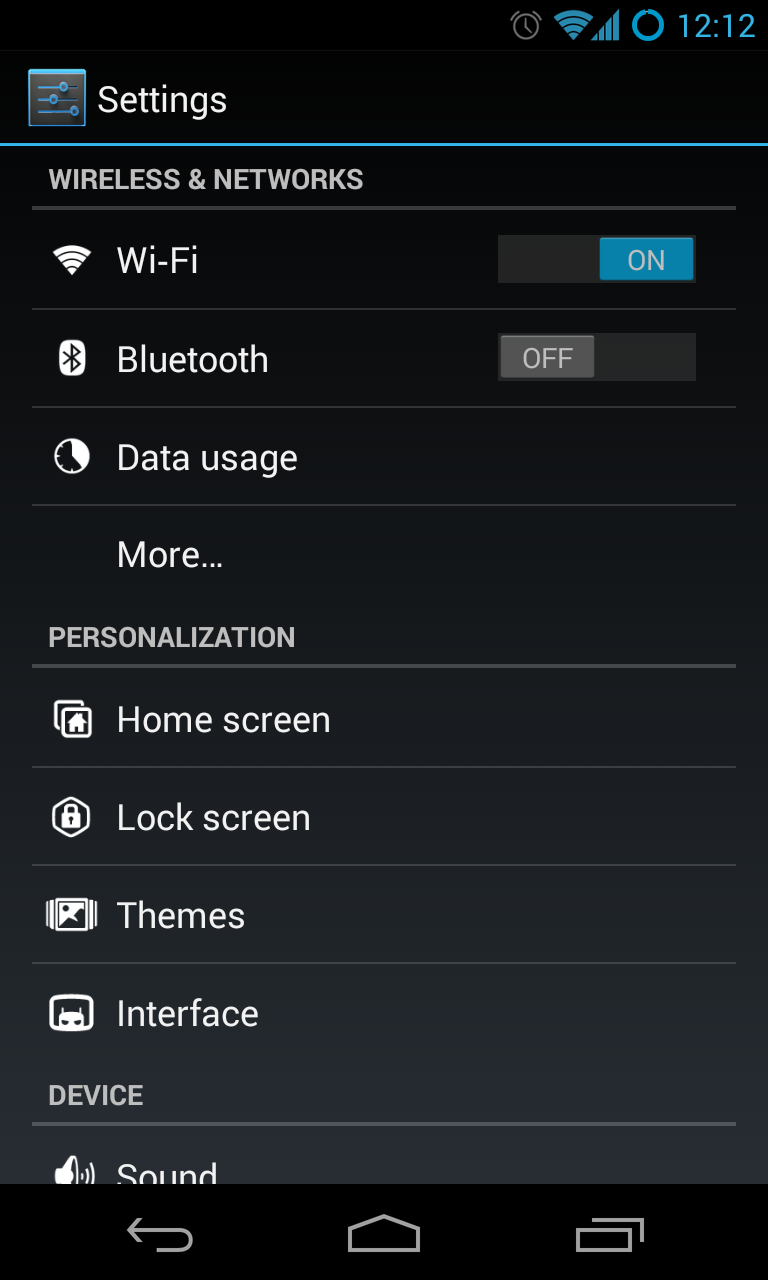
Security
This menu includes all the usual suspects, but with a couple of notable differences. You can set your Privacy Guard to block apps from accessing your phone’s data, you can blacklist numbers (including Private Numbers, so if you are trying to call me from one of those, that’s why you’re not getting through) and limit your daily amount of text messages.
More
Last, but certainly not least I’d like to focus on the brand spanking new “More” option which is embedded under the “Device” header. These allow you to change the colours of your screen, and now the gamma as well. You can set how intense the vibration of your device is, and can also enable an option to launch your default music app when connecting your headset. The last option to me is really useful as well, as I walk to and from work and fumbling with my phone while on the move isn’t my idea of fun.
Other than those main header there are also “Profiles”, which I don’t use yet, but they are super powerful and as of 10.2 can be triggered when you connect to certain WiFi or Bluetooth access points. So if you arrive home, connect to your home WiFi, you can enable sync, drop the brightness, mute your phone, disable Bluetooth… you get the idea. You can do basically anything you want with regards to connectivity, sounds and syncing.
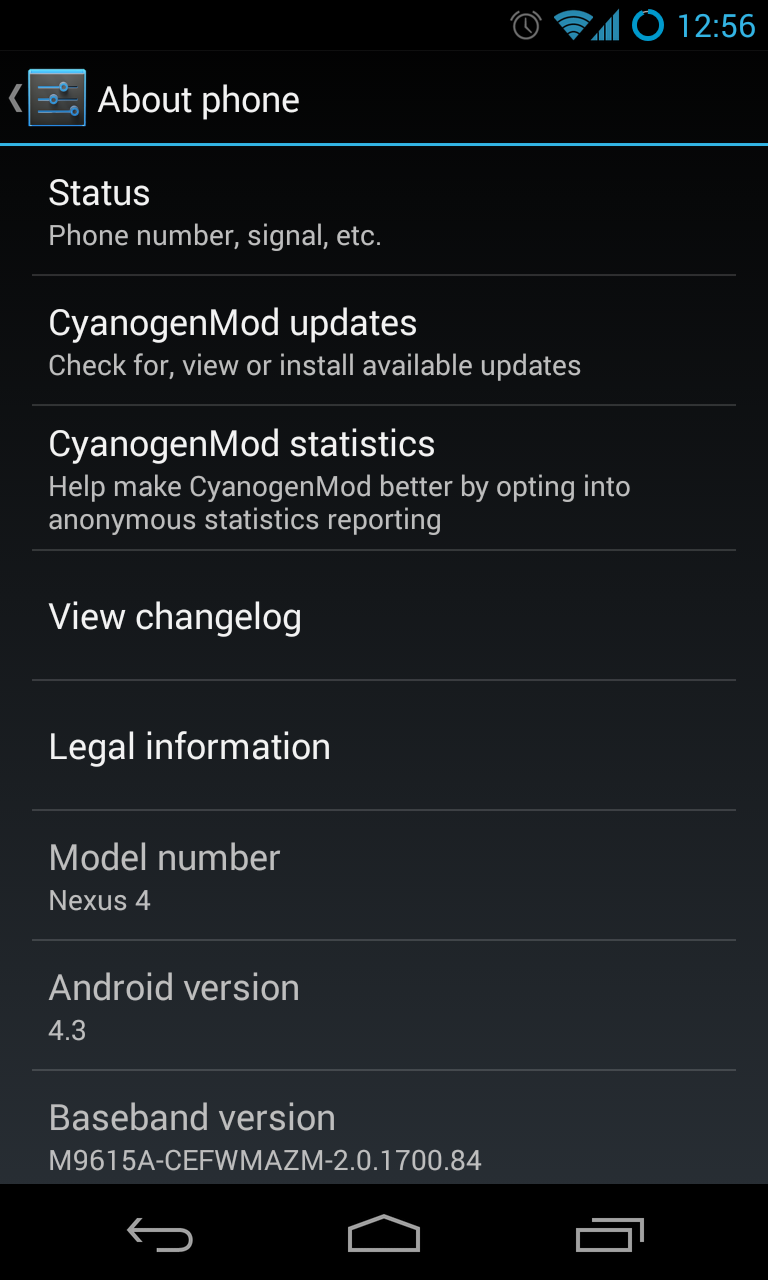
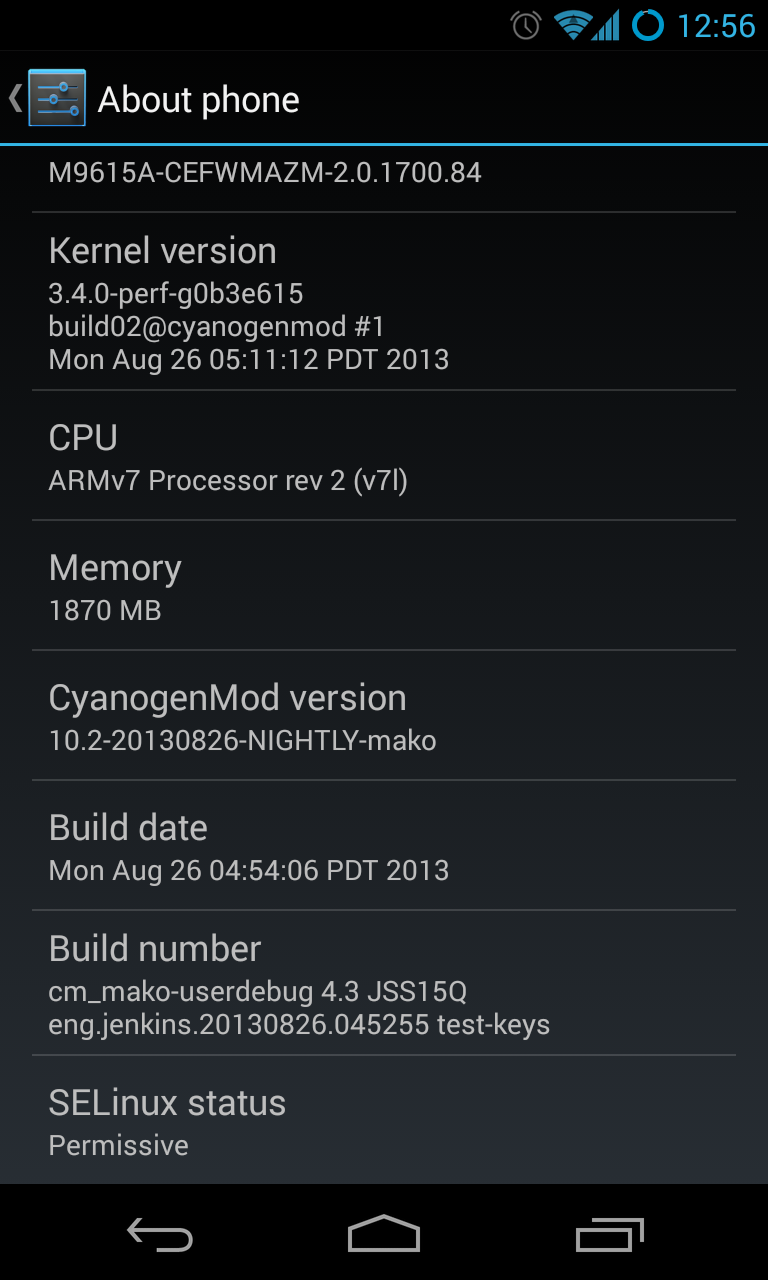
At the very bottom of your settings menu, once “Developer Options” have been enabled, you will also see another new option, labeled “Performance Options”. This is where you can tweak your kernel settings, and some other little bits, but from my experience, leaving it well alone is best. Superuser is baked into the ROM as well, so you will have all your approved apps there, as well as their superuser request logs included, so you will be able to see if any of them are misbehaving.
Finally, under “About Phone” there’s a plethora of information, from your device’s baseband version, to the kernel version, Android version, build dates, a changelog and the CyanogenMod updater. You will also see the SELinux state at the very bottom, yet another step towards making CyanogenMod more secure.
That’s basically my rundown and overview of where CyanogenMod is right now with regards to new features, as well as the return of some old favourites. As with any Android version jump, old features are generally disabled and slowly added back to avoid any massive derps. Thus far the CyanogenMod team has done a great job getting the builds up and running. If you’re still waiting for the nightlies to stabilise a little more before trying them, be my guest, however from my experience, I think they’re “daily driver” material and haven’t let me down yet.
Verdict: CyanogenMod 10.2 has become usable as a daily driver, it’s easy to configure, fun to dig around in while providing you with many useful, and valuable enhancements over stock Android software. If you have a Nexus device, I couldn’t recommend it highly enough, and if you don’t, I’d still recommend it, just check your devices forums for any glaring issues. Getting custom ROMs up to speed after a version bump in the AOSP normally takes a little while, and I’m glad to report that the wait is over. Flash away Cyanogen fans. Flash away.
Score: 8/10

