Side hustles are no longer optional in South Africa. With food inflation still above 8 percent and electricity, transport and mobile data costs climbing…
20+ free and essential Windows programs for your new PC
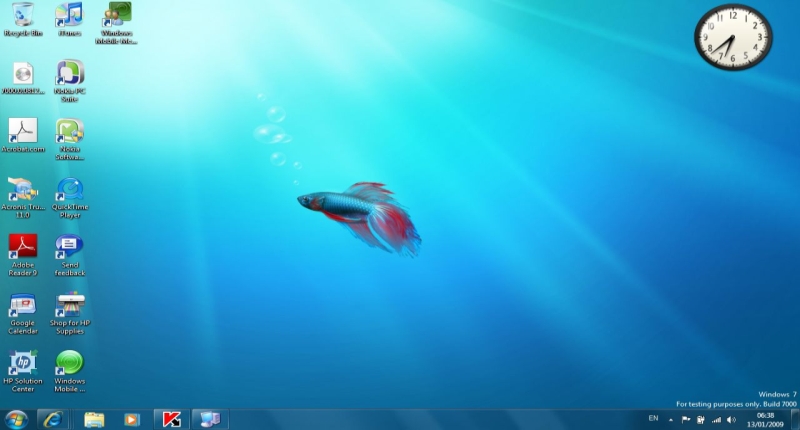
It’s 2015, and the time has come for a new PC, at least that rings true for me.
While Windows machines are largely functional out-of-the-box, the OS still lacks the functionality power users and some novices desire. I can think of a few issues with Windows 8 for example that third party freeware can fix immediately, but what if you just need a comprehensive arsenal of apps for every given situation from file management to multimedia playback? What are some of the essential Windows program every user should have?
We at Gearburn have had a look at our program logs, curating the finest, most user-friendly and kick-ass programs you should definitely install on your new PC immediately. And should Windows ever find you wanting, these essential Windows programs will be sure to have your back.
Security: Avast Free Antivirus 2015
Right, first thing’s first — security.
If you’re running Windows without the Windows Firewall switched on and no antivirus running in the background, you’re living life dangerously. That’s all good and well, until you’re faced with annoying ransomware that claims to have you credit card details. No one likes ransomware.
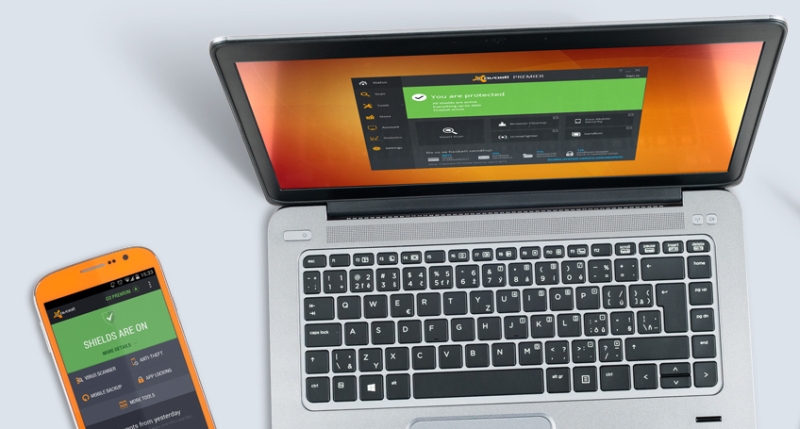
Avast is probably the best free antivirus on the market at the moment. Sure, AVG is a popular choice but it uses more RAM and CPU cycles when running in the background, something that you’ll notice especially when wandering through Flash-based sites (YouTube) or gaming. Avast doesn’t quite use as many system resources as others either. It’s UI is simple too, and comes with simple settings for novices and granular controls for the seasoned.
The only annoying things about it are the occasional popup windows that encourage you to get the paid-for version. Apart from that, it’s a great antivirus.
Honourable mentions: The unflappable Malwarebytes Anti-Malware loves unearthing the hard to find baddies, the spyware killer Spybot Search & Destroy and the open-source and portable ClamWin. SuperAntispyware is also a good cleaning tool to have in case calamity befalls. A good rule of thumb is to scan your PC using more than one antivirus program. This doesn’t mean that you should install two realtime antivirus products on one machine though. The products mentioned above are largely on-demand suites.
Compressed file management: 7-Zip
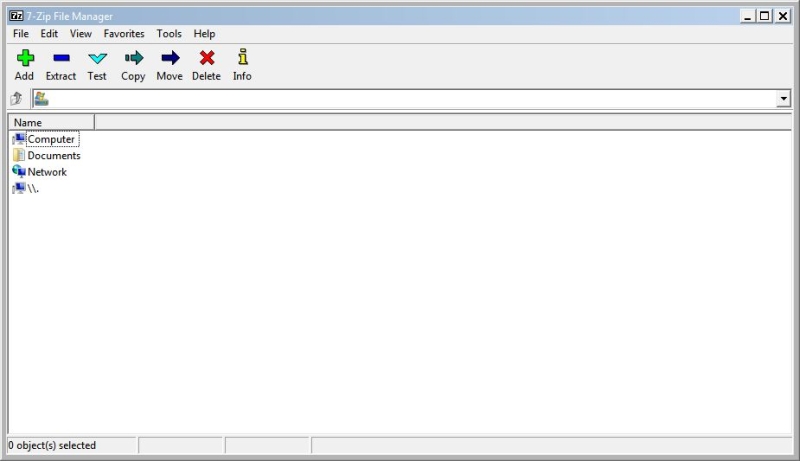
Usually 7-Zip is the first program I install because so many programs are wrapped up in compressed folders nowadays. It’s an open source archiver and extractor which allows users to tackle a number of proprietary compressed file formats, including RAR and its own 7Z format. If you can’t open it, there’s a chance 7-Zip can.
Of course, Windows does have native ZIP support, but it’s limited and I’ve always found that the 7Z format compresses files more efficiently.
Honourable mention: The equally open source but lightweight PeaZip is also a worthy option.
Drive cleaning: CCleaner
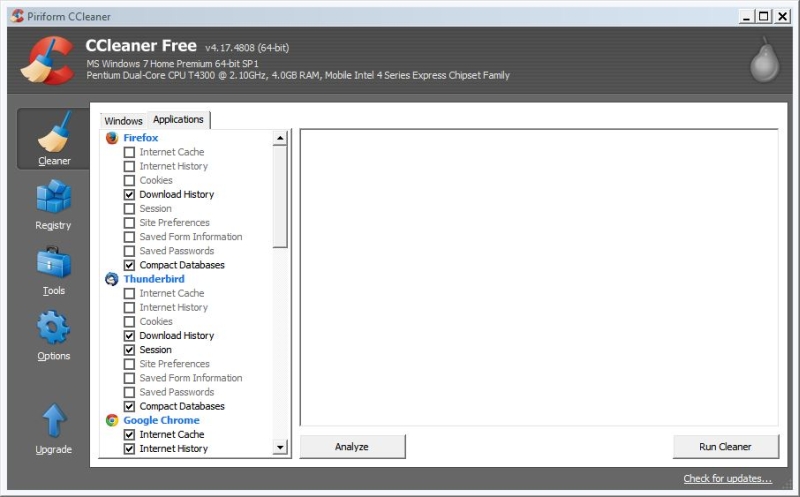
Piriform’s CCleaner is up there with the must-installs. It sweeps the computer’s drive picking up unneeded and unnecessary files, clearing them and freeing space. The program also comes with a startup program manager that allows users to select which programs start when Windows starts. Often too many programs in the startup folder is the reason why boot times are less than tardy.
It can also clean up the Windows registry — essentially Windows’ cutlery drawer — and can also run program’s uninstallers directly from its interface.
File recovery: Recuva
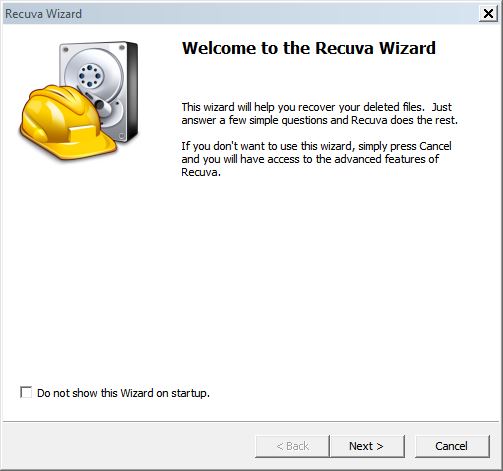
The simple UI and step-by-step process makes it easy for anyone to use, and Piriform also includes an expert mode for granular control.
Of course, there are limitations. If you happen to write other files over the file that was deleted, there’s no chance of recovery. If it’s freshly wiped though, chances are you might be able to recover it.
Copying utility: Fastcopy
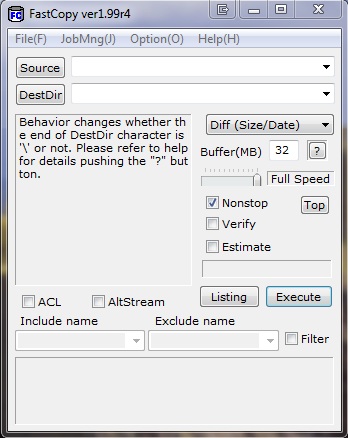
If you’re running Windows 8.x and higher, this isn’t really necessary, but those still running Windows 7 probably wish that the native copy utility was actually usable. Well, now it can be.
Enter Fastcopy. As it’s name would suggest, this little app takes over the copying duties on Windows machines allowing users to stop or start the process, and frees up Windows Explorer to perform other tasks. Users can also tell the program which files to overwrite (if there are duplicates) or keep. Other controls like copy buffer size can also be adjusted and the verification tools checks the copied files for errors.
Honourable mention: The previously brilliant TeraCopy is worth a mention. The new versions of the program are no longer free, but older versions (if you can find them) are.
Music playback: Foobar2000
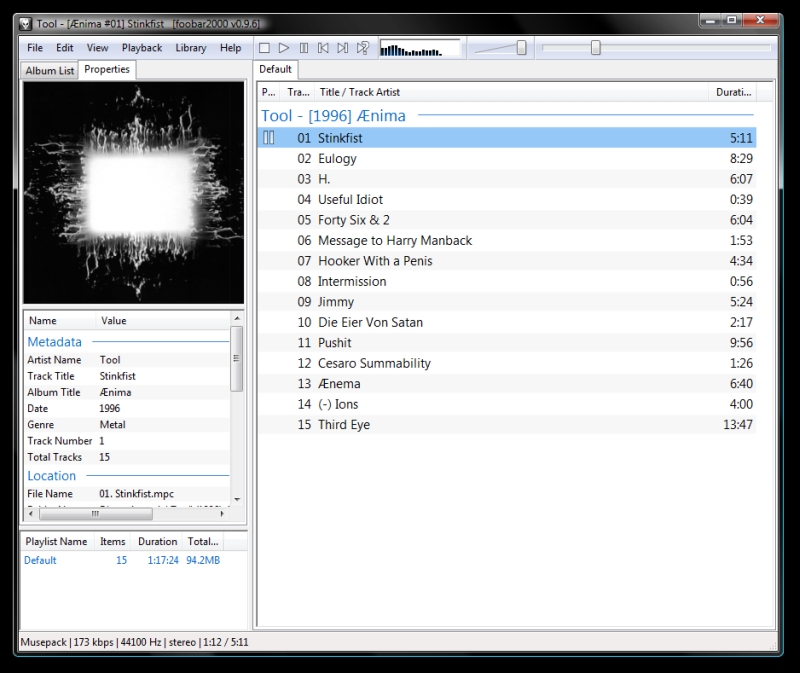
I’m not sure why foobar2000 doesn’t get the love it deserves. Apart from standing out as the most customisable music player on the market, it’s downright simple to use too. Of course, the tweaking comes with a certain degree of foo and bags of patience, but installing it and adding files to playlists can’t get much simpler.
Unlike iTunes, it doesn’t butcher your library by moving files behind your back, and because it’s light on resources it can run on practically any machine, regardless of how old it is. It also plays a host of file formats off the bat, from high-quality uncompressed FLAC files to run-of-the-mill MP3s.
Ripping CDs to the hard drive, burning files to a CD or copying files from drive to drive is also incredibly simple using foobar2000. And if you want to add music to your iPod, or download lyrics, there are plugins for that from the host of dedicated foobar2000 fans on the internet.
It has been my media player of choice for a good six years now, and I have yet to look back.
Honourable mentions: The more iTunes-like MusicBee is a beautiful and simple alternative to Apple’s player, the evergreen Winamp also makes the grade if you enjoy an aesthetically pleasing player and the great music management tool MediaMonkey should also be mentioned for being the most complete music management tool around. The paid version isn’t really necessary either, as the free edition is comprehensive for the average Joe.
Video playback: VLC Media Player
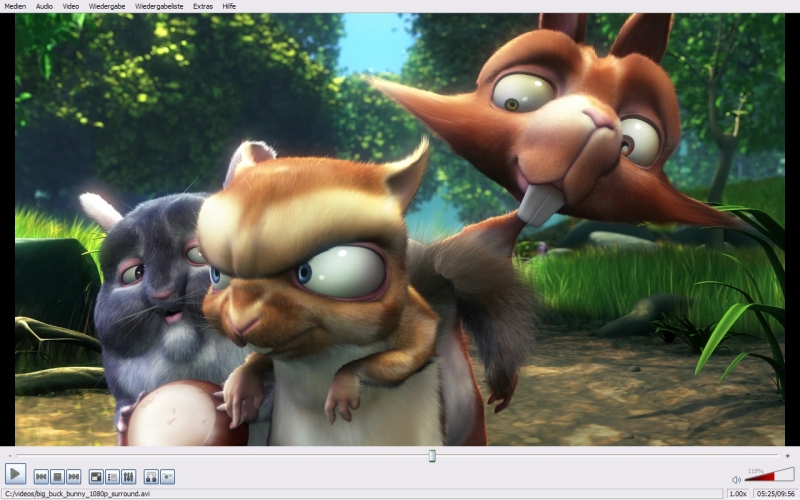
For sheer ease of use, the orange traffic cone wins the battle of the video players.
Packed with a host of native file formats, VLC is a real pick-and-play media player for the power user and the beginner. It’s also extremely lightweight while able to play 1080p files and above when push comes to shove.
If you’re bored with the classic Windows frame look, VLC can be skinned as well, and looks rather smashing at that. And if you enjoy tweaking esoteric settings, VLC is also the player for you.
Honourable mentions: Media Player Classic comes in a close second, but is less-friendly to the less-accomplished.
Image manipulation: IrfanView
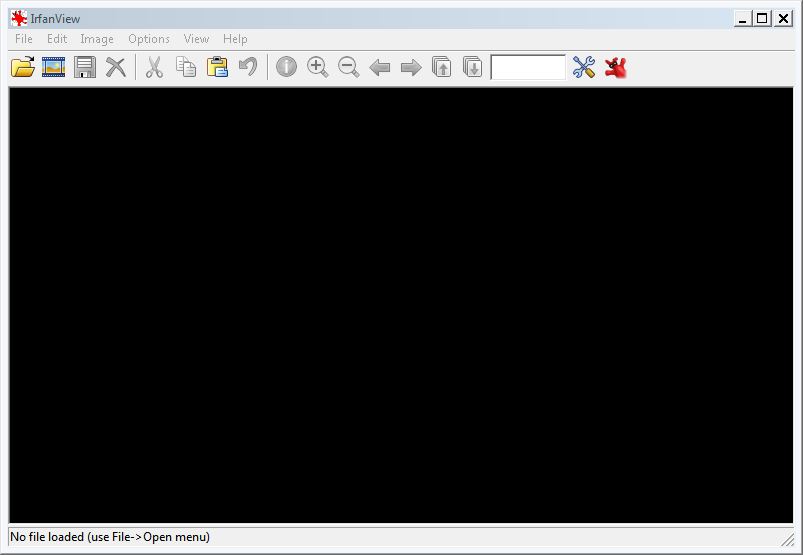
I can’t quite explain just how much I love IrfanView. For non-commercial freeware use only, the little app practically opens all image formats, including Flash no less. Additionally, it’s lightweight, has an easy to use interface and is easy to install.
It allows for basic tweaking, cropping, resizing and colour adjusting in an easy-to-find layout. There’s also a host of plugins that adds more functionality and file formats to the already capable arsenal.
Honourable mentions: If you’re looking for a more serious image manipulation tool though, you can’t go wrong with the GIMP or Paint.net, two brilliant but powerful tools Adobe Photoshop fans will love.
Web browser: Mozilla Firefox
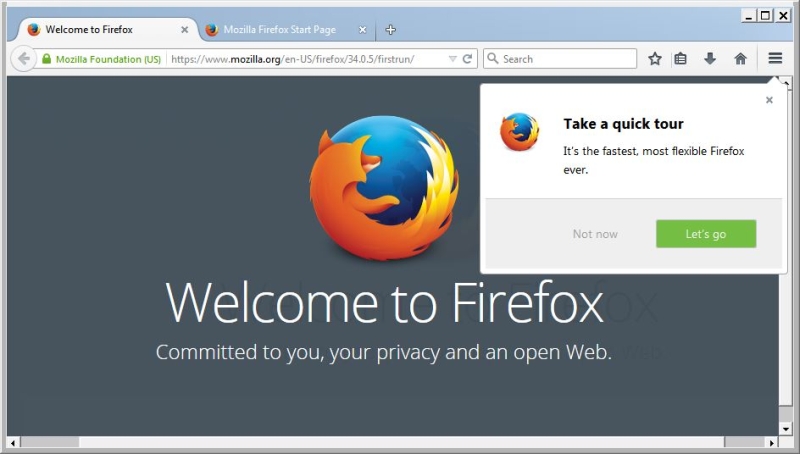
The browser wars are nearly as fierce as the console war nowadays, with fans of Chrome and Firefox throwing HTML at one another like ninjas. A good rule of thumb is to have both installed on a single machine (to test if in fact the internet or browser is the root of your 404 errors), but if there’s only room for one, I’d have to go with Firefox.
Although there are some annoying quips, like Mozilla’s drive to make its browser look more like Google’s, it’s easy to learn, easy to use, easy on the eye and easy on resources.
But the real deal clincher is the host of addons users can pick and choose from, including the likes of AdBlock Plus to kill advertisements, WOT to tackle malicious links and avoid them and Ghostery to disable web tracking tools.
Honourable mentions: If you’re looking for something completely different, Opera is a wonderful browser that is a real jack of all trades. It also has its own addon store, featuring the likes of Adblock and Ghostery.
Mail client: Mozilla Thunderbird

As much as Gmail has been a revelation since it exited beta, I still believe that an email desktop client should be used at least for local backup purposes. Although Outlook 2013 is pretty wonderful, it’s also costly. Thunderbird however, is free.
Crafted by the same company that brought the world Firefox, Thunderbird is light on its feet, has a host of addons and is a rather pleasant looking app. It’s also simple to add multiple accounts, so essentially, you could check your business and personal email accounts in one fell swoop.
Honourable mentions: Opera, believe it or not, also has a mail client.
Messaging client: A mixed bag
Now this is a bit more complicated.
In 2014 there are more messaging protocols flying around than ever before, so it makes choosing one dedicated client a chore. For the most part, users generally use their smartphones to reply to instant messages, but what if you’re on your laptop and left your phone behind?
Pidgin, the open source messaging client ported from Linux used to be my first choice. It had a host of protocol support, and thanks to its community development portal, nearly all were available in an aftermarket installation. Pidgin’s probably the only Windows client that supports the Mxit protocol out of the box.
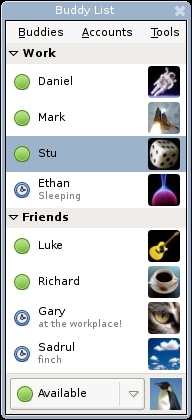
What I would suggest is installing the programs that you explicitly need to talk to those you want to talk to. If you have to install Skype, so be it.
Honourable mentions: Trillian is an equally brilliant app that plugs into most protocols, and can be used on Android as well. For truly under-the-radar chat, nothing quite beats Tox clients at the moment. Thunderbird interestingly also has chat integrated, which supports GTalk and Facebook Chat.
Office suite: LibreOffice
This was a difficult one. I frankly love Microsoft’s Office 2013 suite, but it’s not free and nor is it cheap. The only open-source player that comes close is the OpenOffice spin-off and now-Ubuntu stalwart LibreOffice. Don’t worry, there’s a Windows version too.
While it’s not a looker, it packs some great features for free software. Think a stripped-down version of Office with less flashy UI glitter. I have had issues with LibreOffice crashing on me before, but the newer versions are more stable.
If you’re a student who can’t fork out for Office 2013 (or 2010 for that matter), LibreOffice is your best bet.
Honourable mentions: For pure word processing, AbiWord is worth a look too. There’s also nothing wrong with using Google Docs and Sheets if push comes to shove.
Password management: KeePass 2
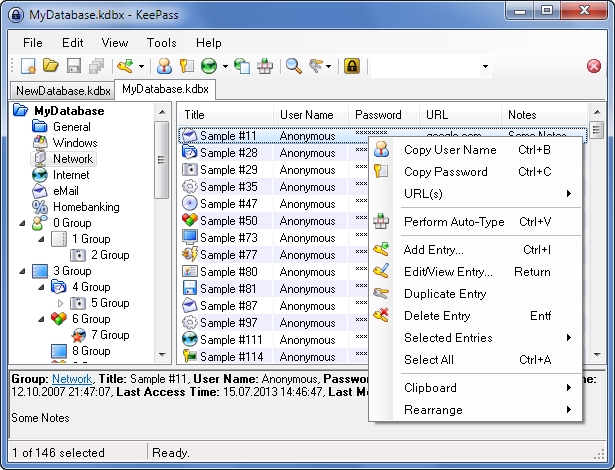
It’s a bulletproof password safe that allows users to log into its local database with one password. That’s right, so KeePass remembers the rest of your passwords for you so you don’t explicitly have to.
It works really well with a service like Dropbox too, allowing users to typically access passwords from anywhere in the globe with an internet connection. It has an autofill feature too if you’re too lazy to copy and paste.
PDF reader: SumatraPDF

You don’t need to install Adobe Reader to open PDFs anymore. Those days are well and truly over, and thanks in part to the plethora of free programs that do the same thing, but more securely.
My personal favourite is SumatraPDF. It’s extremely light on its feet, while opening and scrolling though PDFs — even extremely detailed ones — is a swift and pleasant process.
And unlike Adobe Reader, it doesn’t feel the need to constantly run in the background or update itself once every two minutes.
Honourable mentions: Foxit is a particularly popular choice as well, but the interface is more difficult to learn I find and the program itself enjoys more of your PC’s resources.
Cloud storage: Dropbox
Goodness, where will the world be without free cloud storage? Dropbox allows people to share large files across the internet with relative ease, back up these files and more usefully, allows users to access these files on a whim.
Honourable mentions: You can also add Google Drive, Sugarsync, Box and Microsoft OneDrive to this list, should you desire more storage or redundancy.
Note taking: Evernote
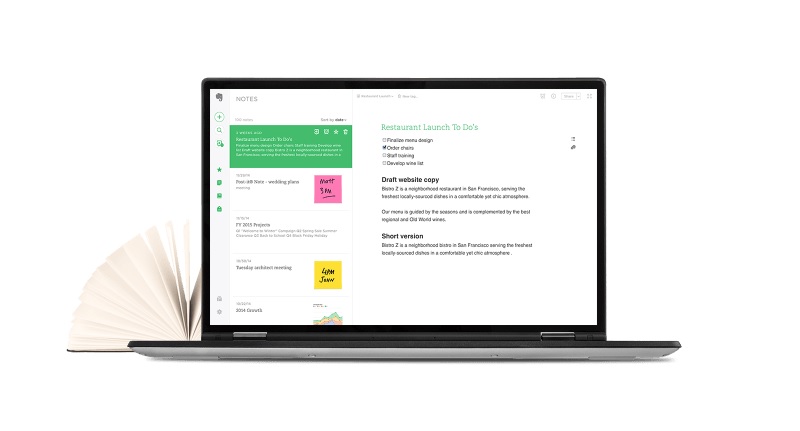
The ultimate note-taking program, Evernote has made a name for itself in the classroom and the boardroom with its smooth and easy to learn interface, native cloud storage and it’s smartphone apps.
Honourable mentions: ResophNotes, a note-taking program that plugs into the Simplenote client, is an honourable mention, but is less comprehensive. For more robust to-do list features, Wunderlist is worth a consideration too.
Anti-theft: Prey
Prey is probably one of those programs you didn’t realise you needed until you have you lose your machine on a busy train or have it stolen from your very hands. It’s a horrible feeling, but at least with Prey there’s a possiblility (however small) of tracking those thieves down and recovering your device.
For those who dislike being watched, Prey probably isn’t the most privacy friendly program, but it does give users an extra layer of security and peace of mind. You can track the culprit through the program’s web interface. It works equally well for misplaced machines too, and it’s also available for smartphones.
Feature image: ocubax via Flickr


