Side hustles are no longer optional in South Africa. With food inflation still above 8 percent and electricity, transport and mobile data costs climbing…
Twitter for Android now has a ‘lights out’ theme: here’s how to get it
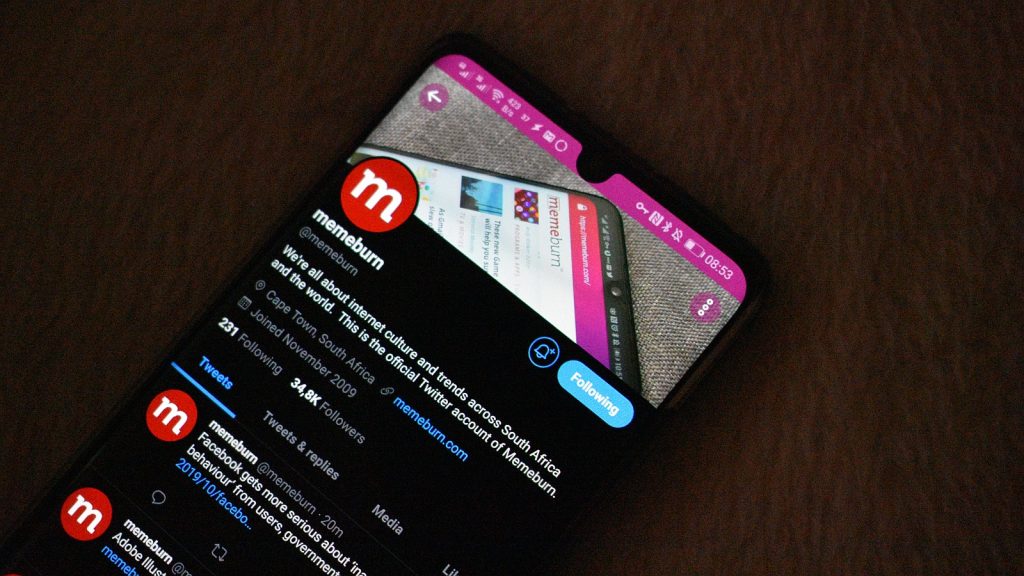
If you hate Twitter’s pure white theme, the app did boast a darker “dim” mode for a while now. It’s a pleasure at night, but it still wasn’t enough for users of AMOLED display devices.
Yesterday, company confirmed that Android users can now join the “dark side” with its “lights out” mode.
Lights out is Twitter’s dark, pure black or AMOLED theme that swaps dim UI elements for a pure black background.
Welcome to the dark side, Android users. You can now go lights out on Twitter. pic.twitter.com/RpvstZvdnr
— Twitter (@Twitter) October 22, 2019
Now in the Twitter settings, you’ll have a new option for “dark mode appearance” beneath the “dark mode” switch itself. This lets users switch between dim and lights out.
So where is my Twitter Lights Out mode?
Well, good question. If you haven’t received it yet, don’t panic, because it’s easy to find and activate.
You will need to jump through a few hoops, though.
- For one, maybe consider updating your app to the latest version.
- Secondly, you’ll need to force stop Twitter. This can be done by heading over to your Apps menu in Android settings, finding Twitter, and select the force stop option.
- Once this is done, clear its cache. This can be found by tapping storage in the same menu.
- Note: Do not clear storage unless you know your Twitter password or clearing the cache doesn’t work. There’s no need, and it’ll force you to sign in again.
- Open Twitter once more.
- If the “dark mode appearance” option is still absent, force stop the app again.
Open it once more, and it should be available in Twitter’s settings menu under “Display and Sound”.
Head on over to 9to5Google for a more granular explanation.
Feature image: Twitter’s lights out mode on Android, by Andy Walker/Memeburn


