SEO has entered a new era in 2026. AI tools are more powerful, users expect instant results and Google continues tightening its criteria for…
6 tablet gestures that will determine Windows 8 success


Having fully embraced the touch-centric user interface with the release of Windows 8, it was extremely important for Microsoft to nail the touch functionality of its new OS.
This feature is of specific importance to tablet users as a whole host of manufacturers and designers have invested heavily in the tablet-hybrid movement. That being said, there are six Windows 8 gestures that we believe will determine whether or not users will embrace the touch experience and ultimately ensure Microsoft’s position as the touch-centric OS developer.
App Command Bar Swipe
The App Command bar is brought up by selecting an app and swiping from the bottom of the screen. The bar allows users to minimise, close and pin specific app content for quick Live Tile reference.
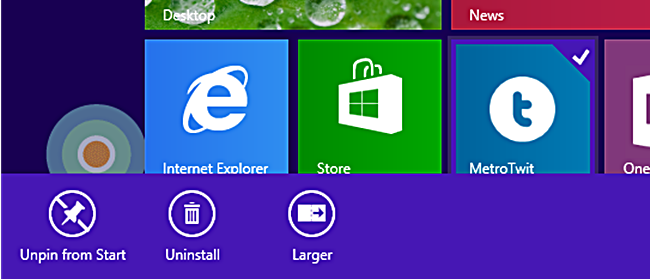
Switching Apps
This gesture works in two ways. Sliding from the left-side of the screen, a bar is brought up that allows users to view which apps are active, offering the options to select or close them. The second way to switch to other open apps require a simple swipe from the left-side of the screen. This enables users to quickly switch from one app to another with relative ease.
System Command Bar Swipe
The System Command Bar holds all the Windows 8 charms, this allows users to search for specific apps, share app content. It also displays connectivity to other Windows 8 devices so content can be transferred between the PC to any tablet or smartphone and vice versa. This gesture is responsible for the most important feature in Windows 8’s OS.
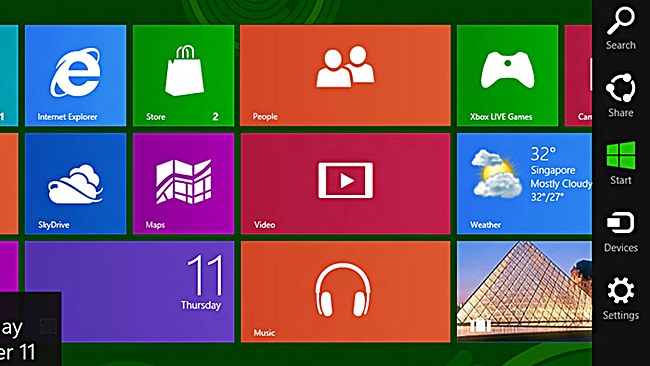
Semantic Zoom
Hinging off of Apple’s distinct pinch and zooming functionality, Semantic Zoom can be used in virtually any aspect of Windows 8. This feature is pretty adept at allowing users to view large amounts of grouped content. The reason for this, is to make dragging and dropping sets content quick and easy.
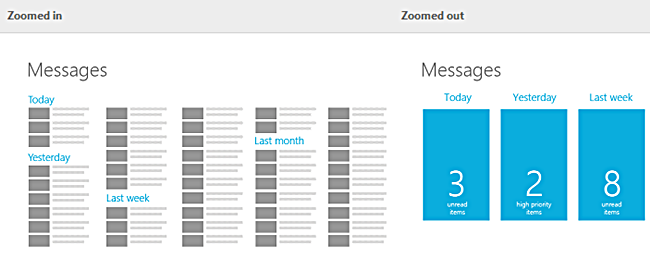
Closing Applications
This is probably the one area that Windows 8 loses steam, when a user wishes to shift from an app to the Live Tile screen, they can press and hold at the top of the screen and drop the app to the bottom of the screen. This essentially moves the app into the background. The only problem with this app, is that it looks rather choppy in real world application and will definitely leave users frustrated if it functions inconsistently.
App resizing and repositioning
This plays directly into the Windows 8 philosophy of freedom of choice for the user and building functionality around it. Namely the ability to resize and reposition apps. This will be another one of the most important features of the Live Tile interface. There are three different sizing options to choose from and users are able to move content anywhere they wish within the Live Tile screen.
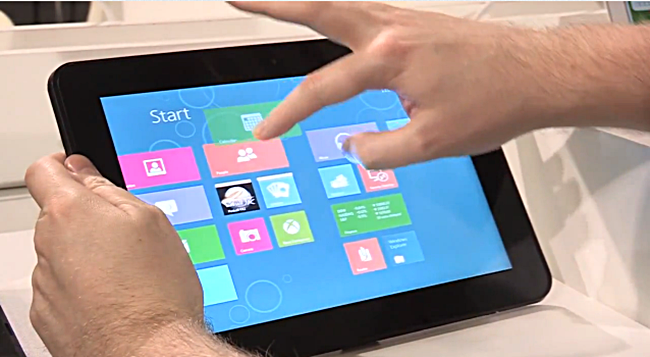
Windows 8 has met initial sales and download projections, but the true measure of success will be how many users purchase Windows 8 enabled tablets. This will serve as true indication of how effectively Microsoft would have positioned itself against the overwhelming popularity of Apple’s tablet devices.

