SEO has entered a new era in 2026. AI tools are more powerful, users expect instant results and Google continues tightening its criteria for…
Upgrading to iOS 7: how to (and why you should) get Apple’s latest update
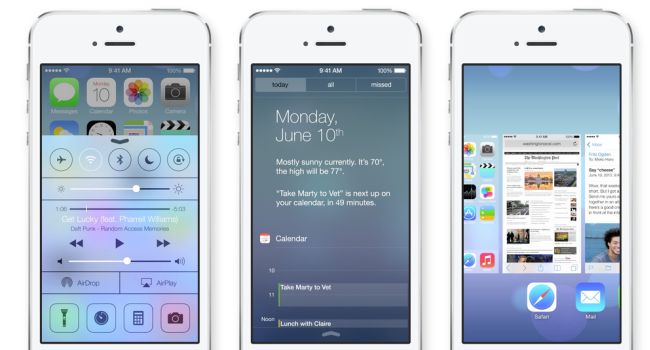
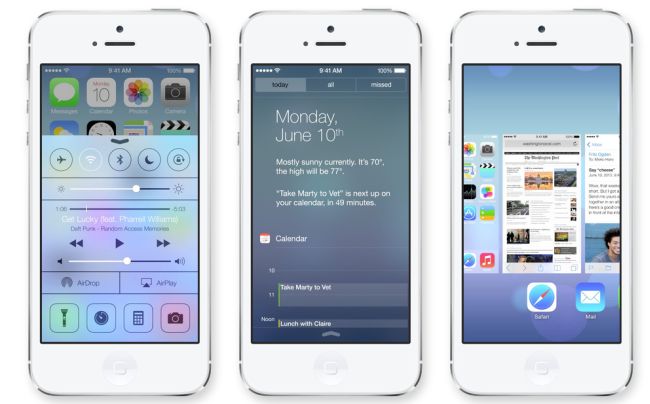
iOS 7 is finally here. Apple’s going to slowly roll it out across the globe, so there’s a chance that your iDevice won’t have received the notification to update to iOS 7 yet. If you’re one of the few who have pre-ordered an iPhone 5C or 5S, then iOS 7 will be on your device by default and you can happily flick away at the newly-designed interface as soon as you get your phone out of its box. The iOS 7 update is only available for the iPhone 5C, 5S, 5, 4S, 4, iPod Touch fifth-gen, iPad Mini, and iPad 2 and up.
What to do before upgrading:
There have been a lot of articles cropping up today that tell you how to “prepare” your compatible iDevice for iOS 7. We’re sorry, but most of these articles are needlessly lengthy, as the preparation method is a joke itself. How iOS updates work is that all personal preferences and content is retained, only the iOS updates. It’s the same with iOS 7. In essence, you don’t need to prepare at all.
You should backup your device though, but again this is an automatic setting for most of us. iTunes usually updates before an iOS update, not right now, but it usually does. It’s currently on version 11.5, which is compatible with iOS7, so if you’re on that, you’re good to go. Next, just plug in your iDevice and back it up. This will either happen automatically, or you can just click “update” from the main iTunes windows when your iDevice plugs in.
What we like to do before upgrading is to polish our iPhones until only our smiles reflect back at us.
How to upgrade:
There are a few options here. Either wait for your iDevice to pop-up with an update notification, or go to “general” in the settings menu, then click “software update”. Most of you will see the sad message “iOS 6.1.4. Your software is up to date”. iOS packages are usually in the 1GB region, so ensure that you update on a decent connection if you’re doing it through iTunes.
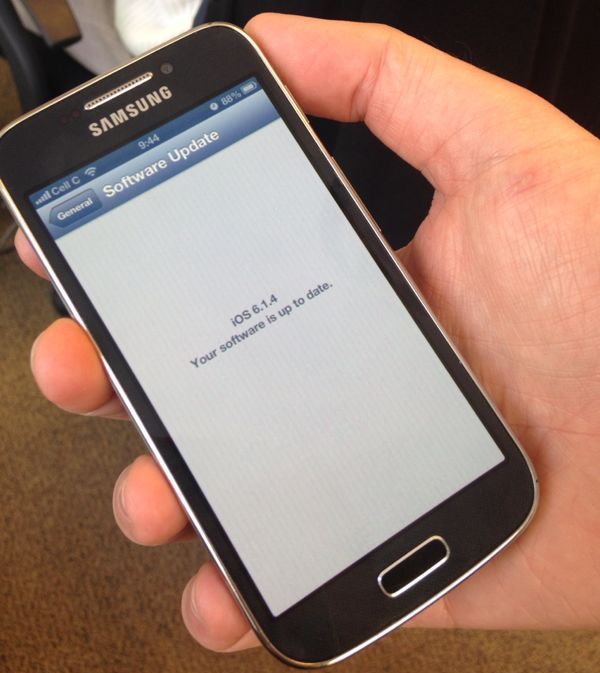
Installing the update is another issue as anyone with malnourished internet may experience a timed-out download if they’re updating from iTunes. We recommend downloading the iOS 7 installation package from mirrored sources, as this way it’s possible grab the file with a download manager. As a bonus, it’s a legal installation method, but one that Apple will most likely shut down as soon as possible. Lifehacker has an excellent how-to article on installing iOS 7 manually. Note: it’s way easier that it sounds.
Why you want iOS 7:
Besides the fact that it looks amazing? Gee, let us think about that for a while… actually, we’ll give you five reasons why iOS 7 is so grand.
1. Automatic app updates
Yeah, we’re putting this on the top. Android has had this for centuries, but as Apple does, it waits to perfect the technology before pushing forward. From now on, all apps will update without user intervention. If this sounds petty to you, you’re not an iDevice user. There is nothing more frustrating than having to put the password in to update apps you no longer know or care about.
2. The fingerprint reader
Speaking about passwords, you’ll no longer need them. iTunes passwords, on the iPhone 5S at least, can now be replaced by the fingerprint reader. So that’s the most irritating aspect of iOS, gone forever — if you own the US$649 (R6 500) iPhone 5S.
3. Instagram-like camera filters
After you take a picture (with any iOS 7 device), the camera app will let you add filters to your photo. This is another “socially-aware” feature for Apple, as who the heck doesn’t like filters on their photos? You can scroll through the filters on the bottom of the image, just like you would with Instagram.
4. Airdrop comes to iOS
If you haven’t used Airdrop before, then you’re missing out. It was first established on OSX as a (very) simple method for wireless file sharing between two Macs. This same functionality comes to iOS 7 devices and it’s as easy as click, share.
5. Control Centre is finally here
Again, this is another Android holdover. By swiping up from the bottom of the iDevice, you can now access a control centre with shortcuts to many settings like Wi-Fi and Bluetooth toggles, as well as screen brightness. Once you get used to it, you’ll never want to go back to the settings menu. Our time is precious, and Control Centre takes needless effort away from the interface.
So keep checking your device, the iOS 7 updates coming any minute now.


