Samsung heads into CES 2026 with momentum Samsung Electronics is closing out 2025 with a strong signal of where its future tech ambitions lie….
Windows Phone 8.1 review: the OS we needed all along


Windows Phone didn’t get the attention that Microsoft expected it to. Almost four years after its initial release, it is still playing the catchup game with competing platforms; iOS and Android. Windows Phone 8 lacked some really important features such as notifications centre and proper multitasking. Could Windows Phone 8.1 help it to gain the user and developer attention it needs?
Microsoft announced the Windows Phone 8.1 update during its BUILD 2014 developers conference earlier this year. It currently comes pre-installed only with Lumia 630, Lumia 630 Dual SIM and Lumia 930 but the update is expected to hit all the smartphones which are currently running Windows Phone 8.0.
I have already listed all the important Windows Phone 8.1 features in a previous post. Here, I’ll try to explain my personal experience with all those important features and how it compares with Android and iOS.
UI improvements and customisation options
Action center and improved status bar
Action Centre is comparable to the notifications centre which is present in both Android and iOS. You can swipe down from the top of the screen to reveal the Action Centre. The first row offers quick setting toggles which Microsoft refers to as “Quick Actions”. You can set up to four toggles on devices with WVGA screens while five toggles can be set on devices with HD or full HD screens. There are enough Quick Action options and almost all of your needs can be satisfied. Although I missed a Quick Action for activating/deactivation mobile data, which I use a lot. But neither iOS or stock Android have it.
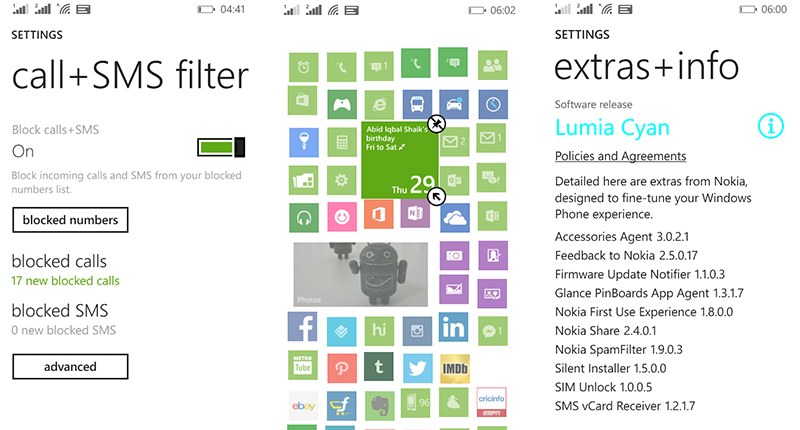
You can choose any four (or five) Quick Actions from the following ones:
- Bluetooth
- Camera
- Internet Sharing
- Location
- Project My Screen
- Quiet Hours
- Rotation Lock
- VPN
- Wi-Fi
A single tap on Wi-Fi toggle will take you to Wi-Fi settings but the similar action on Bluetooth toggle won’t. It as confusing as stock Android. Below the quick setting toggles, you get a shortcut to settings menu. All the unattended notifications from all the apps and games are listed in the remaining space. All the notifications from the same app or game are grouped together. The status bar also shows date and battery level in percentage figures when the Action Centre is opened.
Notifications
There’s exact control over each app. You can set which apps can show its notifications in the Action Centre and also set a custom notification ringtone as well as vibration for each app. This is similar to iOS where you can control each app’s notifications and other related settings. Android is laggard in this regard as you can only stop notifications from unwanted apps but can’t set custom notification ringtones or vibrate options. Looks like Microsoft has worked on the speed of notifications as I received notifications much faster compared to previous version of Windows Phone. It was almost as fast as Android and iOS.
Start screen, lock screen and on screen buttons
The Start Screen has received much needed attention in this release. Users can now set custom wallpapers on start screen. Usually in iOS and Android (and pretty much every operating system) the icons stay intact while the remaining space is covered with chosen wallpaper or background. But the icons in Windows Phone 8.1 Start screen become transparent and you can see through them into the wallpaper or background that you select. It comes with some sort of parallax effect, making the Start Screen a really beautiful thing to look at.
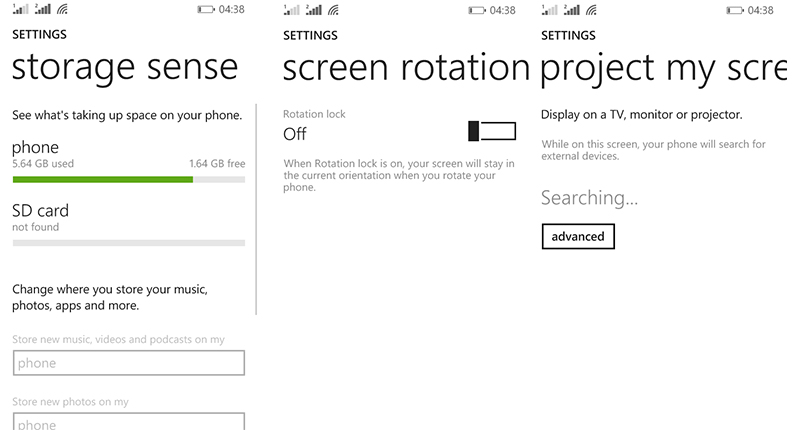
Apart from custom backgrounds, you also get to add more tiles in the same space using “Show More Tiles” options in Start Screen settings. Tiles can now be as small as icons so you can fit up to six tiles in a single row.
Instead of displaying just icons of alerts, Windows Phone 8.1 lock screen displays information about the alert from selected apps.
Now, Microsoft has done away with minimum hardware requirements for physical navigation keys and dedicated physical camera shutter buttons on Windows Phone devices. OEM’s can now use on-screen buttons for back, start and search functions. The Lumia 630 is the first device which makes use of this feature as it comes with on-screen buttons. The bar at the bottom which holds these on-screen buttons can be set to match theme colour or set to fit in with the background, or it can be a plain black.
WordFlow keyboard
Swipe based-typing is a part of the features included in the default keyboard in Windows Phone 8.1. You get a swipe-able tab above the keyboard showing you matching words and an option to copy the selected text. The whole typing experience was smooth but still couldn’t match Android’s default swipe typing experience which has become smoother with every release.
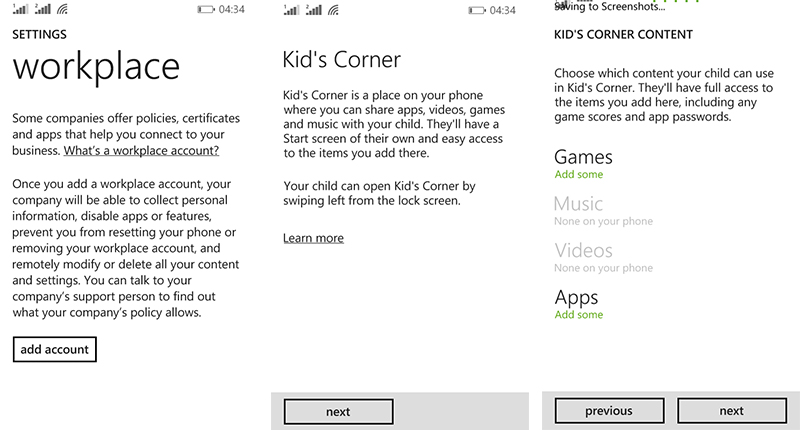
New dialler app and contacts
The new Dialler app shows shortcuts to save contacts as well as shortcut to jump to a specific contact. You also get to see the call duration in the call log. There is a video call button but to initiate a video call (which happens over Skype), the user at the other end of the call must be a Skype user (and must be logged in). The new Contacts app now has an ability to connect various contacts. You can even connect the to contacts from other apps as well.
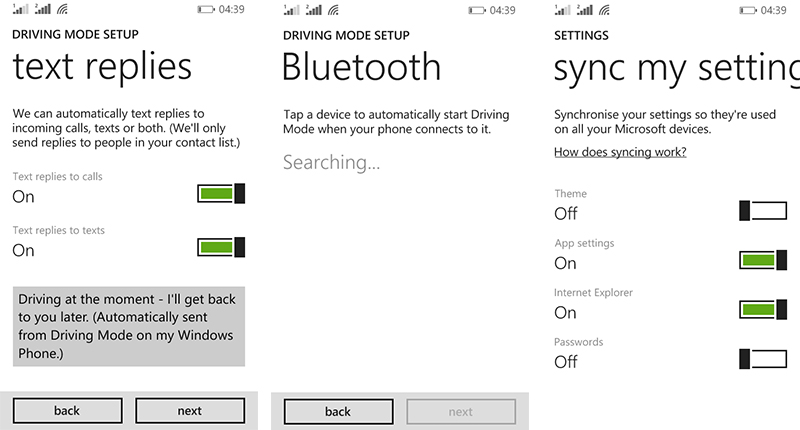
Windows Phone Store
Windows Phone Store can now automatically update apps unless an app needs new permissions. Automatic update processes can be restricted to only when the device is connected to a Wi-Fi network. Now, there is an option to manually check for app and OS updates. Microsoft says that it has improved in-store search so you will get exactly the app you wanted in the search results, above other apps.
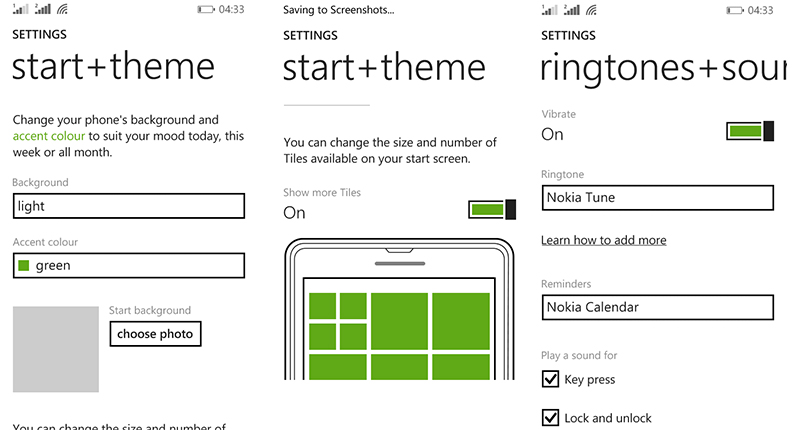
There is a “My Apps” section which lists all the apps that you have ever downloaded in the past, be it on an existing or future device. There is also an update history which lists recently updated apps along with it’s version information. The new “Featured Collection” contains multiple lists of apps which are updated frequently. I found a Father’s Day list which was very relevant .
Volume control
One of the most irritating limitation of Windows Phone 8 was its single volume bar which controlled both media volume, in-call volume and ringer volume. Starting with Windows Phone 8.1, you can now see a relevant volume slider depending on whether you are in an-app or in-call. But you can also see a drop-down menu. Pressing it will open up a secondary volume slider where you can adjust call, ringer volume, media and app volume separately.
Multitasking
The latest addition to multitasking includes an ability to close the apps by swiping down the open windows. This is a great addition in terms of usability, especially for single-handed use. This will be very helpful when using Windows Phone devices with large displays such as the Lumia 1520 and Lumia 1320.
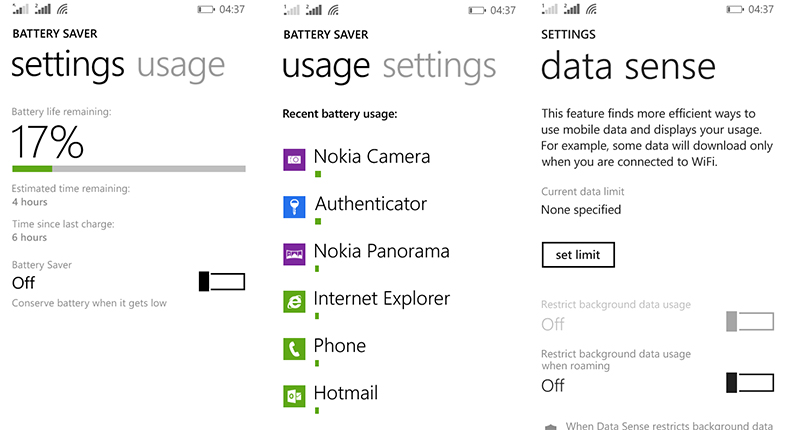
Microsoft has decided to suspend the apps which are not in the foreground except for a few services such as music player, navigation apps, and a few others. Although, I found the “resuming…” time to still be unacceptably long. This might have been due to limited amount of RAM in the Nokia Lumia 630 Dual SIM which I used for this review. But Android devices with 512MB RAM were still faster than the Lumia 630 while switching between the apps. Microsoft as well as developers need to work on reducing this lag while multitasking.
Multimedia Playback
Camera roll now divides photos and videos by date. There is no major change in the music and video players. There is a separate Podcast app where you can find popular audio or video podcasts and either listen or subscribe to those feeds.
SMS
You can finally change the default SMS app. There is also an ability to set custom SMS notification ringtones. You get separate SMS tiles if your phone is dual SIM compliant.
New Features
File Manager
Microsoft has released an official file manager called “Files” in the Windows Phone Store which can browse all the apps in internal storage as well as SD cards and help you in managing files. You can copy, move and rename files and folders easily. Although app developers need to update their apps to integrate file picker and saver through this file manager. This is as close to Android as it can get.
Cortana
Cortana is a digital voice assistant which is bundled with Windows Phone 8.1. To me, it looked like a mix of Siri and Google Now. I had to change the default language and region settings to get Cortana working on my Lumia 630 Dual SIM.
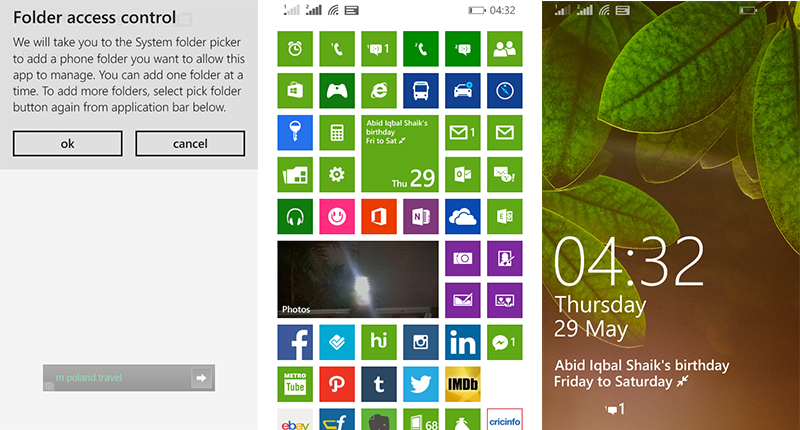
Before using it, you have to set some personal preferences under its settings, called Notebook. You can set preferences about your Interests, Reminders, Quiet Hours, Inner Circle, Places, and Music Searches. I used it for some basic tasks such as setting reminders, making calls, taking notes, adding appointments, setting alarms, controlling Quiet Hours and way more. Although I could not test out the complex stuff such as finding nearby POI, planning trips, and more due to lack of region-specific data in Microsoft’s servers.
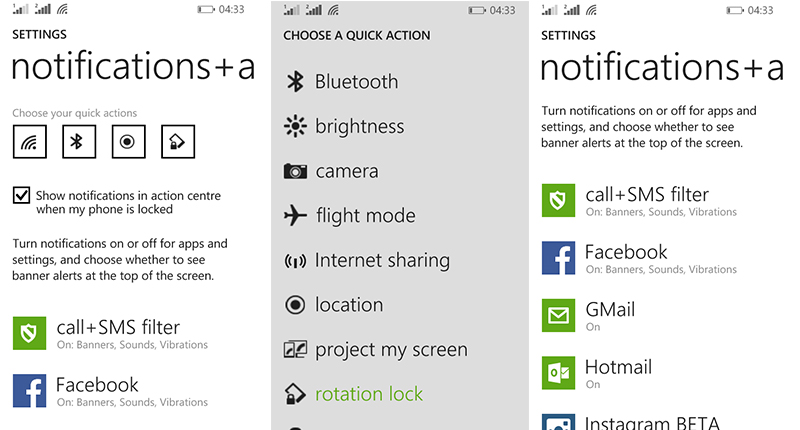
In comparison, I found Google Now’s speech recognition to be much better then that of Cortana’s. That might be largely because Cortana is still in beta stage and Microsoft isn’t ready for thick accents yet.
IE 11
Internet Explorer 11 is the default web browser in Windows Phone 8.1. It comes with various new features such as reading mode, private browsing, the ability to remember login passwords and unlimited tab support. All the open tabs and bookmarks are kept in sync so that you can access them from other IE11 compatible devices such as tablets and PCs.
You can navigate back and forth between webpages using simple gestures, just like iOS, which is a great convenience, especially for devices with large screens.
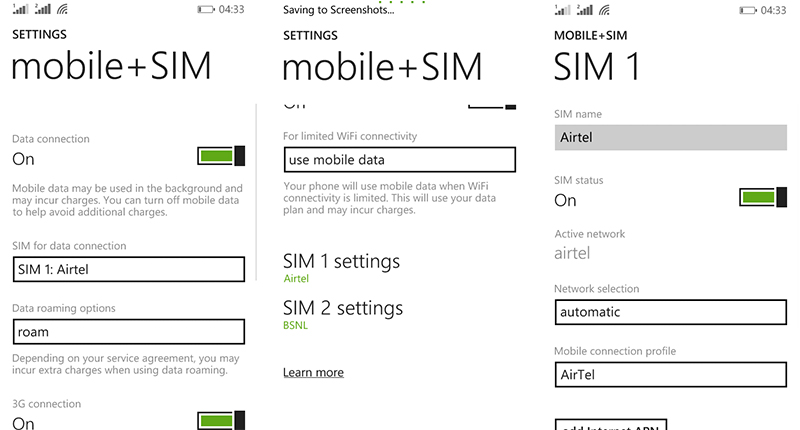
I found reader mode to be very useful as I spend most of the time in browsing and keeping myself updated with the latest news. This mode only displays the content such as text and images in an easy to read manner. You get some limited options for text settings (background colour, font size and style).
IE11 is one of the smoothest smartphone web browsers and has almost all the features that are available in competing platforms.
Quiet Hours
There is finally a do-not-disturb mode in Windows Phone dubbed “Quiet Hours”. This is similar to the “Do Not Disturb” mode from iOS and Blocking Mode in Samsung. It can be setup to automatically turn on and off during a pre-selected time. This can be set for specific days in a week or set to everyday as well.
I found this very helpful as I am internet addicted and I do not get enough continuous deep sleep due to all those notifications from social media services, IM and breaking news apps. Selected contacts can be set as exceptions to Quiet Hours. Notifications from those contacts will be allowed. I usually select my family members under exception rule in such modes.
Data Sense, Battery Sense and Storage Sense
It is important to keep a track of your data, storage and battery usage of your smartphone which helps in using the device in an efficient way.
Data Sense tracks data usage via Wi-Fi connection as well as cellular data connection. You can set a one time or monthly data limit as well. You can also restrict background data completely or data usage while on roaming to save on cellular bills.
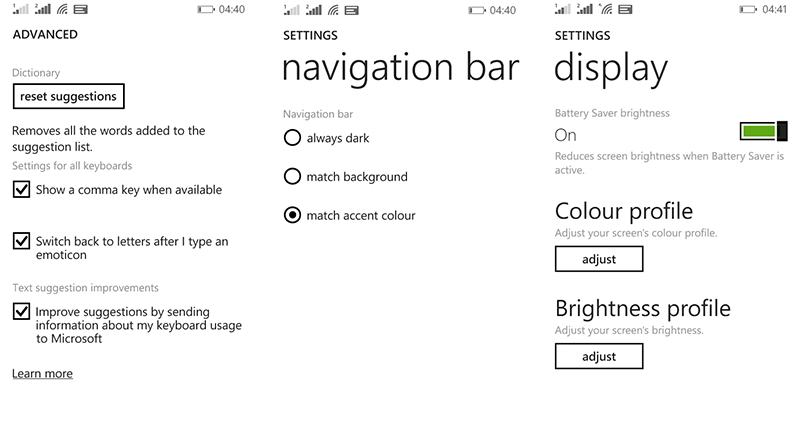
Battery Sense helps in identifying apps or games which are using the most battery power so that you can stop any app if it is misbehaving. You can even turn on battery saver mode from within this app. This mode can be set to turn on automatically when the battery level is low or till the next charge.
Storage Sense gives you an idea of free storage space in the device. It displays storage space details about both internal storage and SD card. You can also set where your music, photos, apps and downloads get stored.
Dual SIM Capabilities
Dual SIM enabled phones are quite popular in developing subcontinents. People use it for various reasons. Microsoft understands that countries like India are one of the biggest markets and penetration of smartphones is rampant from the past couple of years. Microsoft wants to win first time smartphone users and such users are the ones who want for dual SIM smartphones. The Lumia 630 Dual SIM is priced accordingly and contains dual SIM card slots.
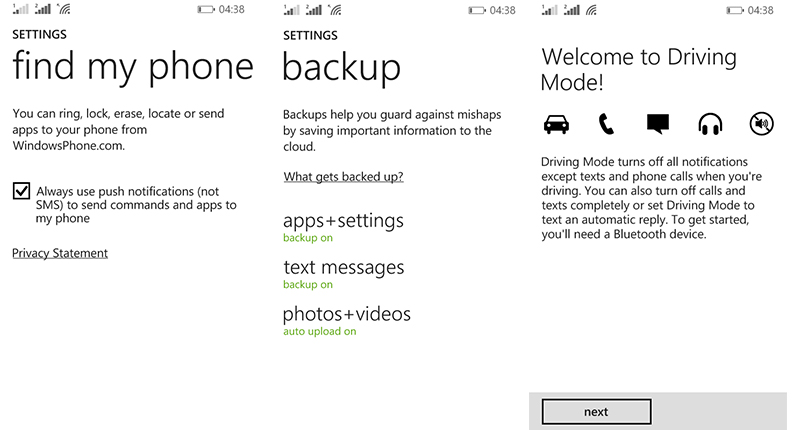
Windows Phone 8.1 comes with dedicated settings menu for managing dual SIM card slots in a better way. You can set SIM preferences for things like calls, SMS and cellular data usage. Each SIM card gets its exclusive dialler and SMS tile.
Project my screen
Screen mirroring comes to Windows Phone 8.1. It uses Miracast (which works over Wi-Fi Direct) or through HDMI for screen mirroring. I was able project the Lumia 630’s screen onto my Sony KDL-32W670A. I played a couple of videos as well as a couple of games and it worked well without any stutters. I noticed some latency while gaming but it was acceptable. My LG Nexus 4 showed the same amount of latency in spite of being equipped with a much faster GPU.
App data sync across devices
There is an option to sync device settings across all your devices powered by Microsoft operating systems. Current sync options include theme, app settings, IE settings and remembered passwords. This is an addition to an existing ability to back up data such as call logs, message threads, images, videos, app list, and so on. But it still doesn’t backup and sync stuff like Wi-Fi passwords which is present in Android.
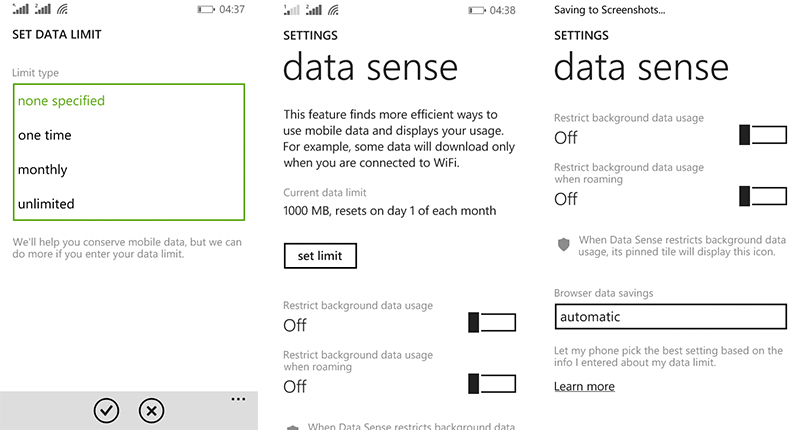
There are some other features which are added in the Windows Phone 8.1 which I haven’t been able to test such the support for QHD displays and fingerprint scanners. It can only be tested once brands start featuring those feature-specific hardware in their smartphone offerings.
Verdict: So, Microsoft has finally managed to put up a tick mark on almost every key feature that is present in the competing smartphone platforms. I felt very satisfied using Windows Phone 8.1. I used it for more than two weeks and found all the features that I would want to use. What Microsoft needs now is a solid app and game collection along with some exclusive features. After this, I can see Windows Phone gaining popularity over the next couple of years.
Score: 9/10

