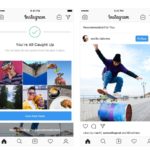Artificial Intelligence is no longer a distant promise or a Silicon Valley experiment. It’s embedded in the now. South Africans are already using generative…
9 simple ways to reduce mobile data usage on your phone
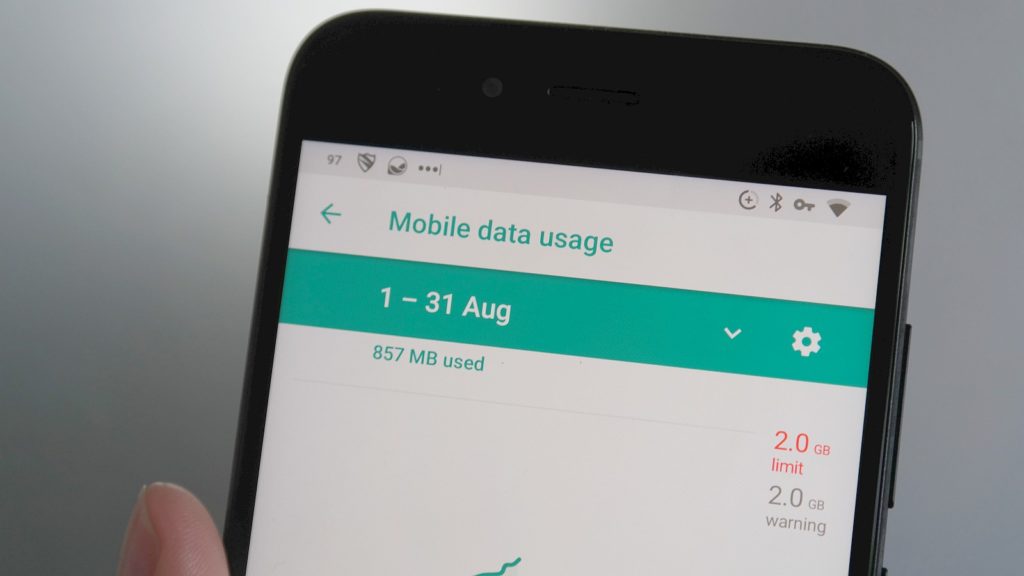
Despite our best efforts, our protestations through the #DataMustFall movement, and government’s promise to cheapen the cost of data, those megabytes remain as expensive as ever.
Sure, now telecommunications companies are offering users service-only deals, making accessing WhatsApp, Twitter and Facebook slightly cheaper. But what if you do more on your phone than stalk your friends or bitch about the last episode of Final Space?
Don’t worry, because there are ways to monitor, restrict and use your data more intelligently on Android.
Here are our tips.
Disable automatic app updates
Google Play Store has a nasty habit of updating apps automatically. For those using WiFi through an LTE router, you may wake to find that 25 of your apps have automatically updated through the night, taking 400MB along with it. This can be stopped through.
Open the Play Store, click on the hamburger menu — the one with three horizontal lines — head to “Auto-update apps” and select “Do not auto-update apps”.
This comes with a warning though: you will need to manually prompt the Play Store to download and update your apps.
Restrict background data
An age old trick for reducing the data consumption of background apps, Android lets users select certain networks as “restricted”.
Head to Network & Internet, Data Usage, and select which networks you’d like set as restricted. This will ensure that data consumption rates are reduced on these networks, and that background data will be disabled.
Use a systemwide adblocker
Advertisements, especially in apps and web pages, need to be downloaded from their respective servers. This costs you data. Users can restrict these or filter them using a few apps.
Our favourite is Blokada, but Adguard and DNS66 are also well known alternatives.
Restrict network usage for certain apps
If there’s one thing that Android doesn’t quite have yet, it’s a dedicated firewall to accept and decline connections to and from apps. With that said, you can easily download one.
Our choice would be Netguard, which allows you to select which apps have automatic access to WiFi and mobile networks.
Note: you’ll have to remember that you have it installed when you can’t log in to Instagram on your mobile network. Additionally, Netguard cannot be used alongside another internal VPN app like Blokada.
Use social network’s mobile sites
Facebook, Instagram and Twitter — when not set to save data — can use a shed load of megabytes downloading and caching images and videos. That’s why it’s a more cost effective exercise to load their mobile sites in your browser.
Granted, you can’t post an Insta from the mobile web, but if you’re simply browsing, this shouldn’t be an issue.
Additionally, browsers like Hermit transform the mobile sites into lite apps, making them easily accessible whenever you require them.
If you really need to use an app, use the lite version
But if you don’t want to mess around with Hermit, simply download the respective app’s light version. Twitter Lite is available in South Africa, so is Messenger Lite and Facebook Lite. Instagram Lite however, although available in other parts of the world, hasn’t officially reached our shores just yet.
Google also has a plethora of lite apps with the Go suffix available.
Disable WiFi to mobile data handover
If you’ve activated developer options in Android and accidentally switched on “Aggressive WiFi to mobile handover”, you may want to switch it off.
This feature forces the phone to more readily swap a weak WiFi connection for a stronger mobile connection. In an ideal world, this sounds like an excellent idea. But for data strung South Africa, uncheck this option and never touch it again.
Uninstall apps you don’t need
You’ll be surprised that modern apps tend to run in the background, even if you didn’t ask them to. While this decreases their load times, and ensures you get information like notifications, these apps can also use data when not monitored.
Ensure that you’ve uninstalled all the apps you don’t use regularly.
This not only keeps your storage free of clutter, and improve your battery life, but it’ll save a few MB here and there.
Use an offline maps app
Google Maps allows users to download various sections of the world map for offline access. If you travel often, be sure to do this just in case you run out of data. But using Google Maps offline is also an excellent way to save data when you do have.
If you don’t need to know how many suckers are stuck in a traffic jam on your way to work, or when your favourite coffee shop opens, or when the local slipper store shutters, turn on offline mode. You’ll still receive direction info, and your GPS will still plot your location.
And if you absolutely have to have Google Maps connected to the internet, why not download a dedicated offline maps app like Maps or Osmand+ for when you need to save data?
Disable WhatsApp automatic downloading
What seems an obvious setting, many users leave automatic downloading of WhatsApp media on. I mean, it’s easier to leave it on. But if you don’t want to waste hundreds of MB downloading voice notes of your friends’ rants, or pictures of their lunch, switch it off.
Hit the Settings menu in the top right, navigate to data usage, and specify when WhatsApp can download media. You can set all three options — mobile data, WiFi, and roaming — to off. You’ll then be required to tap on images and voicenotes to begin downloads.
Additionally, you can also tell WhatsApp which type of media to autodownload, a nice little addition for data strapped users who may rely more on voice notes than video for communication.
Speaking of which, and while you’re at it, select the option to reduce data usage via WhatsApp calls when using mobile networks.
Feature image: Andy Walker/Memeburn