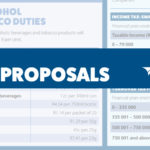Five years ago, launching a decent streaming platform took millions. Now? A teenager with a laptop can build something that reaches millions. That shift…
Be safe, use this checklist before installing that Android app

Your smartphone has become the gateway to your digital life. They store personal information, banking details, your SIM card with your contact details, and pictures of our loved ones. And that’s only the tip of the iceberg.
The last thing you’d want to do is allow some rando access to that information, right? So why on earth would you download apps that you haven’t thoroughly screened?
Sure, like your neighbourhood baker, there are developers you can trust, but a key strategy for using the internet forces you to question everything. Be suspicious = be safe.
So, with that in mind, how do you screen dodgy apps from those who are genuinely good?
In this piece, we take a look at five key steps you should undertake before downloading that app to your smartphone.
If it needs more permissions than it should, don’t download it

Permissions are Android’s way of gatekeeping apps from accessing various portions of your personal information. This segmentation lets your camera app access your hardware camera, or your SMS app access your SMSes.
Some apps ask for permissions that don’t seem out of the ordinary for their requirements. For instance, Google Calendar will naturally ask for permission to access your calendar data. Google Phone will naturally ask for permission to access your contacts and telephone.
But if you download, say, a random torch app from the Play Store and it requests access to your calendar and contacts, you should probably raise an eyebrow. No, in fact, you should probably uninstall it immediately.
Be sure to check an app’s permissions requirements before you download them on their Google Play Store listing.
This info can be found by:
- Tapping the “Read more” link beneath the app’s description.
- Scrolling down to “App permissions”.
- Tap “See more”.
And if you want more control over your app’s permissions — if you don’t want Uber to have constant access to your location, but only when you use it — Bouncer is an excellent little premium app for this purpose.
If reviews are overwhelmingly negative and sparse, don’t download it

Google Play Store now has a revised review listing system which displays the top positive and top negative reviews. This is useful for snapshot decisions, but snapshot decisions are not what you should be making.
For peace of mind, you need to fish through the negative reviews in their entirety before downloading it.
Think of it like this: you wouldn’t purchase a TV with a one star review. Why would you download an app, and give it access to your smartphone, if it has one star?
Additionally, be sure to check just how many reviews are left by users. If there are only 10 reviews, and they’re mostly negative, perhaps search elsewhere.
Enable Google Play Protect, and keep it enabled

Usually enabled by default, Google Play Protect is Android’s version of Windows Defender. It scans apps in the background and when you download them alerting you if harmful behaviour is detected.
While it’s not a surefire way to protect your device, it’s an excellent early warning system.
Before you download it, search the app name and developer

Infamous, dodgy apps will naturally get a bad rap on the internet. Before you commit to installing any app you’re not familiar with, give it a quick search online.
If you’re stumped and can’t find anything helpful, Reddit is a (surprisingly) excellent resource. r/AndroidApps and r/PlayStoreTrash are two subs that’ll help you decided if an app is worth it or not, or if there are better alternatives.
Additionally, be sure to search the developer’s name too. If “2019 Amazing Apps To Download, Woof” developed the app you’re about to download, it’s safe to say that you probably shouldn’t.
Always, ALWAYS double check the app’s name before downloading it
Finally, be sceptical. Question everything before downloading that app.
There are a slew of impostor apps on Google’s Play Store most claiming to do the same thing or more as more famous apps like WhatsApp and Facebook (WhatApp or Facbook, anyone?)
Don’t fall for these ploys.
If you’re looking for a specific app, be sure to know the developer and official app name before downloading it.
WhatsApp’s developer will be WhatsApp. Twitter’s developer will be Twitter. Telegram’s developer will be Telegram.
Long story short: always double check before committing.
Feature image: Andy Walker/Memeburn