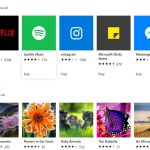Side hustles are no longer optional in South Africa. With food inflation still above 8 percent and electricity, transport and mobile data costs climbing…
The best dark mode, night mode and OLED apps for Android
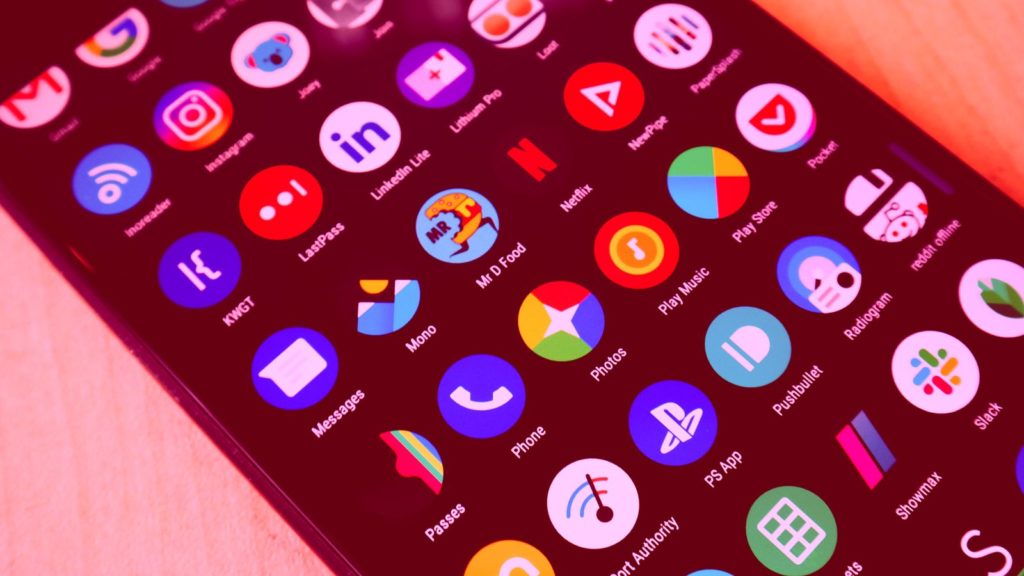
It’s 2019, and finally more and more app developers are beginning to take darker user interfaces (UI) more seriously.
For AMOLED screens — screens that use organic matter where each pixel produces its own light source — using a completely black UI saves power.
Additionally, as smartphone users’ device addition slides into the spotlight, with the likes of Apple and Google both implementing health monitoring dashboards in their OSes, dark UI in apps reduces eye strain for night-time users.
Beyond these benefits, dark apps just tend to look much, much better!
With that said, which popular apps currently employ a dark mode? We take a look at how you can kit your smartphone out with a dark UI app arsenal.
Not quite a “black” mode, Twitter’s dark mode is more dark grey focussed on night-time browsers’ comfort. It can be activated by:
- Tapping your profile image in the top left
- Scroll down to and tap on “Settings and privacy”
- Scroll down to and tap on “Display and sound” under “General”.
- Toggle the “Night mode” setting under “Display”.
There are suggestions that Twitter will receive and even “darker” dark mode in due course.
Other Twitter apps offering a dark or OLED mode: Twitter Lite, Twidere and Talon.
Facebook Messenger
Messenger’s recently implemented dark mode was for a brief period hidden behind an “emoji”. Now, it’s available in the app’s settings.
If you still can’t quite see the option in your app, send a crescent moon emoji to yourself, or a friend. The app will then reply with an option to switch on its dark mode.
Read more about it here.
Google’s Snapseed
When editing photographs on your phone, it’s best to use a darker background. That’s where Snapseed’s dark mode comes into play.
It’s not a completely “black” mode, but it does allow users to better perceive details in images.
To switch it on:
- Tap on the three-dot settings button in the top right of Snapseed’s home screen.
- Tap on “Settings”.
- Toggle the “Dark theme” option beneath “Appearance”.
Other photo editing apps offering a dark or OLED mode: Adobe Photoshop Express.
Kiwi Browser
A browser based on Google Chrome, Kiwi has a brilliant included “night mode” that also darkens white space in webpages.
To switch it on:
- Tap on the three-dot settings button in the top right of Kiwi’s home screen.
- Toggle the 12th option in the drop down menu named “Turn on Night Mode”.
Other browsers offering a dark or OLED mode: Firefox (using themes), Samsung Internet Browser.
Focus Go
Our current simple photo gallery of choice, Focus Go is lightweight but currently in beta. Still, it actually opens with a dark UI enabled by default.
Users can enable an “OLED theme” by:
- Tapping on the three-dot settings button in the top right of Focus Go’s home screen.
- Select “Options”.
- Scroll down to and toggle the “OLED theme” option, which will use a true black background on UI elements.
Podcast Addict
Our podcast management app of choice, Podcast Addict also features a dark UI by default. Users can however pick between “Black AMOLED”, “Black”, “Dark” and “Grey” options by:
- Tapping on the three-bar menu button in the top left of Podcast Addict’s home screen.
- Select the “settings cog” in the bottom right of the settings pop-out menu.
- Scroll down and select “Display configuration” beneath the “Advanced” tab.
- Select the “Theme” option at the top of the “Display configuration menu”.
- Select your theme of choice.
Other podcast apps offering a dark or OLED mode: Pocket Casts, AntennaPod, Podcast Republic.
Telegram
An alternative to WhatsApp and SMS apps, Telegram is configured by default with a white theme. But you can easily select a dark mode by:
- Tapping on the three-bar menu button in the top left of Telegram’s home screen.
- Toggling the “Night mode” slider
Today Weather
Our weather app of choice, Today Weather features a black theme by default. There are no options to convert the UI to a lighter or white theme either.
Inoreader
An excellent RSS and news reader, Inoreader features the option for “Night mode” and “AMOLED Optimized dark theme”.
The latter option only appears when the former is selected, but both can be found by:
- Tapping on the three-bar menu button in the top left of Inoreader’s home screen.
- Scrolling down to and toggling “Night mode” in the settings pop-out menu.
- Checking the “AMOLED Optimized dark theme” option which appears beneath once “Night mode” is selected.
Other news readers offering a dark or OLED mode: Feedly.
Less a news reader and more a save-for-later offline reading app, Pocket has a choice between a “light”, “dark” and “sepia” modes.
To switch between these:
- Tap on the three-dot menu button in the top right of Pockets’s home screen.
- Select “Settings”.
- Scroll down to and select the “Change Theme” option below the “General” section.
- Select your theme.
Joey for Reddit
As a religious Reddit user, I just can’t recommend the default app. But, Joey has fast become my app of choice.
Joey features a number of user-built themes, so you needn’t choose an AMOLED mode or dark mode at all. If you want something that’s entirely pink, go for it.
To switch between themes on Joey:
- Tap on the three-dot menu button in the top right of Joey’s home screen.
- Select the “Theme” option.
- Scroll between the available themes in the pop-up menu.
- Tap to select the theme.
Other Reddit apps offering a dark or OLED mode: Reddit, Reddit Is Fun, Relay, BaconReader, Boost, Slide, Sync.
Amaze
It’s likely that your phone will arrive with a default file explorer, and generally these are up to the task for most common operations on a phone. But if you need more control, open source app Amaze has you covered.
The app also features a dark mode and and option to select accent colours. These can be found by:
- Tapping on the three-bar menu button in the top left of Amaze’s home screen.
- Selecting “Settings” at the very bottom of the menu.
- Tapping on “Theme” below “Interface”.
- Select your theme.
- You can also change accent colours by tapping on “Colour” beneath the “Theme” option.
Slack
Slack was one of the newest entrants into the dark mode game, but the theme is rather rudimentary at present, leaving the top bar light grey, and the settings menus off white.
Nevertheless, to switch it on your your chats at least:
- Tap the three-dot menu button in the top right of Slack’s home page.
- Select “Settings”.
- Scroll down to and select “Dark Mode”.
- Note: toggling “Dark Mode” on if it’s off will force Slack to restart.
Google Messages
Slowly, sloooooowly, Google is implementing darker UI across is apps. One of the first beneficiaries is Messages.
Messages’ dark mode can be switched on in a super simple two step process:
- Tap on the three-dot menu button in the top right of its home page.
- Select “Enable dark mode”.
Nova Launcher
Dark apps are rather pointless if your launcher — effectively the Windows shell of your entire smartphone — isn’t dark too.
Our launcher of choice Nova has an option to enable dark mode within the app for menus, its app drawer and settings page.
Users can also select true black themes if need be.
Night mode itself is available in Nova’s settings menu, beneath “Look & Feel” but above “Gestures & Inputs”.
To transform it into a complete OLED haven though:
- Once in Nova’s settings menu, tap on “App Drawer”.
- Select “Background color”.
- Select true black.
This step can be repeated for “Folders” and “App search background color” in Look & Feel”.
If you want even more OLED goodness, set your wallpaper to true black too.
Feature image: Andy Walker/Memeburn