Side hustles are no longer optional in South Africa. With food inflation still above 8 percent and electricity, transport and mobile data costs climbing…
Twitter adds new authentication method – How to enable a security key
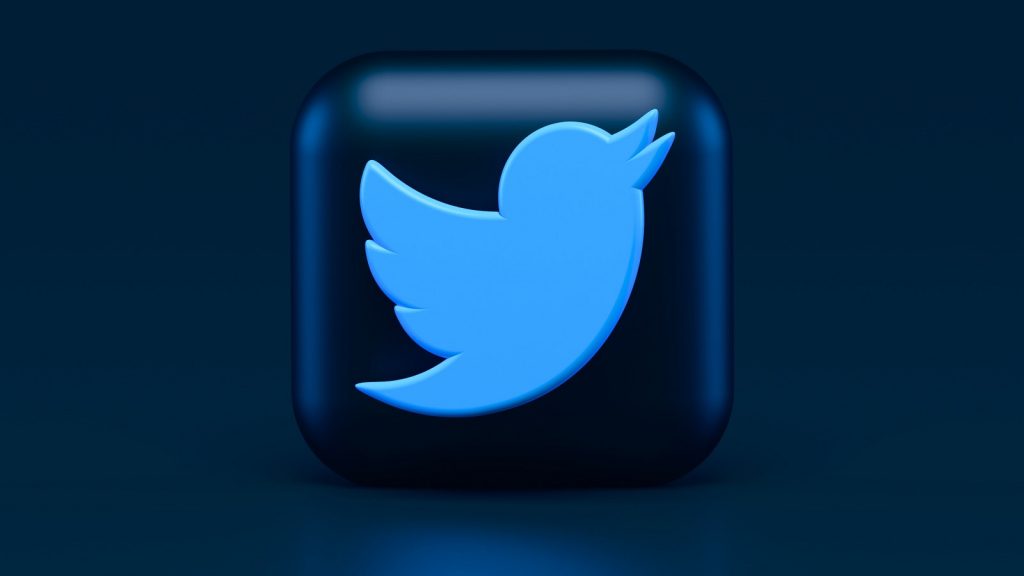
Twitter has announced that users can use a physical security key as their only two-factor authentication method on both the company’s mobile and web apps.
Typically available in the form of a USB drive, security keys let users access information and programs on their computer without them having to input passwords or sensitive information.
For example, security keys do not need users to share their phone numbers.
Twitter said the Two-Factor Authentication (2FA) method is the most effective way users can keep their accounts secure.
“Security keys offer the strongest protection for your Twitter account because they have built-in protections to ensure that even if a key is used on a phishing site, the information shared can’t be used to access your account,” it wrote in a blog post.
Twitter first introduced security keys as one of several 2FA options in 2018. However, the option was only supported on the web app and users were required to have another 2FA option activated.
How to enable security keys on Twitter
Twitter users can enable the method by clicking on the Settings and Privacy option in the drop-down menu.
From there, click on Two-Factor Authentication and select the Security Key option. The site will then ask you to re-enter your password.
Insert the key into the USB port of your device or sync it via Bluetooth or NFC. Once you’ve plugged your key in, press the button on it to continue the setup.
Once completed, the key will appear in the Manage Security Keys section of the 2FA options. From there, you can rename, delete or add keys to your account.
When adding or logging into Twitter with a key, make sure you are using the latest version of supported browsers. These include Firefox, Chrome, Safari, Opera, and Edge.
Featured image: Unsplash/Alexander Shatov


