SEO has entered a new era in 2026. AI tools are more powerful, users expect instant results and Google continues tightening its criteria for…
How to create a people card for yourself on Google Search
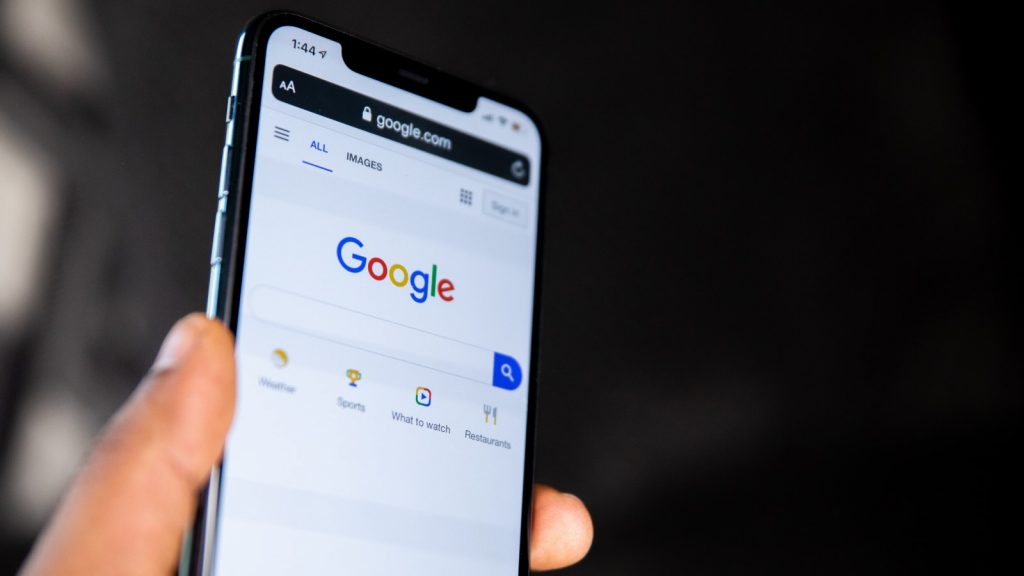
Ever wish it was easier for people to find your professional profiles and information about what you do on Google? Luckily, the people card on Google Search allows you to do just this.
The tool is best suited for professionals, freelancers, and public figures.
It allows people who search for you to see a card on Google Search with more information about you.
However, the feature is only available in India, Kenya, Nigeria, and South Africa. Users need to have their language set to English or Hindi.
So if you want to make it easier for people to search for information about your career or work, how do you create a people card in Google Search?
How to create a people card on Google Search
You will need a few things to get started.
Firstly, you need a Google account with Web & App Activity switched on. To set up your card, you will also need to use a mobile browser or the Google Search mobile app.
Next, head to Google and search for yourself by entering your name.
If you don’t have an existing card, Google will ask if you would like to add one. A box with a title called “Add yourself to Google Search” will appear.
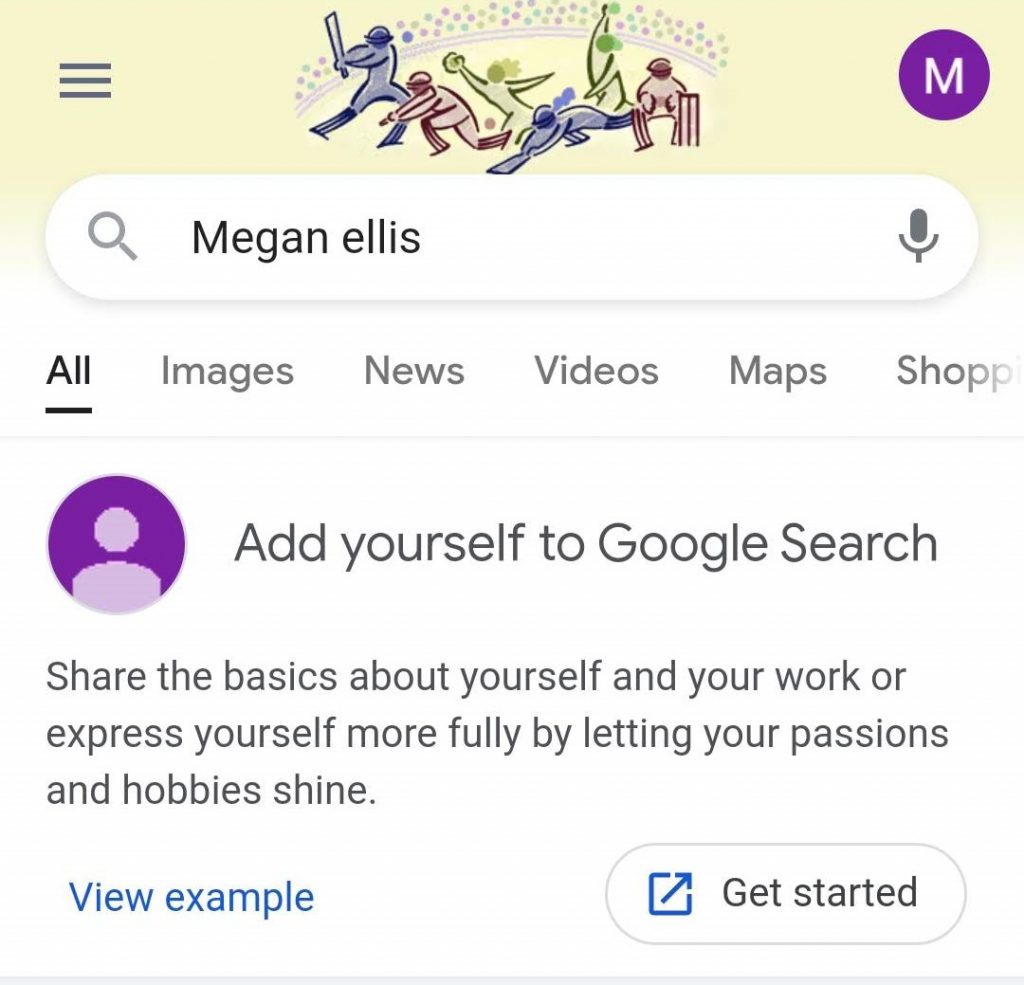
To create your card, select “Get started”.
This will take you to a page where you can start creating your public profile. You have the option to view an example card so that you can understand what you should add.
The card is linked to your Google Account. Details you need to add include your location, name, about section, and occupation.
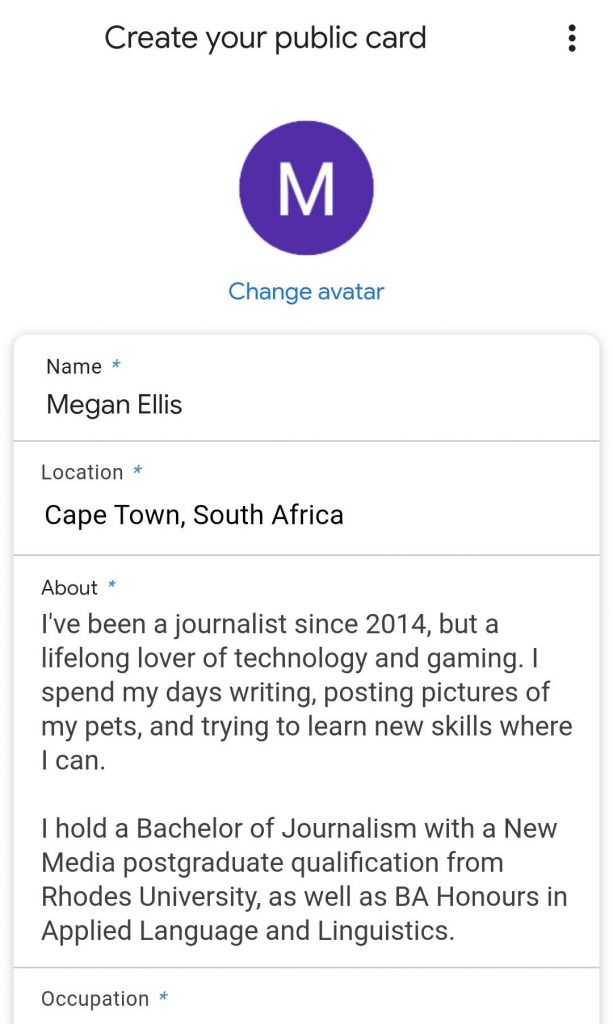
You should only include information that you want to be publicly available. You can also add your social media profiles — again, we recommend linking your professional profiles.
Other fields include education and your website URL.
Google warns that you should only include content about who you are and what you do. Including other content could result in your card being removed.
You should also avoid subjective statements that attempt to advertise your services. For example, don’t put yourself down as the best, cheapest, or highest recommended person for your particular job. Only state the facts, such as qualifications or experience.
If you violate the terms, Google may permanently disable your card.
Once you have finished entering your details, you will need to add and verify your phone number. This doesn’t make your number public, but allows Google to verify the account.
After you enter the OTP sent to your phone number, you can preview your card. Click “Save” if you are happy with the details.
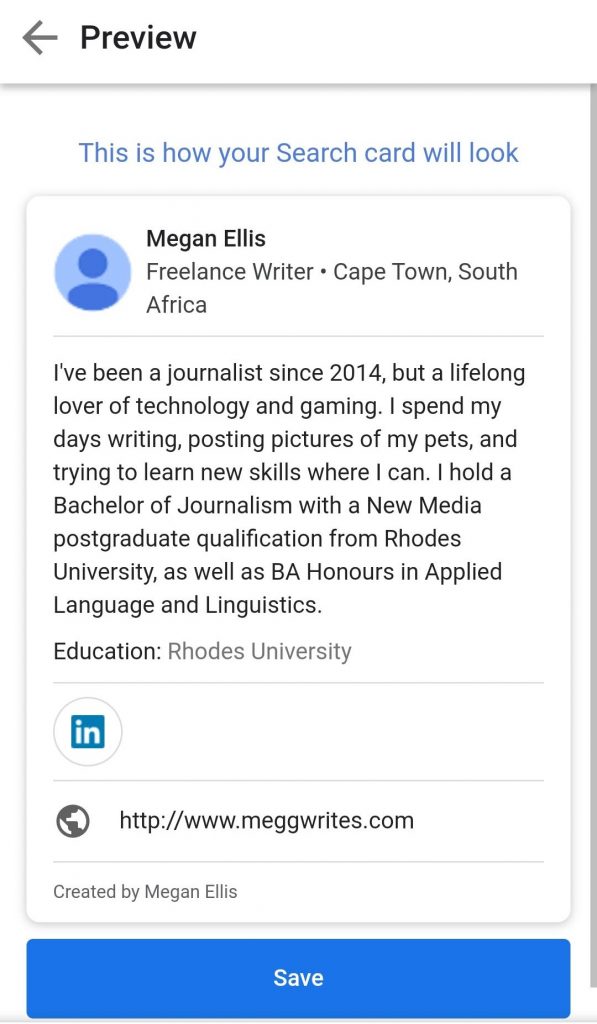
If your card meets the requirements, it will appear after a few hours.
Then, when people search your name, you will see a card appear in the results. Clicking on this card shows all the information you provided.
While you need to create the card on mobile, it appears in desktop searches as well.
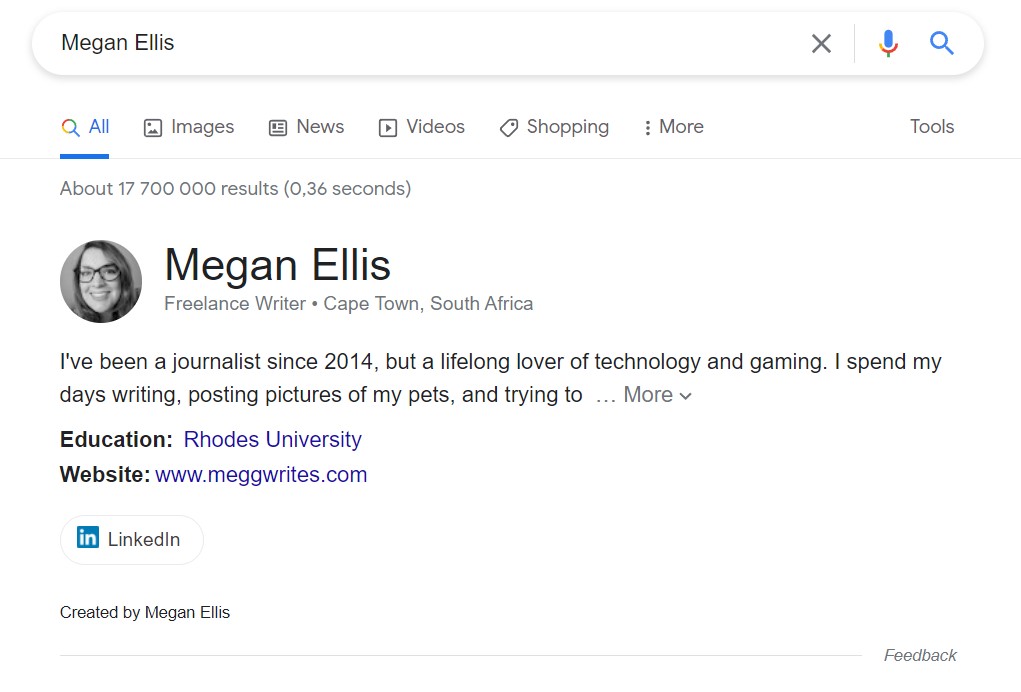
Read more: 10 cool Google Chrome keyboard shortcuts you should know
Feature image: Solen Feyissa/Unsplash


