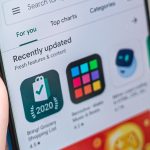Side hustles are no longer optional in South Africa. With food inflation still above 8 percent and electricity, transport and mobile data costs climbing…
WhatsApp expands Emoji Reactions: How to use them
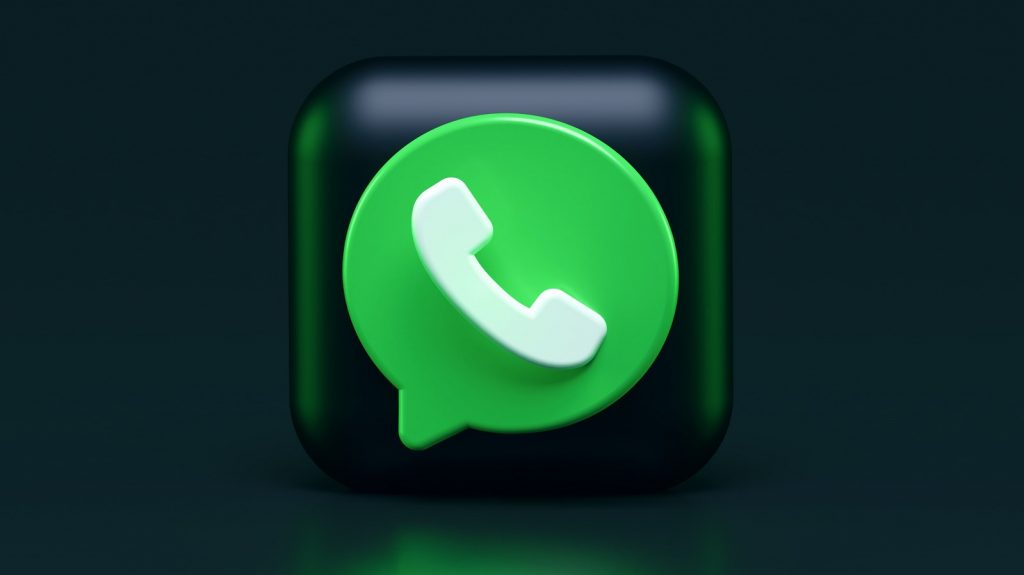
Following the launch of its initial Emoji Reactions for chats, WhatsApp has expanded the feature to include any emoji.
Previously, users were limited to six emojis: thumbs up, heart, the crying laughing face, a shocked face emoji, a sad single-tear emoji, and the high five or prayer hands emoji.
But now, thanks to the update, you can use any emoji from the app.
Planning with your people just got a lot more sweet 🍡🍮 🥮
Emoji Reactions are now on iOS and Android. pic.twitter.com/IpkGLqYPox
— WhatsApp (@WhatsApp) July 27, 2022
The variety of emojis available will give users access to more reactions, but also make it easier to cast votes in groups using certain emojis.
How to use the new Emoji Reactions on WhatsApp
So how do you access these new emojis? The process is similar to the original reactions.
Long-press the message you want to react to. You will see the original reaction emojis pop up, along with a new + icon.
![]()
When you press the + icon, the app will open its built-in emoji keyboard. Here you can switch between tabs to select the emoji you want to use. You can also use the keyboard’s search bar if you’re having trouble finding a particular emoji.
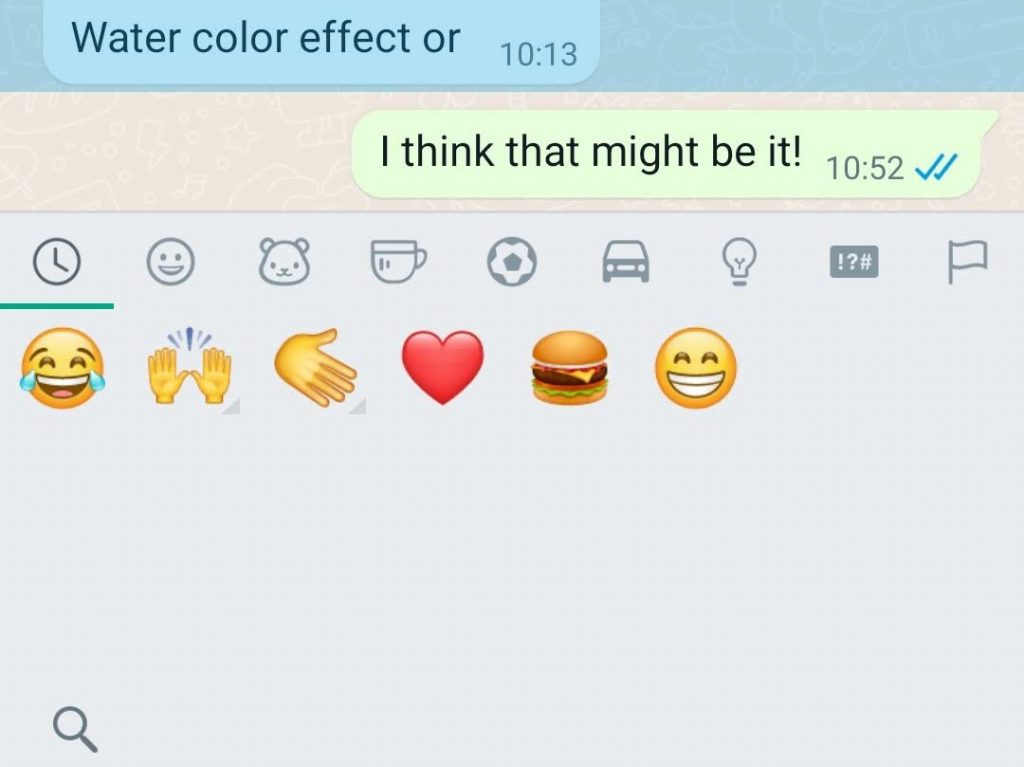
Once you’ve found it, simply tap on the emoji and it will appear as a reaction to a message.
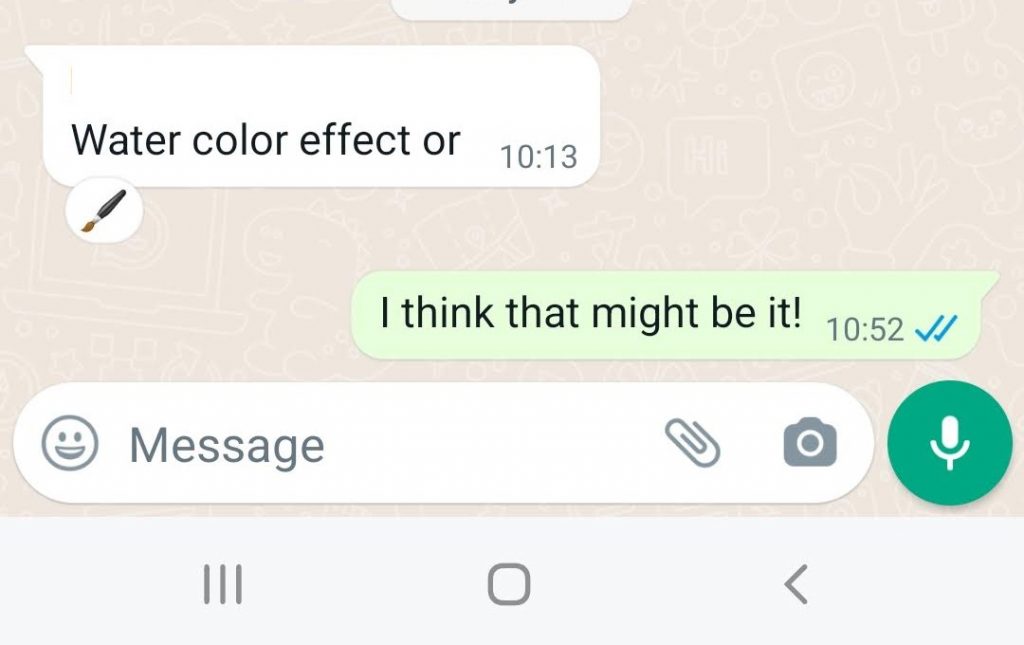
If you selected the wrong emoji accidentally, you can remove it from the message. You simply need to long press again and tap the matching icon. The emoji will then disappear.
If you select one of the original emojis, it will replace your custom reaction. This means you cannot add more than one reaction to a message.
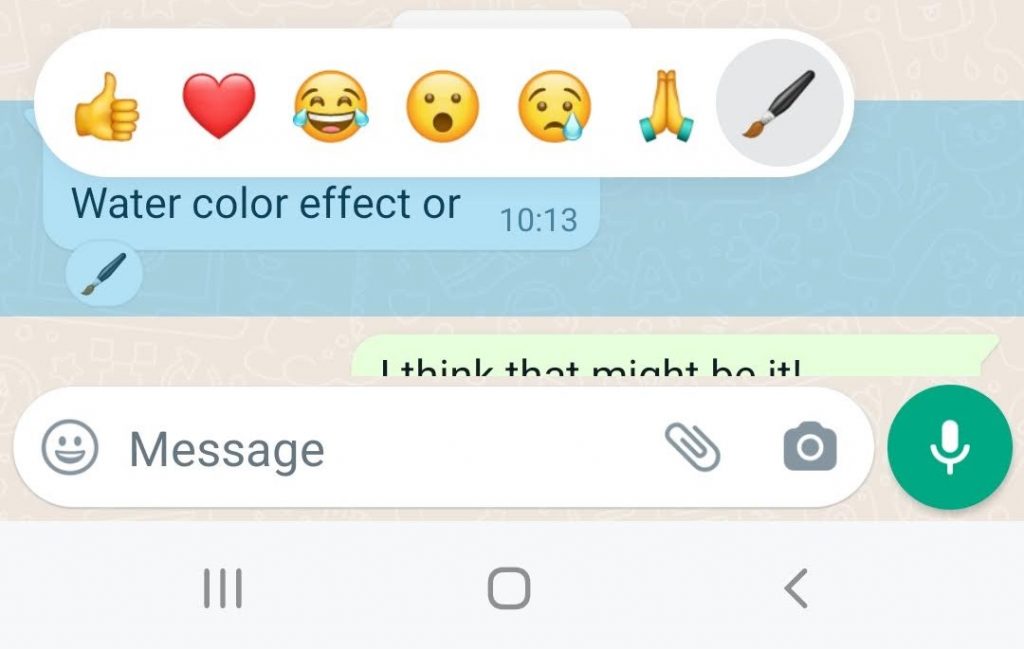
As a result, the feature works similarly to Facebook, as opposed to an app like Slack that lets you add multiple reactions.
If you do not see the option for the new feature, make sure you have the latest version of the app.
Read more: WhatsApp announces upcoming Communities feature
Feature image: Alexander Shatov/Unsplash