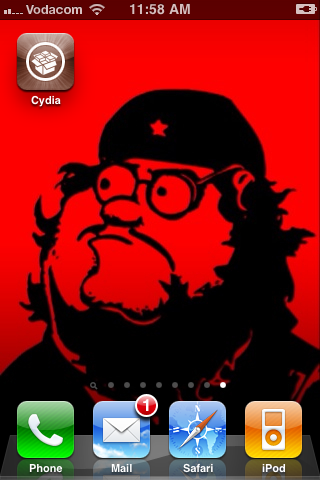Elon Musk’s AI chatbot Grok has once again found itself at the centre of controversy after the most recent update to Grok 3 triggered…
Jailbreak your iOS4 iPhone legally: A step-by-step guide

 If you’re an Apple fanboy you probably know that the US government has ruled you can now legally jailbreak your iPhone, which means freeing your phone from the limitations imposed upon it by Apple.
If you’re an Apple fanboy you probably know that the US government has ruled you can now legally jailbreak your iPhone, which means freeing your phone from the limitations imposed upon it by Apple.
The Associated Press reports that “the US government approved a handful of new exemptions to a federal law that prevents the circumvention of technical measures preventing users from accessing and modifying copyrighted works.”
So what does this mean for the average iPhone user?
In a nutshell, you can now legally jailbreak your iPhone without feeling like Jack Sparrow and having to worry about being drawn and quartered. It also means that in territories where the iPhone is locked to a specific mobile service provider, you can now unlock your device’s carrier band.
But don’t imagine for a second that, just because it’s legal, Apple are pleased about it, or that they are suddenly going to be supporting jailbreaking and making it any easier.
So before you begin your jailbreak, understand that Apple are not necessarily going to fix your iPhone for you if you mess it up and “brick it”. If you follow our guide, and end up killing your iPhone, then don’t expect any sympathy from Apple (or Memeburn.com).
Jailbreak Guide
In the spirit of giving you a completely honest-to-goodness guide, Memeburn.com bravely set out to jailbreak my own old iPhone 3G. Take note as this is important, we used an iPhone 3G, so some steps will differ if you own a different model, and you need to take that into consideration. Unless you have an iPhone 3G, don’t follow this guide to the letter, deviate where indicated.
Step 1: Tools Checklist
You’ll need to start by downloading two files. The first file is the official Apple iPhone restore file (.ipsw) for the model phone and firmware version you’re using. You can find that on the iPhone Download Blog here. Secondly, you need a tool that will hack the aforementioned iPhone firmware restore file. RedSn0w is a good one to use and it is also conveniently found on the iPhone Download blog. The latest RedSn0w beta also allows you to jailbreak IOS 4 which is great and is purported to also jailbreak ISO 4.0.1. But we found this was not the case on my iPhone 3G, and had to opt for using the IOS 4.0 .ipsw (effectively downgrading the phone from 4.0.1 to 4.0).
In a nutshell, that’s all you need to do. Many people will tell you how complicated or difficult is it is, but the most complicated part is just getting the right tool (in most cases RedSn0w will be best) and the right restore file (.ipsw) for your phone and the ISO software you’re using.
Step 2: Upgrade iTunes to the latest version and check iPhone IOS updates.
Before you do anything else, your first priority must be to upgrade iTunes to the latest version (currently 9.2.1) and backup your iPhone. Then check if your iPhone is running the right IOS . For example, we needed to downgrade to 4.0 because RedSn0w failed to recognise the .ipsw for ISO 4.0.1. Some of you might need to upgrade or downgrade, depending on the compatibility of the jailbreak app you use with the ISO version you’re running. The iPhone 3GS for example can’t be jailbroken on IOS 4 with RedSn0w, but if you downgrade to ISO 3 or use a tool other than RedSn0w, then you can jailbreak a 3GS. These choices and options are where things can go wrong, so take it slowly and carefully. Memeburn.com did, however, find the entire process extremely easy using the latest beta version of RedSn0w and the iPhone 3G IOS 4 .ipsw. Once you’ve done that, it’s all smooth sailing.
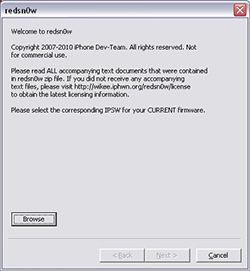
Step 3: Run RedSn0w
All the preparation is done and it’s time to put your plan into action.
- Open up RedSn0w on your computer (Windows and Mac are available).
- Select the IOS 4 .ispw file and click next.
- Turn off your iPhone and make sure it’s plugged in read the instructions on the screen.
- Click next and follow the onscreen instructions.
- Hold the power button in for the allotted amount of time.
- Then hold both the power and the home-screen button in together.
- Finally, just hold the home-screen button.
That’s it, you’ll see the following two screens while Cydia, the jailbreak app store app, is installed and then you’re ready to go. Cydia is part of the RedSn0w package and will install as a app on the iphone, you will then be able to install jailbreak apps using Cydia.
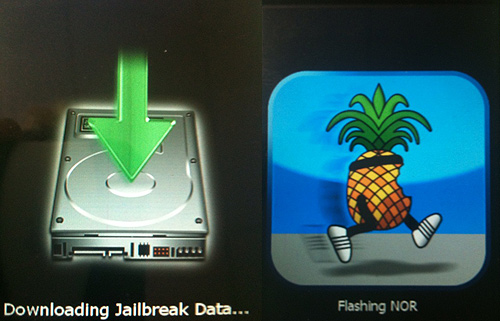
Once you’re done installing, the iPhone will reboot and you’ll see the Cydia app on your newly jailbroken iPhone (pic right minus the cool Family Guy / Che Guevara background).
At this stage you might be asking what was the point. Did I just waste 15 minutes of my life for an icon with the words Cydia written below it?
And the answer is both yes and no.
Memeburn.com did it for the benefit of our readers, and it was cool to do; which is also the reason why I own an iPhone, iMac, Macbook, Apple Airport Time-capsule and 3 iPods.
We love Apple and jailbroke the phone just to see what would happen. But the other point is that Cydia is the jailbreak equivalent of the iPhone App Store. This means that there are a whole host of free and paid-for apps that have never made it into the app store that are now available to you. It will also unlock your cell network if you’re locked in, enable multitasking, and even backgrounds if you have an old 3G like me.
In the end though, it doesn’t really mean much to the average Joe who doesn’t have more than two pages of apps and only uses his iPhone for regular day-to-day calling and SMSing.
It’s more for real Apple fanboys and geeks who want to push their iPhones to the limit. If you’ve got to ask why, then jailbreaking isn’t for you and you’re better off just waiting for the Apple regular updates in the hopes that they will include some cool new feature you’re probably never going to use anyway.
For more info go to our Jailbreak forum post here