Three South African schools have earned top global honours in the Inspired Builds robotics competition, a worldwide STEM challenge that involved 111 schools across…
13 easy iTunes tips you ought to know
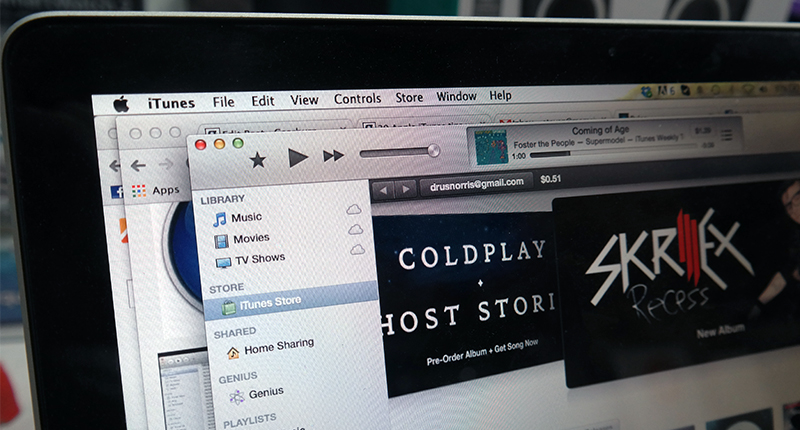
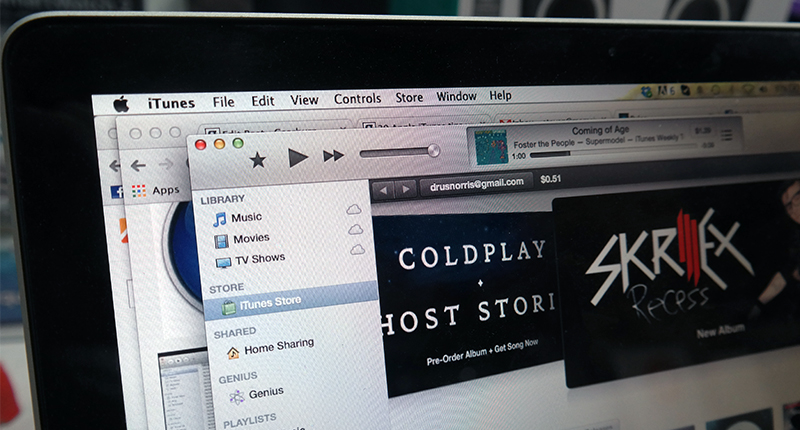
iTunes is easy to get to grips with, but there are a few tips that new users may not be aware of. So we’ve compiled a list to get the most out of Apple’s shiny music, radio and video player.
1. Backup often
Go to file > devices > Back Up. The option you should pick is “add items from last backup” instead of a full backup.
2. Make it mini
To make iTunes smaller, click the minimise button next to the full screen icon
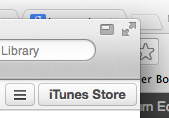
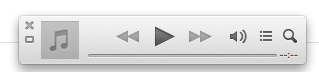
3. Hide the iTunes window
Push command + H. This works throughout OS X, and will hide all windows in sequence.
4. Delete songs from the iDevice
In the music app, swipe right on a song and tap Delete. The song is removed from the iDevice and from iTunes during the next sync.
5. Play all songs at one volume level
Go to iTunes > Preferences > Playback and check “Sound Check”.
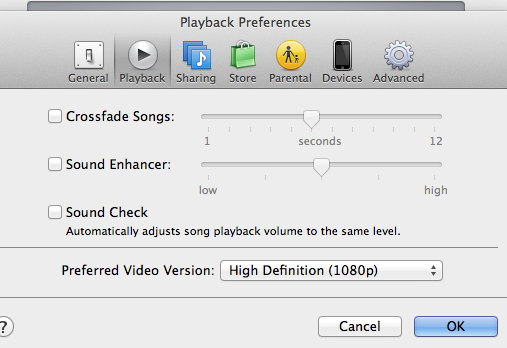
6. Adjust AirPlay volume
If you’re connected to Apple TV or an AirPlay supported device, click the AirPlay icon next to the volume and play buttons. From here, you can adjust the volume on both devices separately.
7. Use iTunes to re-install iOS 7.1
Battery problems with iOS 7.1? Try re-installing the OS through iTunes. ZDNet has a brief guide here (it’s much easier than it looks).
8. Search the mini player
There’s almost no need to jump out of the mini player. To search for songs, just tap the looking-glass icon in the player.
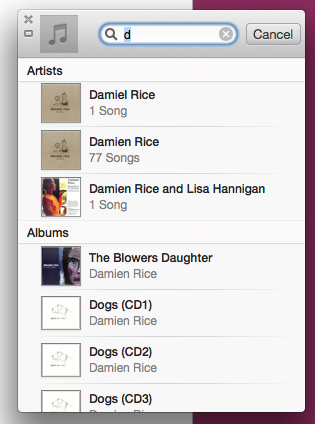
9. Remote control iTunes on an Android device
I use Remote for iTunes. Here’s the free trial of an app I highly recommend as it worked first time without any hassles.
10. Use the equaliser
Press Command + Alt + 2 together to open the equaliser. Change the predefined settings or create your own mix of music bliss. Just don’t leave it on the “Flat” option.
11. Remove duplicate files
Go to View > Show Duplicate Items. This is a little spotty, so be careful when going through the list that you don’t delete songs incorrectly listed as duplicates.
12. Always update iTunes
I’m not lobbying for Apple, but don’t skip an iTunes update. Apple adds some genuinely useful features to each iteration of iTunes and you may find that an update fixes any issues you may have.
13. Turn Sidebar back on
Hit Command + Alt + S to turn the Sidebar back on. It makes organising files a pleasure.

