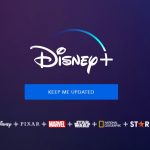AI is disrupting education. But despite what the headlines (and some ChatGPT horror stories) might suggest, South African teachers aren’t being replaced — they’re…
Instagram brings back chronological feed: How to switch

Following years of using an algorithmic feed, Instagram has brought back the option for users to have a chronological feed.
In fact, users have two options for a chronological feed: Following and Favorites.
The company made the announcement on 23 March.
We heard you loud and clear — chrono is back! 🚨
Two new chronological views have been added to your Feed. Tap “Instagram” on the top left of your app to switch between Favorites and Following. pic.twitter.com/737vVmo9aV
— Instagram (@instagram) March 23, 2022
The standard algorithmic feed includes posts from accounts you follow, ads, and suggested posts from other accounts.
Favorites and Following feeds will include recent posts from accounts that you follow.
They are different takes on chronological feeds — Following will include recent posts from every account you follow, while Favorites will only have posts from accounts you’ve chosen.
Instagram notes that you can have up to 50 accounts on your Favorites list.
Instagram head Adam Mosseri said that a chronological feed is a highly requested feature from users.
📣 Chrono Update 📣
Today, we’re launching two new chronological views for your Instagram Feed – Following and Favorites. These options give you more choice and control over what you see in the app.
Let me know what you think 👇🏼 pic.twitter.com/MBmPUUoGCV
— Adam Mosseri (@mosseri) March 23, 2022
However, he also emphasised that the main feed for users would continue to be algorithmic or “ranked”.
Instagram’s announcement on the company’s blog also mentioned that more recommendations will appear in the main feed over time.
How to switch to a chronological Instagram feed
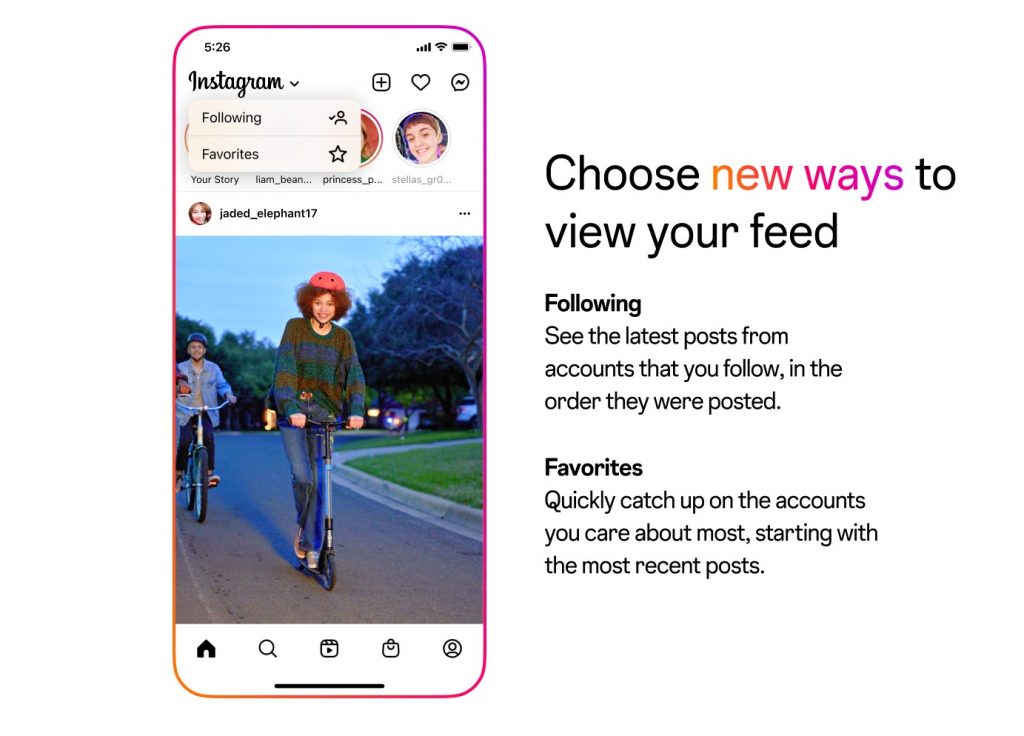
So how do you switch to the new feed options?
Firstly, make sure you’ve updated your app.
If the feature is available to you, the Instagram logo to the top left of the app have a dropdown icon.
Click this icon to bring up the options for Following and Favorites. Then click on the option for the feed you want to switch to.
Instagram notes you can edit your favourite accounts at any time. Even when using the algorithmic feed, favourites will show up higher on the feed. A star icon appears next to posts from accounts on your favourites list.
There doesn’t seem to be a timeline on when the feature will roll out to all users. So it’s best to keep your app updated.
The best indication that you have it will be when the dropdown icon appears on the Instagram logo at the top of your app.
Read more: How to create a people card for yourself on Google Search
Featured image: Deeksha Pahariya/Unsplash