OpenAI has launched GPT 5.2, a major model upgrade now available in both the API and ChatGPT. It is described as the company’s most…
WATCH: How to set up Instagram Threads
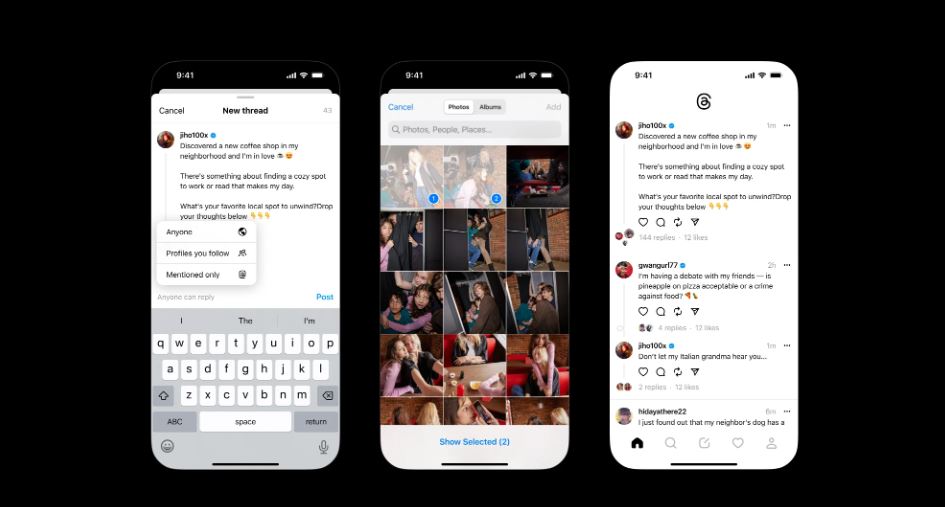
Meta’s new app Instagram’s Threads is finally out.
An app for sharing text updates while joining public conversation, Meta has unleashed what they believe will be healthy competition for social media platforms such as Twitter.
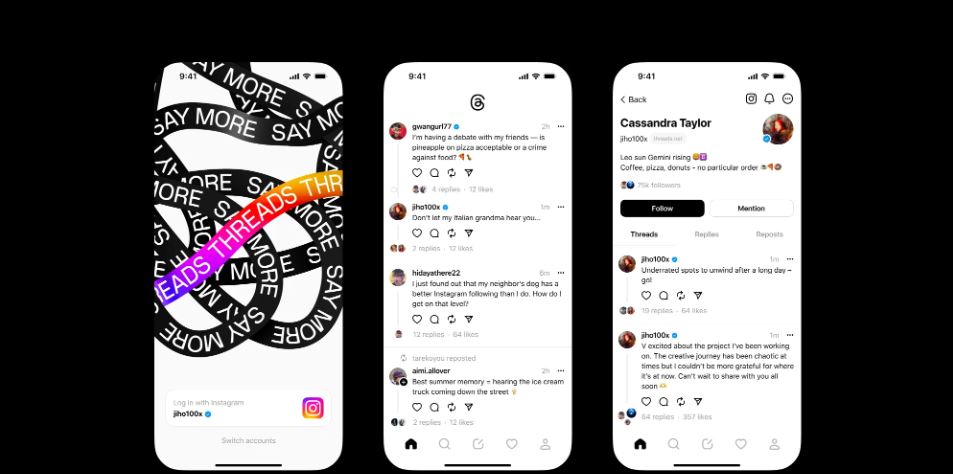
Users can log in by using their Instagram account and post text up to 500 characters long, which include links, photos, and videos five minutes in length.
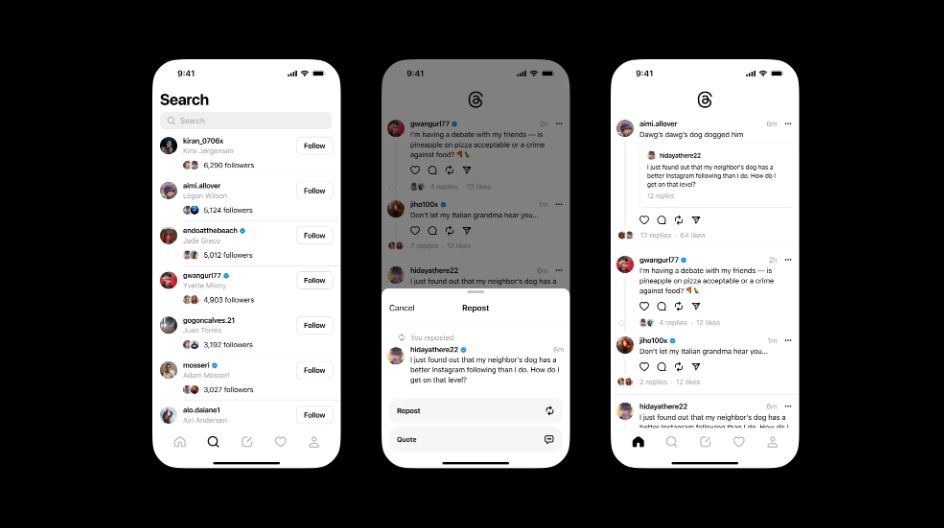
“We’re working on Threads soon being compatible with the open, interoperable social networks that we believe can shape the future of the internet.”
Launching the new app, Meta head Mark Zuckerberg says Threads offers a separate space for public updates and sharing text.
“We are working toward making Threads compatible with the open, interoperable social networks that we believe can shape the future of the internet.”
In a blog Meta says: “Our vision with Threads is to take what Instagram does best and expand that to text, creating a positive and creative space to express your ideas. Just like on Instagram, with Threads you can follow and connect with friends and creators who share your interests – including the people you follow on Instagram and beyond. And you can use our existing suite of safety and user controls.”
How to set up a Threads account
It’s easy to get started with Threads: simply use your Instagram account to log in. Your Instagram username and verification will carry over, with the option to customize your profile specifically for Threads.
- Download the Threads app from the App Store (iPhone) or Google Play Store (Android).
- Once the app is installed, tap
to open it.
- Tap Sign in with Instagram at the bottom. You’ll see the account you’re currently signed in to on the Instagram app.
- If you aren’t signed into the Instagram app, tap Log in with Instagram at the bottom to log into your Instagram account. Once you’ve logged in, you’ll be taken back to the Threads app.
- If you have more than one Instagram account and want to sign in with a different one, tap Switch accounts at the bottom and select another account. If you don’t see one of your accounts listed, tap Log in to another Instagram account and log in to your Instagram account.
- Once you’ve logged in with your Instagram account, you can:
- Tap
next to Name to upload a profile picture and select how you want to upload your picture.
- Tap Bio to write a bio for your profile. Enter your bio or tap Import bio from Instagram at the bottom, then tap Done in the top right.
- Tap Link to add links to your profile. Enter a URL and title for your link or tap Import link from Instagram at the bottom. Tap Done in the top right.
- Tap Following to see a list of profiles you may want to follow. Tap Follow next to a profile to follow it.
- Tap Import from Instagram at the bottom to import all of the above information from your instagram profile.
- Tap
- Tap Continue at the bottom.
- Select whether you want to have a public or private profile at the top, the tap Continue at the bottom.
- Review the terms and policies, then tap Create profile at the bottom.
- Choosing a different profile picture, bio or link on Threads won’t affect your profile picture, bio or link on Instagram.
- Profiles you follow and profiles following you on Threads won’t affect who you’re following or your followers on Instagram.
- You can edit your profile on Threads at any time. To update other things like your username and personal information, edit your profile on Instagram.
- If your Instagram account is verified, you can only change your profile picture on Instagram. A verification badge will also be shown with your Threads profile information.
Also read: Hours until Instagram Threads launch, is it better than Twitter?

