SEO has entered a new era in 2026. AI tools are more powerful, users expect instant results and Google continues tightening its criteria for…
Windows 10 Technical Preview available to download today, here’s how to get it
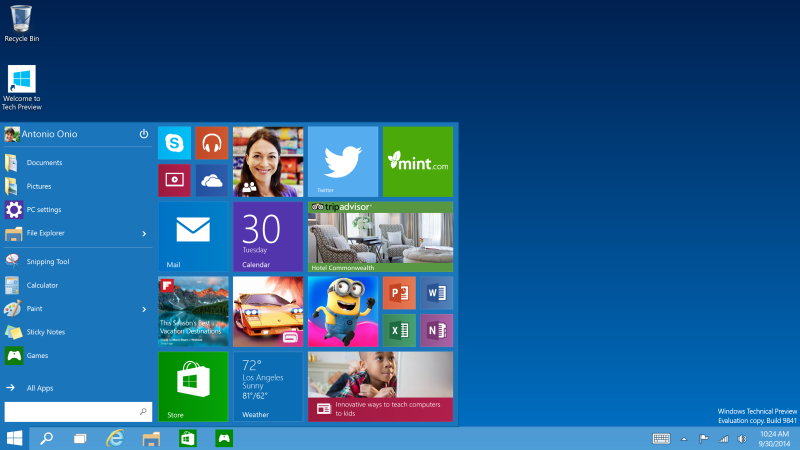
It’s the moment we’ve been waiting for since everyone realised how awful Windows 8 is. Windows 10, Microsoft‘s apology letter to its disgruntled desktop and enterprise users, goes live today. Well, the Technical Preview, at least.
Users who sign up to the Windows Insider Program will have access to the operating system, through it’s pre-natal stage all the way up to retail release, and the adventure starts today. But be warned, your path is marked with potentially crippling bugs and a swathes of unforeseen pitfalls.
Those brave enough to advance, hardware required to test the ware is relatively standard. Only 1GB RAM is needed for 32-bit machines, while 2GB will be necessary in 64-bit computers. Currently the Technical Preview will not work with RT devices — Microsoft’s Surface, for example — but this should change the further up the development ladder the OS climbs. Storage needed is a measly 16GB, while a 1GHz CPU is recommended, so most computers in operation today should be able to support the OS.
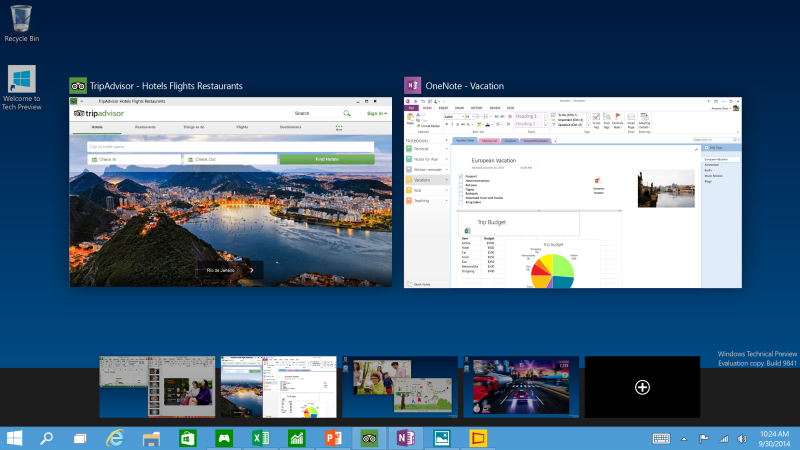
And lastly, upgrading to Windows 10 could possibly see early adopters lose some of their data, among which, a few installed apps. User data and Windows settings should remain for those jumping from Windows 7 or Windows 8. Ready? Other than just hitting the massive upgrade button, here are the steps you should follow if you like living dangerously:
- Be responsible, backup your important files, shadow your hard drive if necessary and lastly, check if your system falls within the specified requirements. You’ll also need a steady internet connection too.
- Sign up for the Windows Insider Program, as mentioned before. Without doing this, you’ll be left in the dark. You’ll also need a Microsoft Account, which is essentially your Hotmail email address (remember those?).
- Download the ISO file, either the 32-bit or 64-bit versions, depending on your machine. Typically, those using an older computer with under 3GB RAM should go for the 32-bit version. Those using a newer device, go with 64-bit.
- Take note of the product key above the downloads section before closing the window. This will be important later.
- Burn the ISO to a disc or removable media, such as a large flash drive. This official Microsoft tool will still work for writing the ISO to flash.
- Look for the file marked “setup.exe”, grab a cup of coffee, double click the file, follow the steps, and hope for the best.
Have you made the jump? Did you have any issues during install? Let us know your thoughts in the comments below.


