Five years ago, launching a decent streaming platform took millions. Now? A teenager with a laptop can build something that reaches millions. That shift…
How to keep things confidential with these simple Google tricks
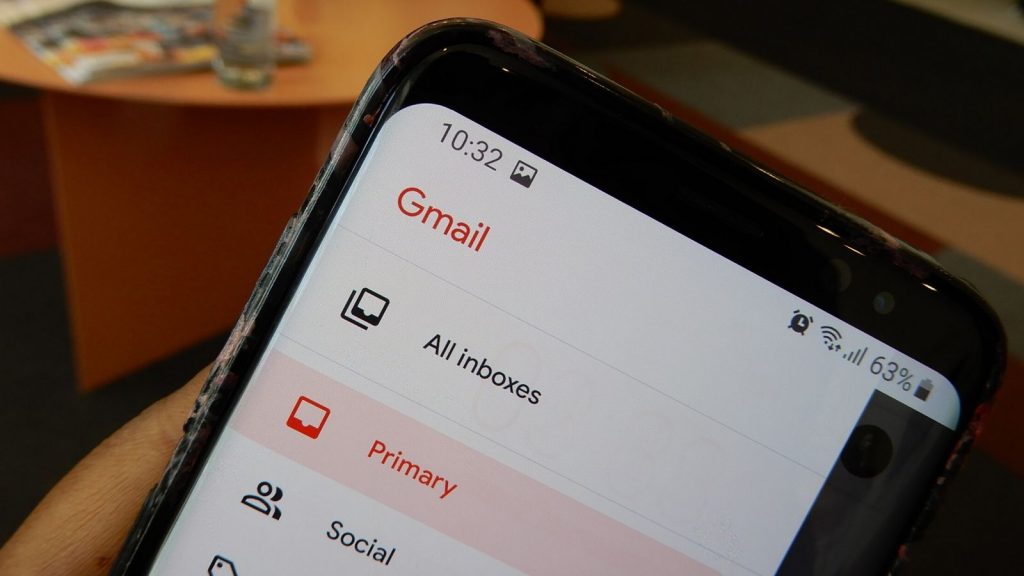
Imagine a world where someone needed a password to unlock an email you sent them. A world where reading an email you sent them meant they could not forward or download that message.
That is exactly what Google’s Confidential Mode does.
For those of you who have always had a Gmail account at some point in your lives, these simple hacks may come in handy, if you don’t know already know of their existence.
With Google’s confidential mode, users can now set desired window periods for recipients to view sent emails, before those emails disappear.
Users are given more control over how they send their emails to recipients.
By enabling confidential mode, emails have an expiration date, and make it harder for recipients to download e-mails sent to them.
How does it work?
Gmail’s confidential mode doesn’t use standard email protocols to send and deliver emails. The email is hosted on a Google server and recipients are required to click a link to view the message in their browser, if they’re non Gmail account holders.
By simply tapping and enabling confidential mode, a little clock icon right next to the send button, you change the way the recipient will have access to that confidential email.
Confidential mode allows you to, set an expiry date on emails sent, ask for a verification code by text to open messages and change access to the email at any point.
While confidential mode does restrict the recipient from downloading and forwarding the email, one cannot stop recipients from taking screenshots of the document.
Recipients will however have some explaining to do, should messages be sent to third parties.
How to access the mode?
Type your message, enter subject and recipient fields. Once done, find the clock icon not far from your send message option and select it.
A number of options will appear to tailor configure your email to your preference.
You may now choose when the message will expire and if you would prefer SMS verification for the recipient.
If you have selected the SMS verification process, you will have to provide the recipients number for the passcode to be sent.
The sent message can be found in your sent folder, where all options to revoke access and expiry date can be found.
What does the recipient see?
The recipient will receive the email normally when they also use Gmail.
Their forward button will be disabled, with a notice informing the recipient that they cannot download or print the mail.
For non-Gmail account holders.
Non-Gmail account holders receive a link. They then need to click on the link to gain access into the mail.
Remember, the purpose of confidential mode is to protect confidential information from being redistributed to third parties.
Also read: Spotify new feature comes at a price
Feature image: Gmail Memeburn/Shereesa Moodley

